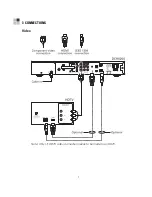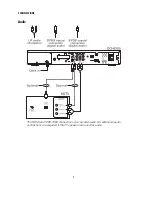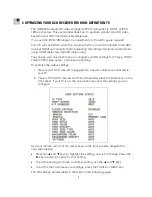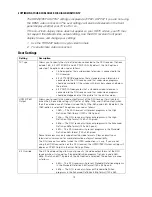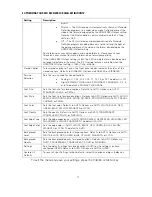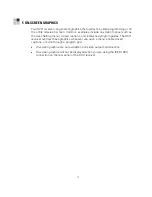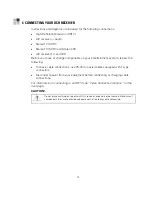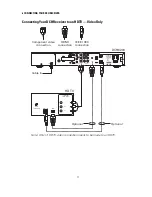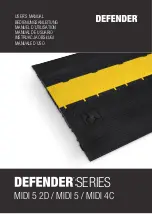6 CONNECTING YOUR DCH RECEIVER
20
If your TV supports a digital audio input:
•
If your equipment supports it, use the digital audio optical (
S/PDIF)
or coaxial
(S/PDIF)
outputs instead of the
AUDIO L
and
R
outputs. In most cases, S/PDIF
offers better audio quality, including support for Dolby
®
Digital 5.1 audio.
For information on configuring your DCH receiver settings, see
Optimizing Your DCH
Receiver for High-Definition TV
.
Summary of Contents for DCH6200
Page 1: ...OPERATION MANUAL DCH6200 User Guide ...
Page 2: ......
Page 8: ......
Page 14: ......
Page 17: ...7 3 CONNECTIONS Video Note Only 1 HDTV video connection needs to be made to an HDTV ...
Page 22: ......
Page 24: ......
Page 42: ......
Page 43: ......