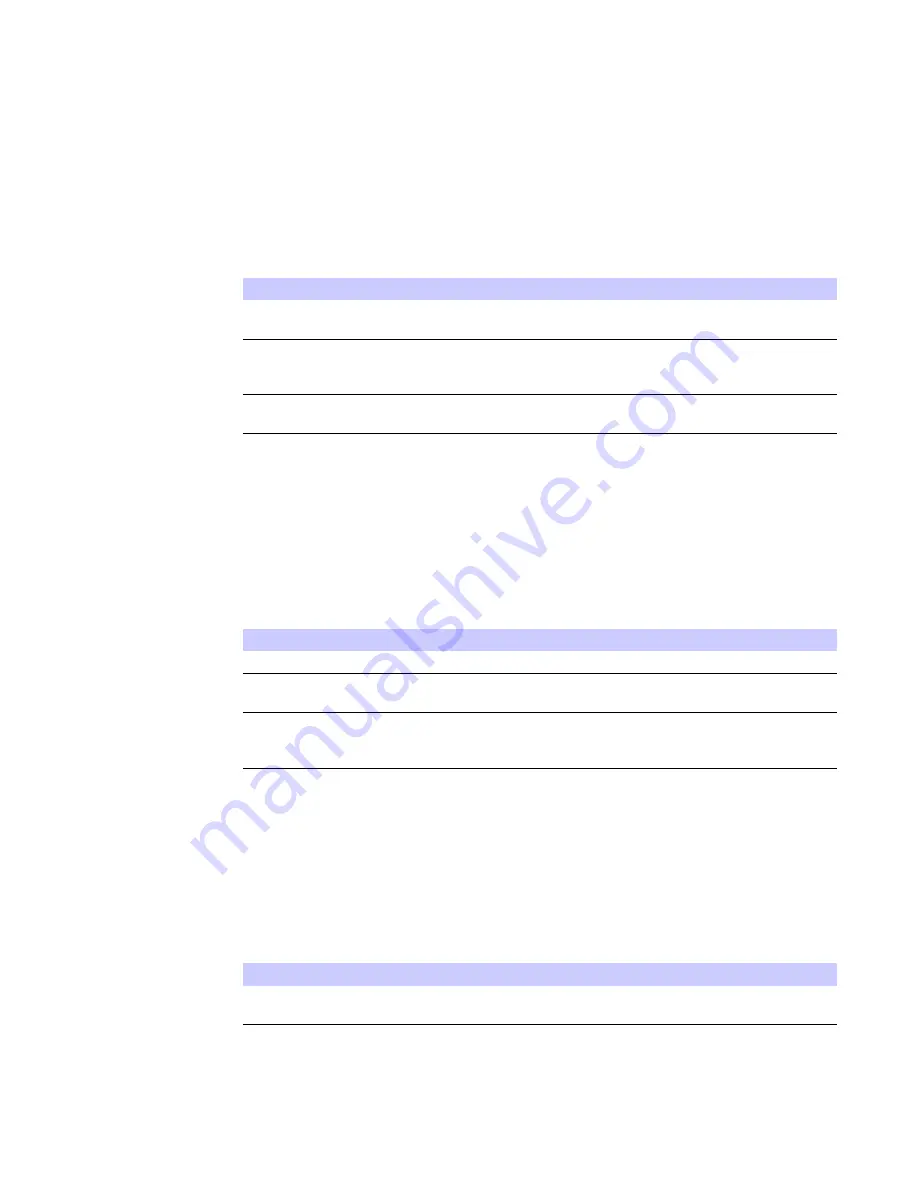
3-2
OCT 2010
3
Basic Configuration
Password Tab
The password tab allows you to enable/disable password protection. You can also
change your password here. Be sure to click the
Apply
button when finished
.
Device Time Tab
The Device Time tab allows you to establish the time zone for your location. It also
allows you to automatically adjust for Daylight Savings Time if necessary. Be sure to
click the
Apply
button when finished.
Device Name Tab
The Device Name tab allows you to rename your CPE device. The Device Name is the
name you enter on an internet browser address bar to access your CPE device. Be sure
to click the
Apply
button when finished.
Table 3-1 Password Tab
Field or Button
Description
Enable Login Password Protection
Checking this box requires login password
protection.
r
u
o
y
r
e
t
n
E
d
r
o
w
s
s
a
P
n
i
g
o
L
w
e
m
u
m
i
x
a
M
.
e
r
e
h
d
r
o
w
s
s
a
p
w
e
n
N
20 characters. Passwords are case
sensitive.
Confirm New Login Password
Re-enter your new password here, exactly
as entered in the previous step.
Table 3-2 Device Time Tab
Field or Button
Description
e
m
i
T
l
a
c
o
L
t
n
e
r
r
u
C
e
m
i
T
l
a
c
o
L
t
n
e
r
r
u
C
-
p
o
r
d
e
h
t
m
o
r
f
e
n
o
z
e
m
i
t
l
a
c
o
l
r
u
o
y
t
c
e
l
e
S
e
n
o
Z
e
m
i
T
down box.
Auto Adjust for Daylight Saving Time
Check this box if your location observes
Daylight Savings Time. (Default is
checked)
Table 3-3 Device Name Tab
Field or Button
Description
.
e
c
i
v
e
d
E
P
C
e
h
t
r
o
f
e
m
a
n
w
e
n
e
h
t
r
e
t
n
E
e
m
a
N
e
c
i
v
e
D
w
e
N
Maximum 20 characters.
Summary of Contents for CPEi 23800
Page 1: ...User Manual User Manual CPEi 800 Series Please see the Introduction Section ...
Page 5: ...OCT 2010 Introduction iv ...
Page 9: ...1 4 OCT 2010 1 Desktop CPEi 800 Series User Guide ...
Page 15: ...2 6 OCT 2010 2 Installation ...
Page 27: ...3 12 OCT 2010 3 Basic Configuration ...
Page 35: ...4 8 OCT 2010 4 Advanced Configuration ...
















































