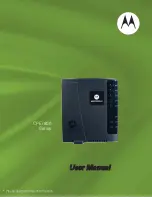Summary of Contents for CPEi 23800
Page 1: ...User Manual User Manual CPEi 800 Series Please see the Introduction Section ...
Page 5: ...OCT 2010 Introduction iv ...
Page 9: ...1 4 OCT 2010 1 Desktop CPEi 800 Series User Guide ...
Page 15: ...2 6 OCT 2010 2 Installation ...
Page 27: ...3 12 OCT 2010 3 Basic Configuration ...
Page 35: ...4 8 OCT 2010 4 Advanced Configuration ...