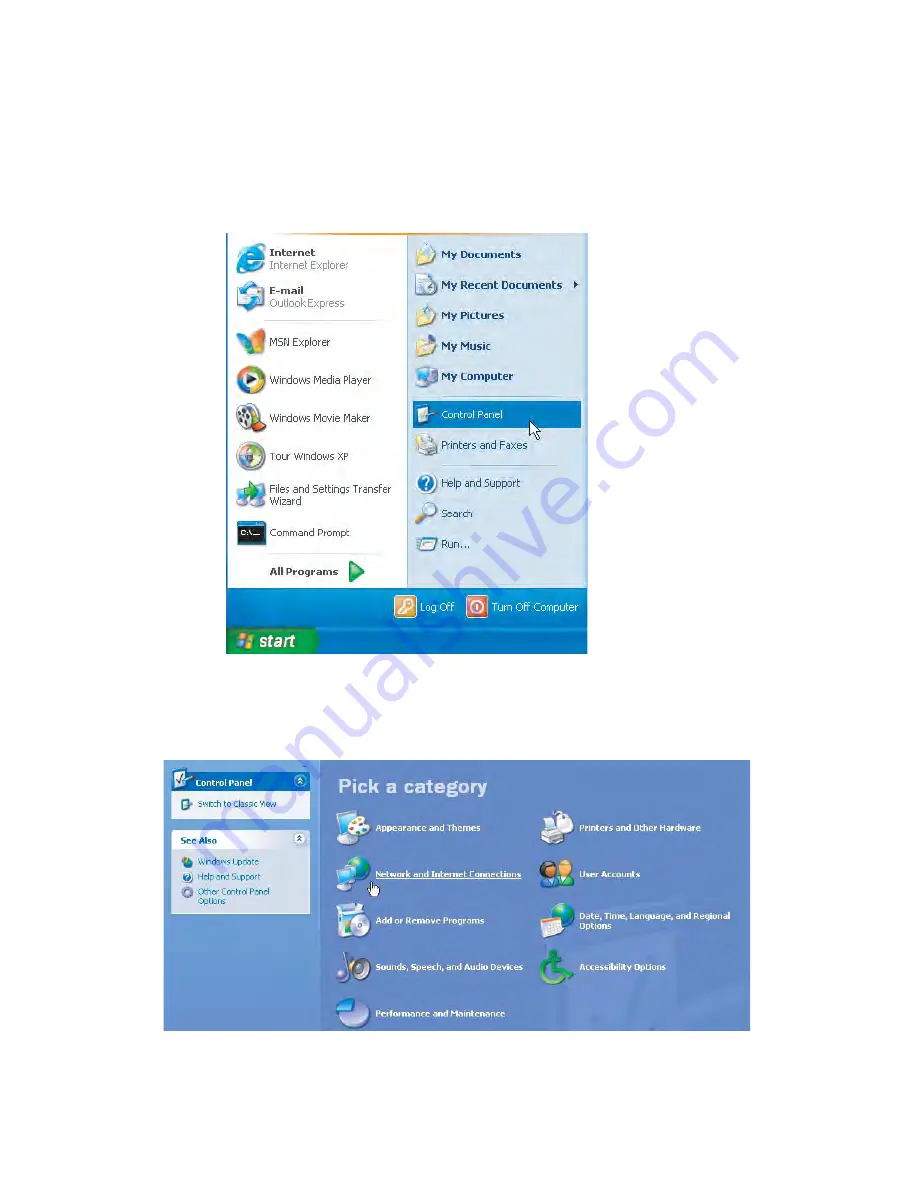
5-6
68P09291A19-C
APR 2009
5
Configuring TCP/IP
Figure 5-8:
Windows XP Start Window
2. Click
Control Panel
to display the Control Panel window. The display varies,
depending on your Windows XP view options. If the display is a Category view as
shown below, continue with Step 3. Otherwise, skip to Step 5.
Figure 5-9:
Control Panel
3. Click
Network and Internet Connections
to display the Network and Internet
Connections window:
(223.50)
(223.50)
Summary of Contents for CPEI 150 series
Page 1: ...User Manual User Manual CPEi 150 Series ...
Page 3: ...ii 68P09291A19 C APR 2009 ...
Page 8: ...68P09291A19 C 2 1 APR 2009 Chapter 2 Chapter 2 Installation ...
Page 14: ...68P09291A19 C 3 1 APR 2009 Chapter 3 Chapter 3 Basic Configuration ...
Page 20: ...68P09291A19 C 4 1 APR 2009 Chapter 4 Chapter 4 Advanced Configuration ...
Page 28: ...68P09291A19 C 5 1 APR 2009 Chapter 5 Chapter 5 Configuring TCP IP ...
Page 37: ...5 10 68P09291A19 C APR 2009 5 Configuring TCP IP ...
Page 38: ...68P09291A19 C 6 1 APR 2009 Chapter 6 Chapter 6 Troubleshooting ...
Page 40: ...68P09291A19 C 7 1 APR 2009 Chapter 7 Chapter 7 Important Safety and Legal Information ...
Page 47: ...7 8 68P09291A19 C APR 2009 7 Important Safety and Legal Information ...






























