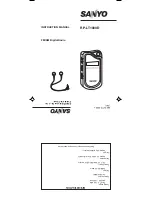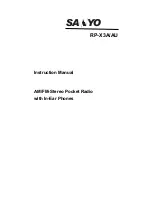4
English
RADIO
O
V
E
R
V
IE
W
Programmable Buttons
Your radio has four programmable buttons. Your
dealer can program these buttons as shortcuts to
various radio features.
Check with your dealer for a complete list of
functions your radio supports.
Programmable buttons include:
•
Side Buttons (S1 and S2)
•
Front Buttons (
K
and
J
)
Some buttons can access up to two features,
depending on the type of button press:
•
short press
—quickly pressing and releasing the
programmable buttons
•
long press
—pressing and holding the
programmable buttons for a minimum of 2.5
seconds
•
hold down
—pressing and holding down the
programmable buttons while checking status or
making adjustments
The following table is a summary of programmable
radio features and corresponding page references.
In the “Button” column, have your dealer record the
name of the programmable button next to the
feature that has been programmed to it.
Also, where appropriate, have your dealer indicate
whether the button press requires a short press, a
long press, or needs to be held down.