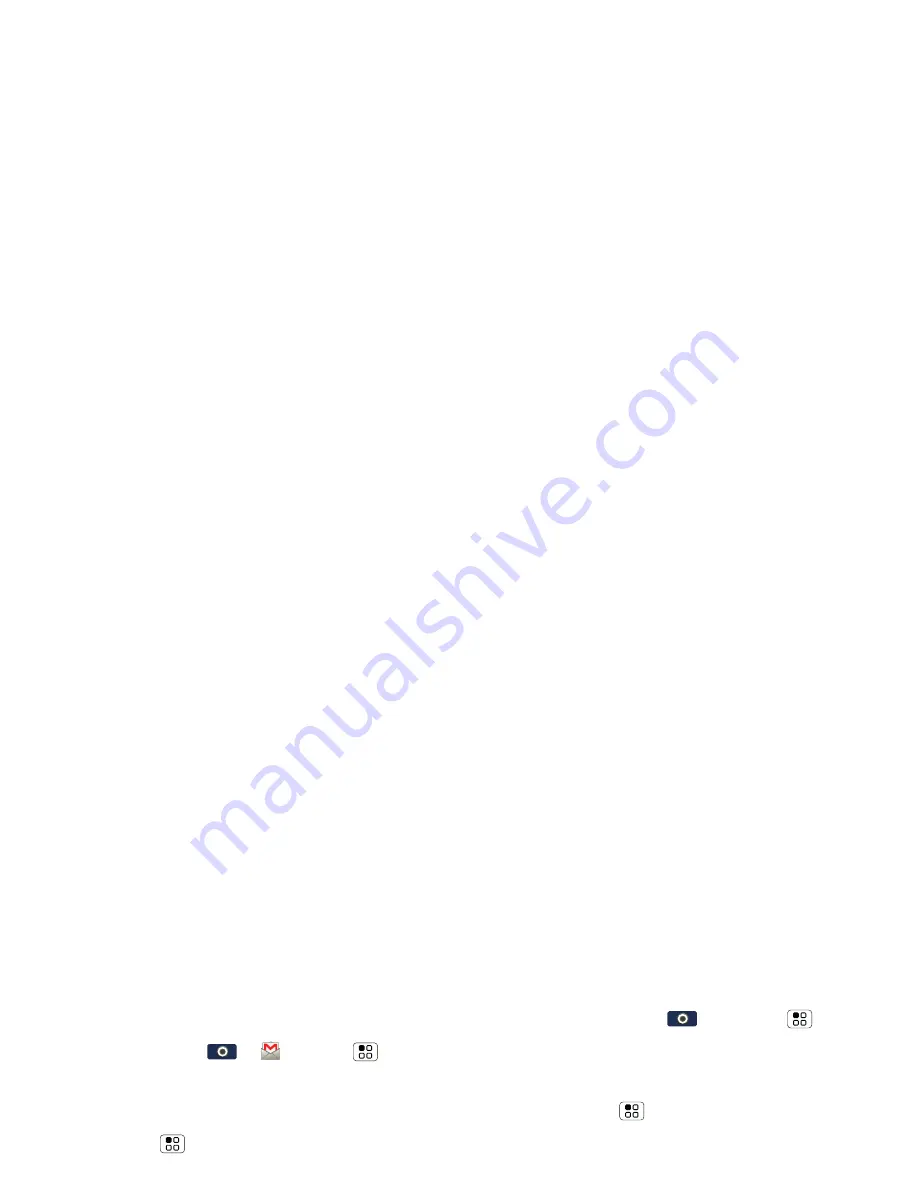
21
Messaging
Gmail
™
Create a new email
Find it:
Launcher icon
>
Gmail
>
Menu
>
Compose
Enter the recipient email address and message, then
touch
Send
.
Tip:
Touch Menu
for options, like
Attach
or
Add
Cc/Bcc
.
Tips
•
To
search
in Gmail for messages, touch Menu
>
Search
.
•
To
set new email notifications
, such as having a
special sound play when you receive a message,
touch Menu
>
Settings
>
Email notifications
,
then select the ringtone and vibrate options.
•
To label an email thread, touch and hold a message,
then touch
Change labels
.
Set up an account
Find it:
>
The
setup wizard will guide you through setting
up your email account.
Create a new email
Find it:
Launcher icon
>
>
Menu
>
Compose
Enter the recipient email address and message, then
touch
Send
.
Tip:
Touch Menu
for options, like
Attach
or
Add
Cc/Bcc
.
Instant messages
To send and receive instant messages, you can use an
instant messaging app (such as Google Talk™) or your
browser.
•
To download and use an instant messaging app,
touch
Launcher icon
>
Market
>
Apps
>
Communication
, then choose an app for your
provider. Once you download the app, you’ll see it
on your Applications tab (see “Apps & updates” on
page 11).
•
If you don’t see an app for your IM provider, you can
use your Web browser. Touch
Launcher icon
>
Browser
, then enter your provider’s Web site
and touch
Go
. Once you’re there, follow the link to
sign in.
Note:
Your IM options will depend on your IM provider.
To browse instant messaging apps from your
computer, go to http://www.android.com/market.






























