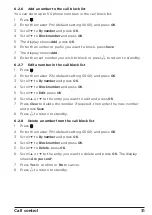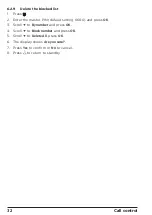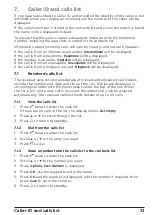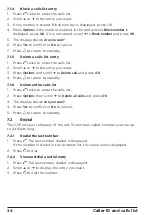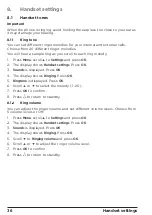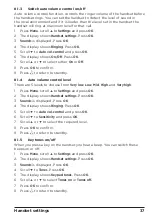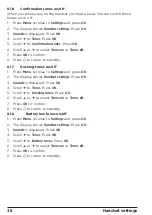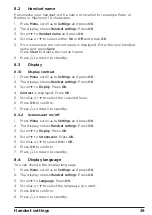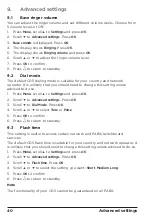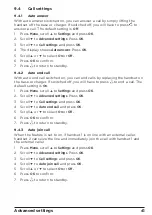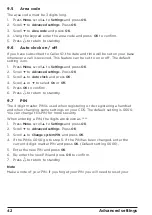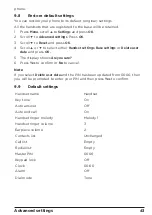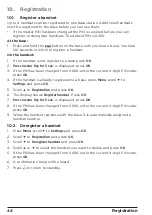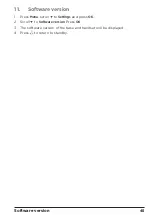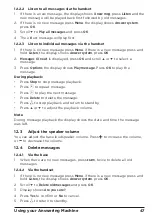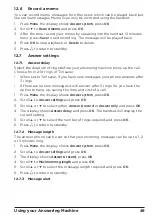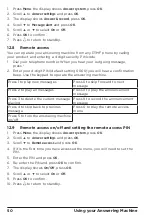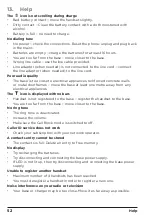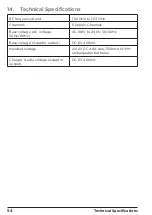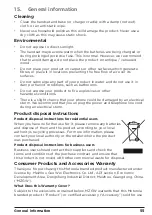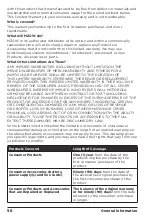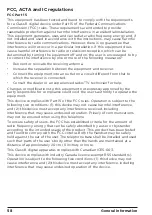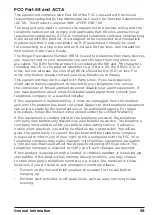Reviews:
No comments
Related manuals for CD5 Series

8005
Brand: GE Pages: 62

PNL40-BK
Brand: Viking Pages: 1

FortiVoice 50E6
Brand: Fortinet Pages: 22

VT-2481 Important s
Brand: VTech Pages: 46

KFT19-UK
Brand: EMPORIA Pages: 16

WT-1010
Brand: Witech Pages: 12

XCI-660
Brand: Uniden Pages: 52

DECT1725 Series
Brand: Uniden Pages: 44

V-TECH VSP600
Brand: Northland Pages: 7

speakerphone
Brand: Jabra Pages: 8

GCE3100
Brand: Telco Pages: 15

Auto-Attendant System
Brand: Yosin Pages: 17

amFilm GLS2
Brand: TechMatte Pages: 2

M4301
Brand: Makita Pages: 52

EY7410-X8
Brand: Panasonic Pages: 4

EY7410-U1
Brand: Panasonic Pages: 4

EY6780
Brand: Panasonic Pages: 10

EY7440-U1
Brand: Panasonic Pages: 12