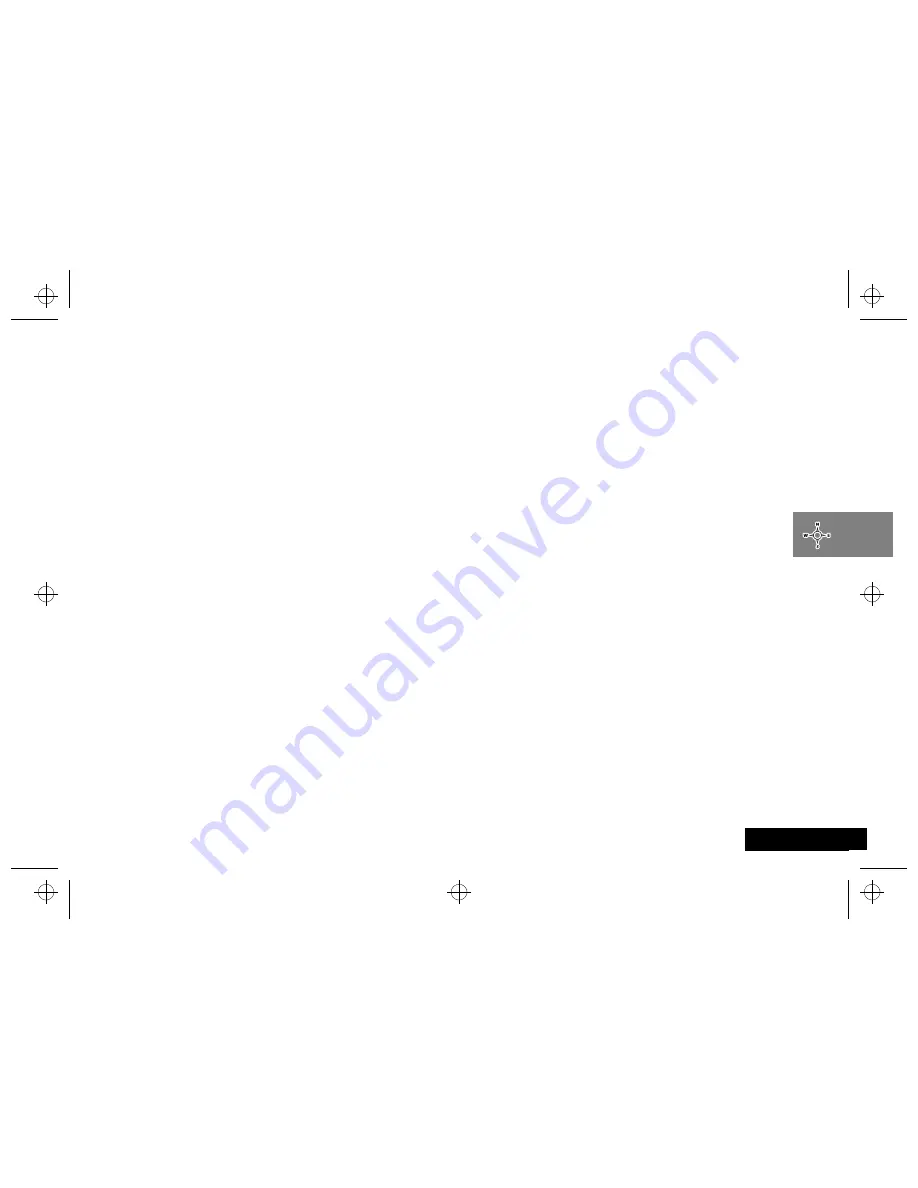
Menu Navigation
23
English
Menu Navigation
Menus and Sub-Menus
Please read this section carefully before attempting to access a
menu or feature.
A menu is a simple list of options. Some of these options provide
access to a further list of options called a sub-menu.
Entering the Menus
M
accesses the Features menu
E
accesses the Quick Access menu
Once the menus are entered, use the
]
,
O
and
C
keys to
access and change individual options.
Leaving the Menus
To leave any of the menus, you can either press and hold the
C
key or repeatedly press the
C
key.
Moving to and Selecting a Menu Feature
To move from one option to another on the same level, use the
>
key to scroll forwards and the
<
key to scroll
backwards. When you find the option you want, press the
O
key
to select it.
Depending on the feature you select, one of three things will
happen:
• either a brief message will be displayed confirming an action,
for example
Completed
.
or
• a prompt will be displayed requesting you to enter
information, for example
Enter PIN
or
Enter Name
.
or
• the first option of a sub-menu will be displayed. You can
select this option using the
O
key or browse through the
other options using the scroll keys.
To leave an option or sub-menu, press the
C
key. This will take
you back to the parent menu item.
Menu Options with Security Codes
Some options are protected from misuse by requiring you to
enter one of the security codes. In order to use these options, you
must enter the requested code before proceeding.
Short, Extended and Personalised Menus
The menu diagrams show the condition of the menu settings
when you first receive your phone. Some features are in the Short
Menu and are shown in
bold
type. Other features are in the
Extended Menu and appear in shaded
italics
- these features do
not appear when you first scroll through the menus.
You can change which features appear in the Short and
Extended Menus, and therefore personalise the menus, to suit
your requirements.
If you want to move a feature from the Short Menu to the
Extended Menu (or from the Extended Menu to the Short Menu),
go to the feature and then hold down the
O
key until a prompt
appears offering the following choices:
• Add the current feature to the Short Menu/Extended Menu.
• Leave the current feature in the
Short Menu/Extended Menu.
Select the option you want by pressing the
O
key.
A
The settings for some menu features cannot be changed.
cd160.bk : navigat.fm5 Page 23 Monday, January 19, 1998 10:32 AM
Summary of Contents for cd 160
Page 1: ...1 cd160 cd160 bk fcover fm5 Page 1 Monday January 19 1998 10 32 AM ...
Page 2: ...2 Français cd160 bk fcover fm5 Page 2 Monday January 19 1998 10 32 AM ...
Page 8: ...Introduction 4 English cd160 bk intro fm5 Page 4 Monday January 19 1998 10 32 AM ...
Page 10: ...Contents 6 English cd160 bk toc fm5 Page 6 Monday January 19 1998 10 32 AM ...
Page 28: ...Menu Navigation 24 English cd160 bk navigat fm5 Page 24 Monday January 19 1998 10 32 AM ...
Page 50: ...Accessory Setup 46 English cd160 bk access fm5 Page 46 Monday January 19 1998 10 32 AM ...
Page 55: ...cd160 bk bcover fm5 Page 51 Monday January 19 1998 10 32 AM ...
Page 56: ...68P09403A59 cd160 bk bcover fm5 Page 52 Monday January 19 1998 10 32 AM ...






























