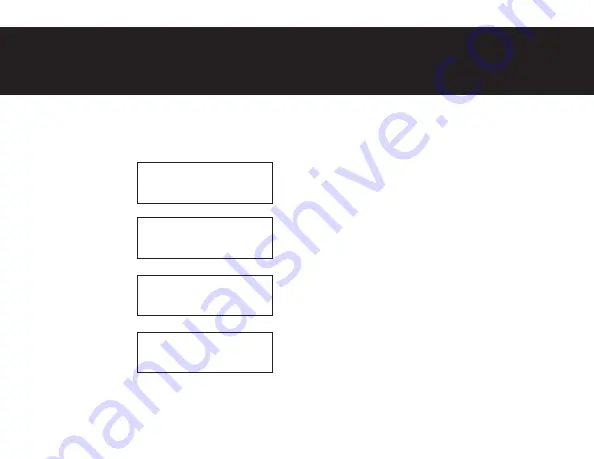
17
MESSAGE RECORDING
Press
Up
or
Down
button until
“Msg Record?”
appears.
The new message automatically playback to verify it was recorded correctly. Message cannot be
longer than 10 seconds.
Msg Record?
Select Message?
Aux Message
Select Message?
Local Message
Hold ENTER Btn
To Record Msg
Press
Enter
Press
Up
or
Down
to find
message to record.
Press
Enter
to select mes-
sage to record.
Hold
Enter
button to record
a new message.
Summary of Contents for CB200-M
Page 1: ...1 CB200 M User Guide CB200 U CB200 M User Guide ...
Page 37: ...37 NOTES ...
Page 38: ...38 NOTES ...
Page 39: ...39 NOTES ...
Page 40: ...Printed in USA ...






























