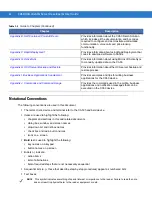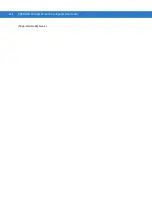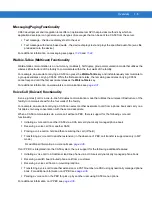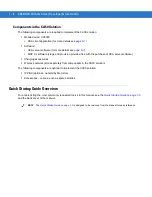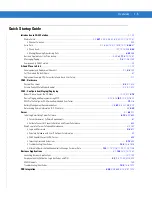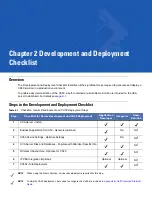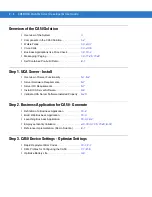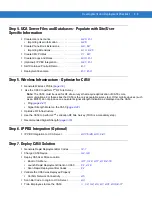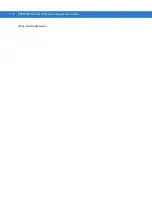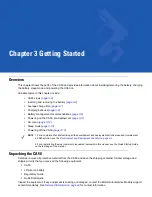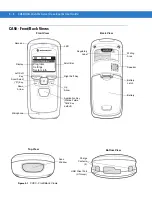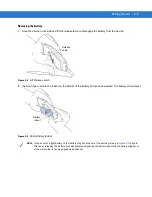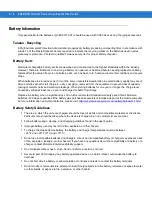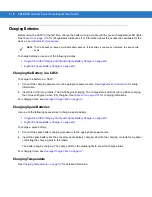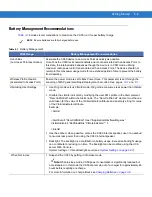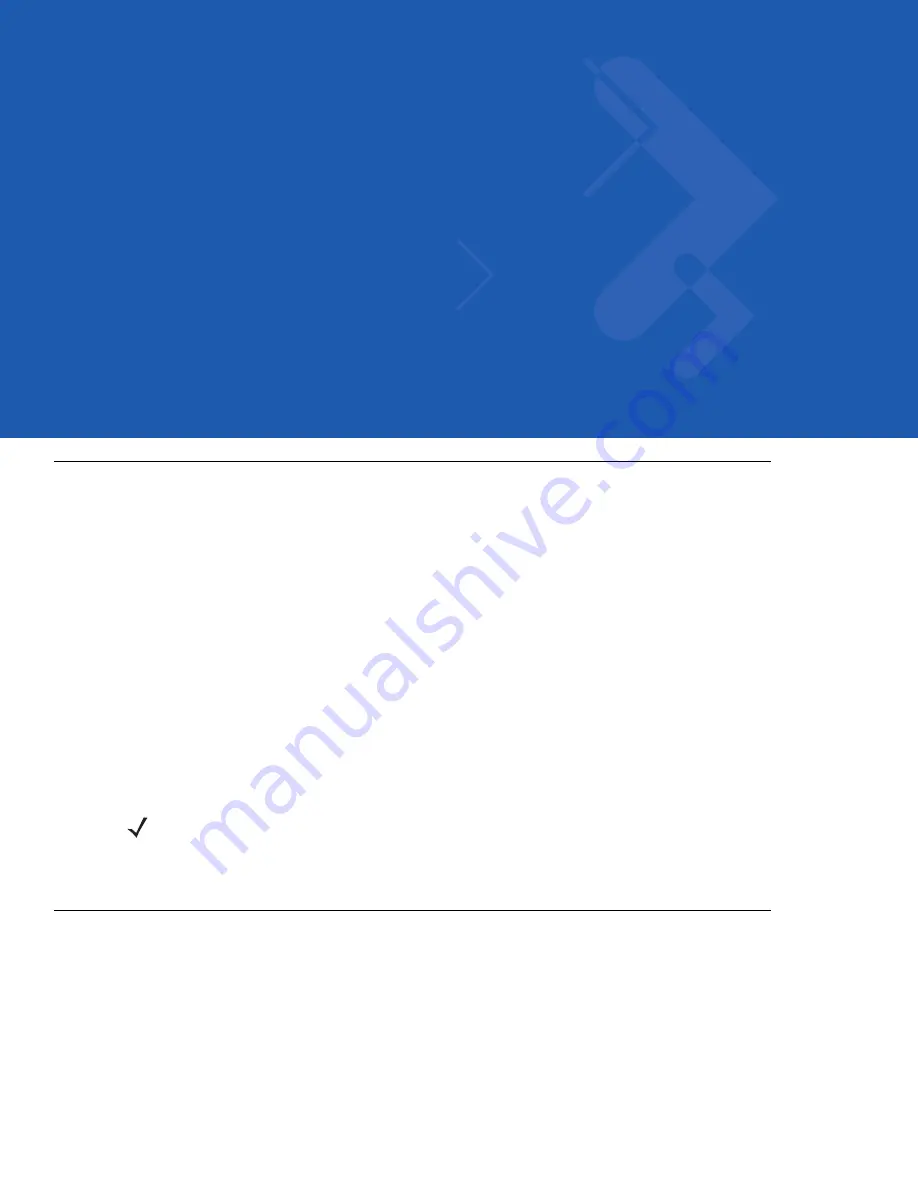
Chapter 3 Getting Started
Overview
This chapter shows the parts of the CA50 and provides information about installing/removing the battery, charging
the battery, sleep mode and powering the CA50 on.
Valuable topics in this chapter include:
•
CA50 views (
)
•
Inserting and removing the battery (
•
Average charge time (
)
•
Charging batteries (
•
Battery management recommendations (
•
Powering on the CA50, pre-deployment (
)
•
CA menu (
)
•
Sleep mode (
•
Powering off the CA50 (
Unpacking the CA50
Carefully remove all protective material from the CA50 and save the shipping container for later storage and
shipping. Verify that you received the following equipment:
•
CA50
•
Lithium-ion battery
•
Regulatory Guide
•
Quick Start Guide.
Inspect the equipment. If any equipment is missing or damaged, contact the Motorola Enterprise Mobility support
center immediately. See
Service Information on page xxi
for contact information.
NOTE
1. For a complete checklist outlining all the development and deployment activities required to implement
a CA50 solution, see the
Development and Deployment Checklist on page 2-1
.
2. For a table listing the most commonly requested topics within this manual, see the Quick Startup Guide
on the last page of the manual.
Summary of Contents for CA50
Page 1: ...CA50 UCA Client Server Developer User Guide ...
Page 2: ......
Page 3: ...CA50 UCA Client Server Developer User Guide 72E 93914 02 Revision A November 2009 ...
Page 18: ...xvi CA50 UCA Client Server Developer User Guide ...
Page 24: ...xxii CA50 UCA Client Server Developer User Guide Page intentionally blank ...
Page 30: ...1 6 CA50 UCA Client Server Developer User Guide Page intentionally blank ...
Page 34: ...2 4 CA50 UCA Client Server Developer User Guide Page intentionally blank ...
Page 48: ...3 14 CA50 UCA Client Server Developer User Guide Page intentionally blank ...
Page 106: ...4 58 CA50 UCA Client Server Developer User Guide Page intentionally blank ...
Page 109: ...UCA Client Application on the CA50 5 3 Page intentionally blank ...
Page 110: ...5 4 CA50 UCA Client Server Developer User Guide ...
Page 135: ...UCA Server 6 25 Figure 6 30 Installing Prerequisites Figure 6 31 SQL Server Setup ...
Page 200: ...7 32 CA50 UCA Client Server Developer User Guide Page intentionally blank ...
Page 284: ...9 56 CA50 UCA Client Server Developer User Guide Page intentionally blank ...
Page 302: ...10 18 CA50 UCA Client Server Developer User Guide Page intentionally blank ...
Page 350: ...11 48 CA50 UCA Client Server Developer User Guide Page intentionally blank ...
Page 358: ...12 8 CA50 UCA Client Server Developer User Guide Page intentionally blank ...
Page 418: ...A 6 CA50 UCA Client Server Developer User Guide Page intentionally blank ...
Page 436: ...B 18 CA50 UCA Client Server Developer User Guide Page intentionally blank ...
Page 478: ...E 12 CA50 UCA Client Server Developer User Guide 6 7 8 9 10 11 ...
Page 488: ...F 4 CA50 UCA Client Server Developer User Guide Page intentionally blank ...
Page 492: ...G 4 CA50 UCA Client Server Developer User Guide Page intentionally blank ...
Page 510: ...I 14 CA50 UCA Client Server Developer User Guide Page intentionally blank ...
Page 538: ...Index 12 CA50 UCA Client Server Developer User Guide ...
Page 540: ......
Page 541: ......