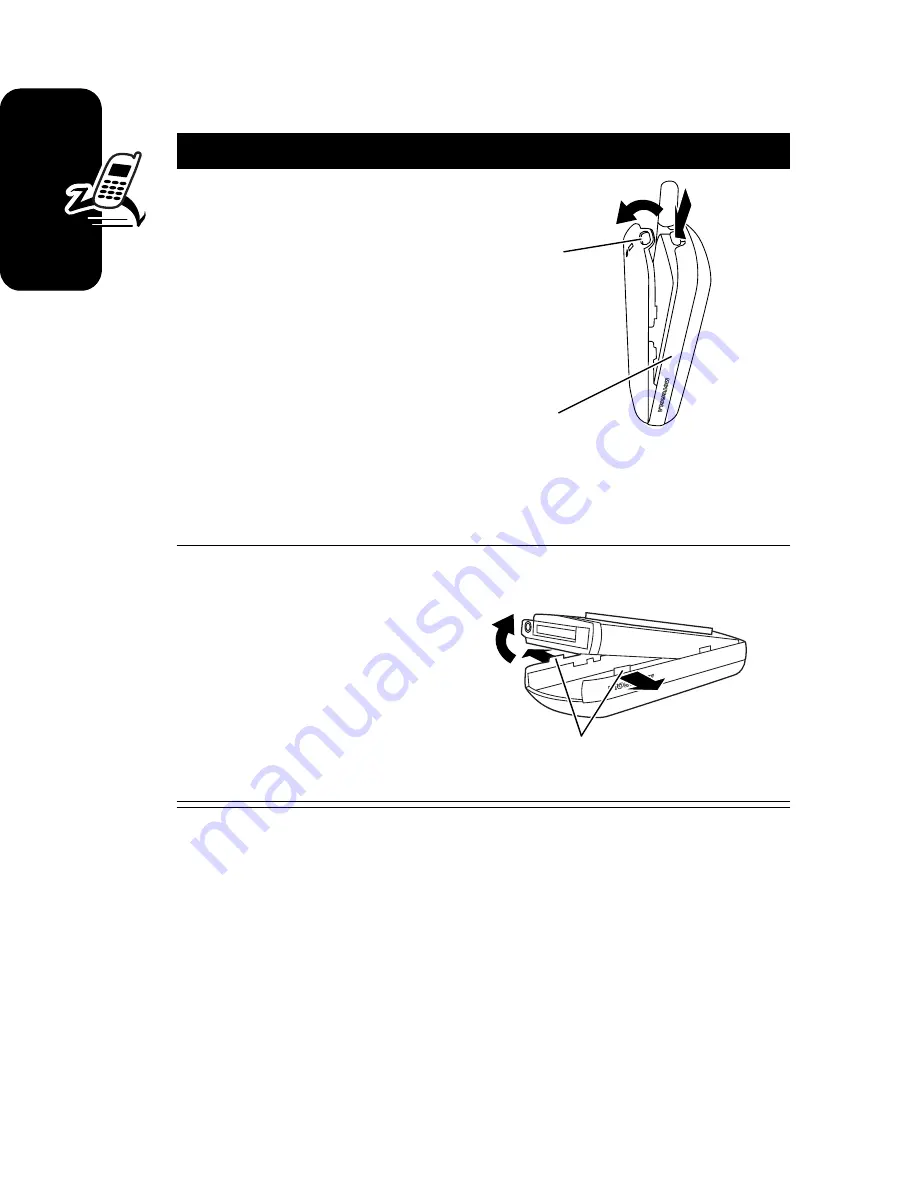
10
Ge
tti
n
g
Sta
rted
Removing a Cover and Keypad
Note: Always use Motorola Original™ covers. The
phone warranty does not cover damage caused
from using non-Motorola accessories.
Do This
1
Press down on the
cover release
button at the top of
your phone.
2
Pull the top of the
phone’s back
cover to release it.
Note: If the cover has a removable side band,
remove it at this point.
3
Pull the side tabs
away from the
phone, then
4
Lift up on the
bottom of the
phone to pull it out
of the front cover.
Release
button
Side
band
Side tabs
Summary of Contents for C341a Series
Page 1: ...START HERE C341a CDMA ...
Page 2: ......
Page 72: ......
Page 73: ......
Page 74: ...motorola com ...



























