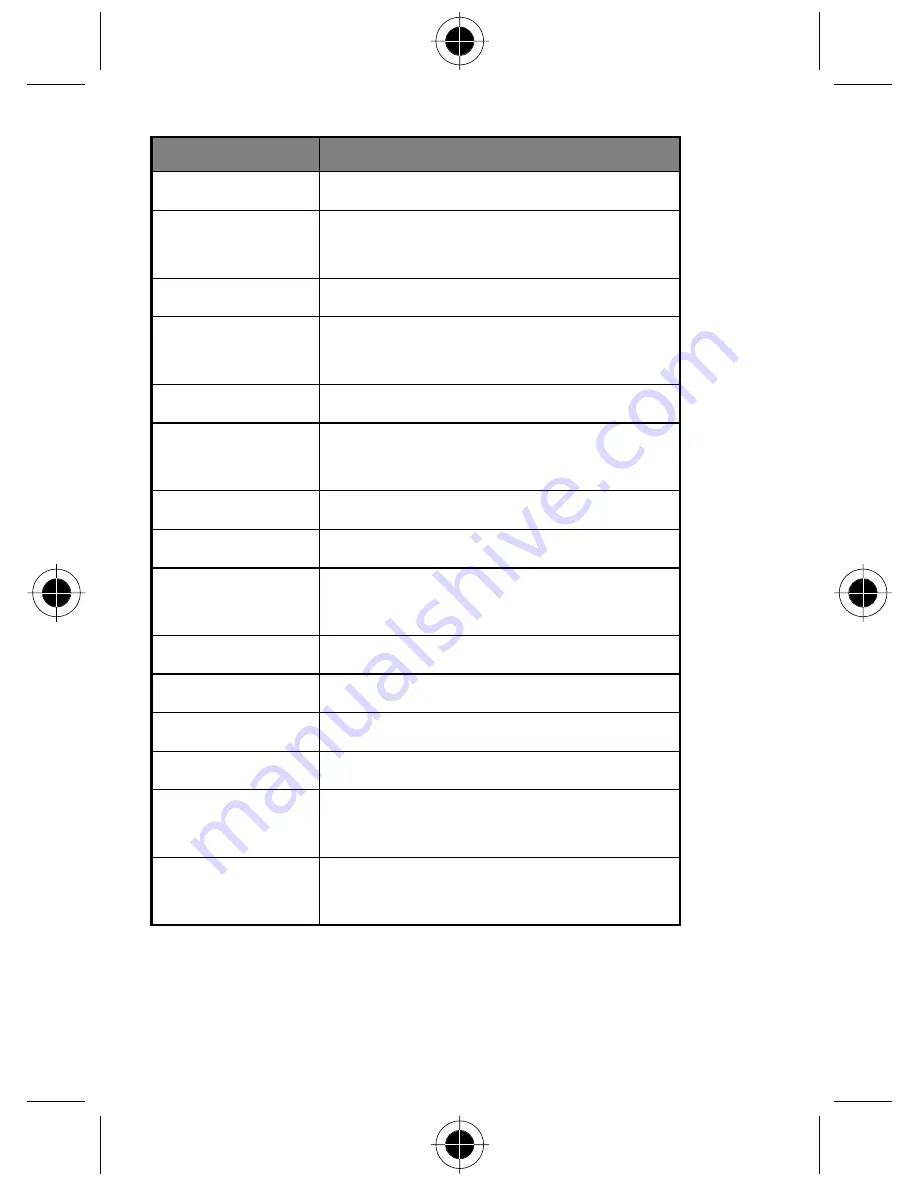
128
- Menu Feature Descriptions
Switch Line 1/2
Switch between Line 1 and Line 2.
Recent Call Dialed
Display and call/save/delete last dialled
numbers.
Last Call Cost
Display the charge for the last dialled call.
Last Calls Received
Display and call/save/delete the numbers of
last calls received.
Find By Name
Find a number by name in the phone book.
Add Entry to Phone
Add new phone book entries to the phone
memory.
Voice Mail
Dial the voice mailbox number directly.
Phone Mute On/Off
Mute and un-mute the microphone.
Change Band
Select the band to connect to
(network dependent).
Calculator
Use the calculator feature.
Stopwatch
Use the stopwatch feature.
SMS Chat
Access the
SMS Chat
menu.
Games
Access the
Games
menu
Idle Pattern
Choose the Backlight pattern for the idle
display.
Show Number
Choose whether a recipient can view your
number when you make a call.
Option
Functionality









































