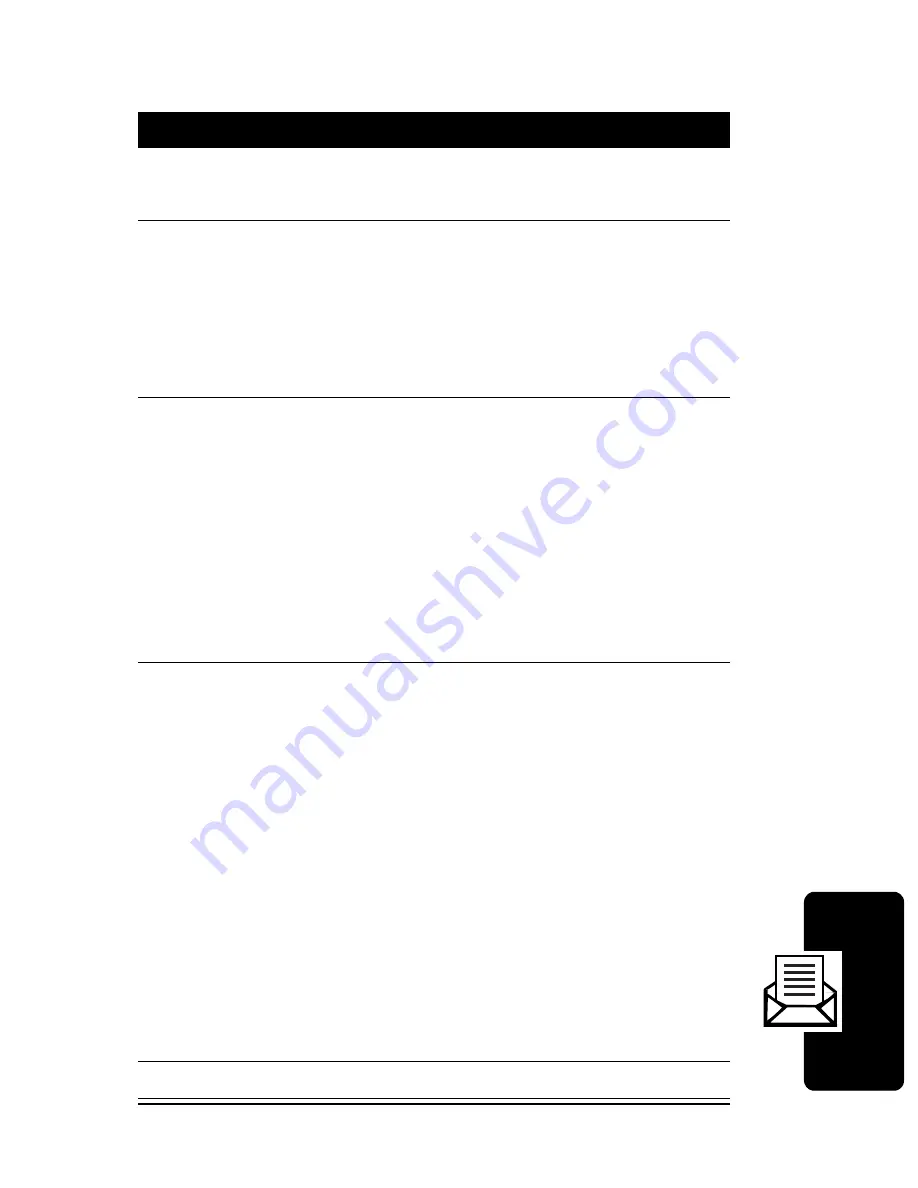
D
RA
F
T
51
Alp
h
a
n
u
m
eric Mess
age
s
To view saved messages:
Action
1
Press
M
1
1
4
to view a list of headers for
outgoing messages.
2
Press
S
(up or down) or
*
(left) or
#
(right)
to scroll through the list of message headers.
•
indicates the currently selected message
•
#
indicates a protected message
3
To select a message and view its contents,
press
-
.
To delete a message, press
+
, scroll to
Yes
, and
press
-
.
To lock a message, press
-
, scroll to
Yes
, and
press
-
. (A locked message cannot be deleted
until you unlock it.)
4
If you select to view a message, press
S
(up or
down) or
*
(left) or
#
(right) to scroll through
the message text.
•
To return to the list of message headers,
press
P
.
•
To send a message to another number,
press
N
. Edit the received message as
desired, then press
-
. Complete the steps to
send the message just as you do when you
send a new message. (See “Sending a Text
Message” on page 47.)
5
Press
P
to exit.
Summary of Contents for C210
Page 5: ...4 D R A F T ...






























