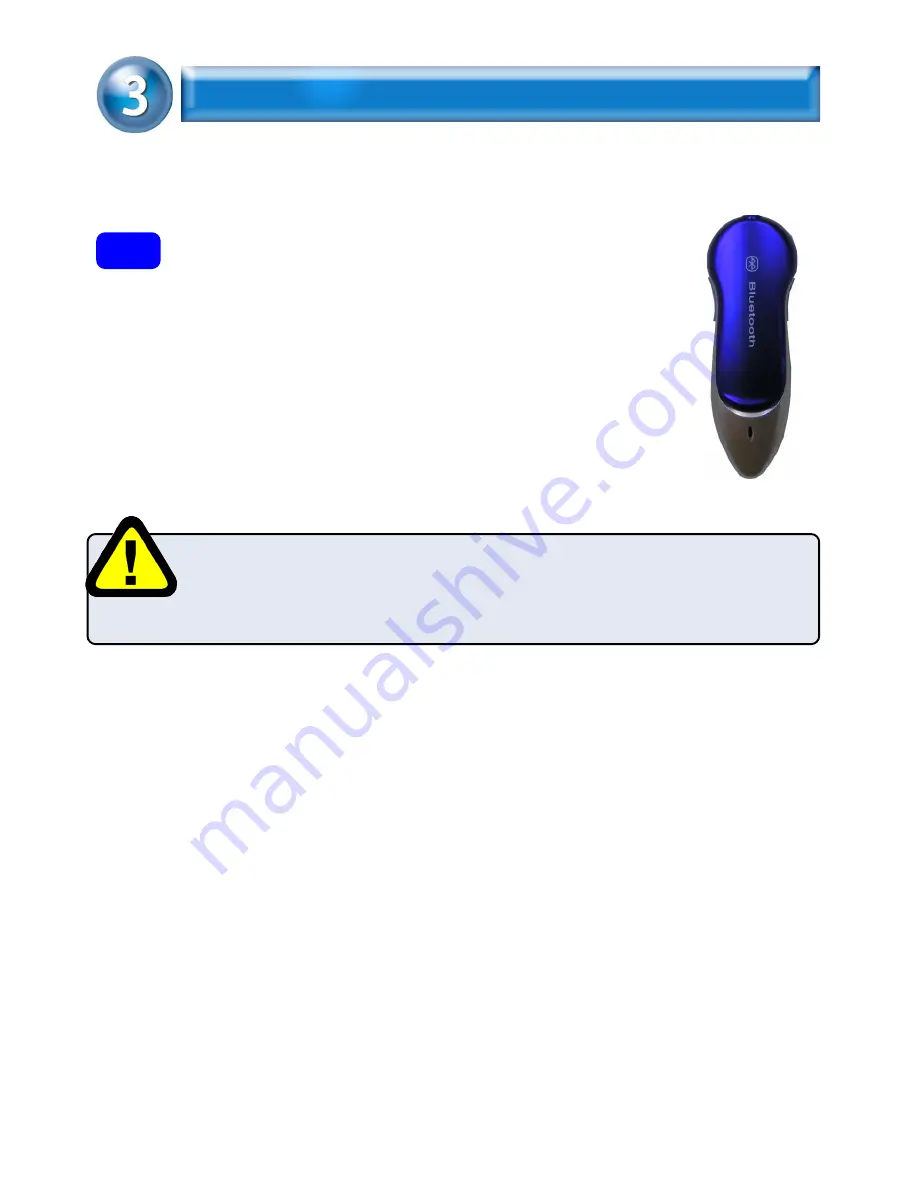
HEADSET BUTTONS
S1 Button: Power on/off, Answer call, End call, Pairing
S2 Button: increase Volume, decrease Volume
3.1
Turning On / Off the Headset
3.1.1 To turn the Headset on
Press and hold the S1 button for 5 seconds, the blue LED on the
headset will quickly blink four times, release the S1 button, the
headset is now turned on.
Blue LED will blink about once every 2 seconds when the headset is
turned on.
* Note : You must release S1 button after the four quick blinks. If you
keep pressing and holding S1 key for another 3 seconds, the headset
will get into PAIRING mode.
3.1.2 To turn the Headset off
When in turn on mode, press and hold the S1 button for 3 seconds, the Blue LED
will stop blinking, and the headset is turned off.
S1
S2
3













