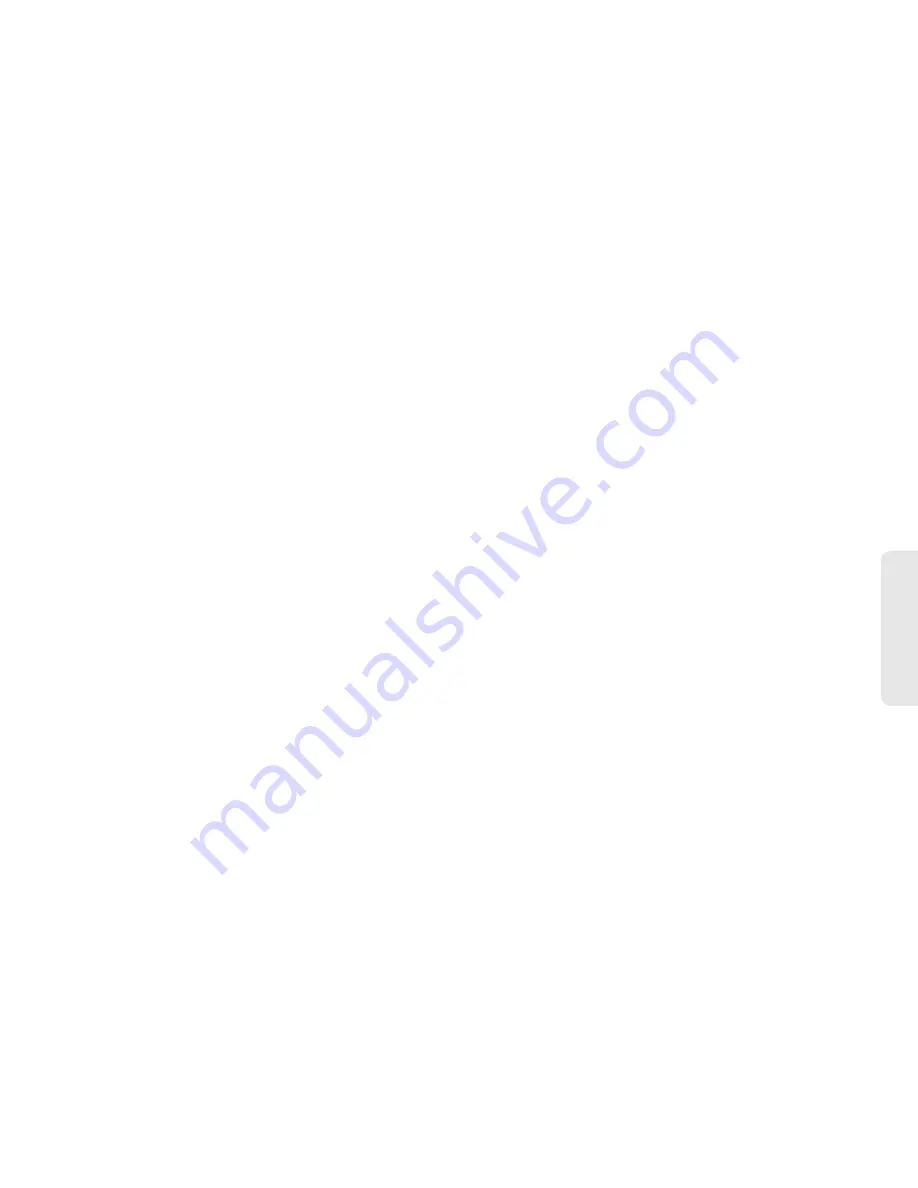
3. Making and Answering Calls
23
Mak
in
g
C
a
lls
Ending a Call
䊳
To end a call, press
@
or close the phone.
Missed Phone Calls
Missed phone calls are forwarded to voicemail. When
you do not answer an incoming call, you will see a
Missed Call notification.
To display a Missed Call entry from the notification screen:
䊳
Press
View
(left softkey). (To dial the phone
number, press
`
after displaying the entry.)
To display a Missed Call entry from standby mode:
1.
Press
`
or
/
>
Recent
Calls
.
2.
Highlight an entry and press
r
.
Emergency Calls
Your phone supports emergency calling. Emergency
phone calls can be made even when your SIM card is
blocked or not in your phone.
䊳
Dial
911
and press
`
to be connected to an
emergency response center. If you are on an active
call, you must end it before calling 911.
When you make an emergency call, your phone’s GPS
Enabled feature can help emergency service
personnel find you, if you are in a location where your
phone's GPS antenna has established a clear view of
the open sky and your local emergency response
center has the equipment to process location
information. See “GPS Enabled” on page 113, and
particularly “IMPORTANT: Things to Keep in Mind” on
page 113 and “Making an Emergency Call” on
page 114, for more information on the limitations of this
feature. Because of the limitations of this feature, always
provide your best knowledge of your location to the
emergency response center when you make an
emergency call.
















































