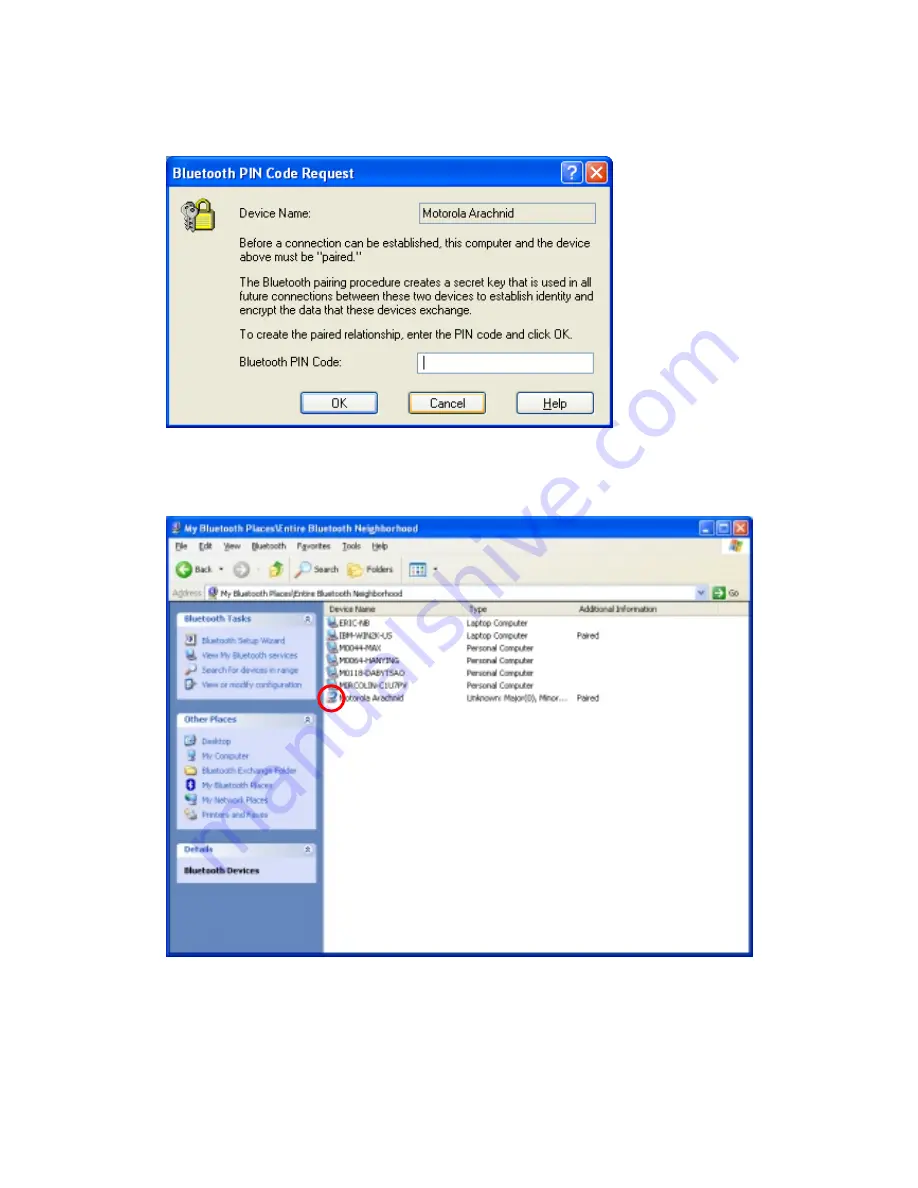
5.
The following Bluetooth PIN Code Request dialog box will be pop-up. Please enter the
Bluetooth PIN Code “0000” and click
OK
.
6.
The system starts to pair these two devices and the process will take a few seconds. If
the pairing process is complete, there will be a red check on the Motorola Arachnid icon
and both LEDs on the Arachnid will flash blue rapidly 10 times.
Steps 2 – Connect to the Internet
The following procedures will guide you how to connect to Internet from your
Bluetooth-enabled PC through your GPRS cellular phone.
1. Double-click
the
Motorola Arachnid
icon to find services it provides and right-click



































