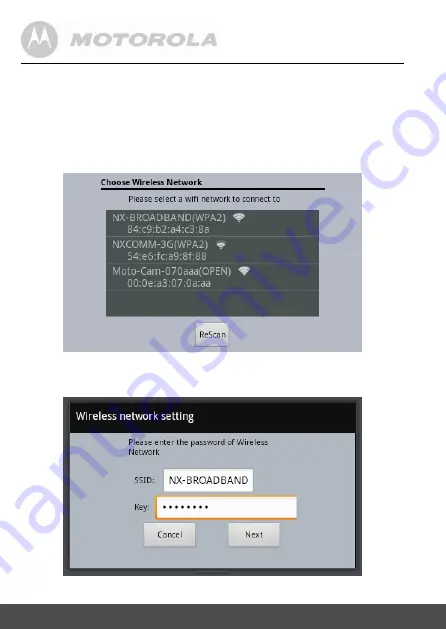
18
Setup The Camera In Router Mode
5.4 For the new user, you need to Select [Create
Account]. Otherwise you could login the sever
with existing user name from Step 9.
If the Parent Handset unit hasn’t yet connected to any WiFi Router, it
will prompt the list of available Wireless Network for connection. If it is
already connected to any WiFi network, it will jump to Step 5.8.
5.5 Enter the Security key of the selected WiFi
network to make the connection.
Summary of Contents for BLINK1
Page 28: ...29 ENLISH More Function Of Baby Monitor The Camera Settings Menu Scroll to 2nd page ...
Page 35: ...36 Disposal Of The Device ...
Page 36: ...37 ENLISH Lcleaning camera unit cloth N camera unit camera unit ...
Page 37: ...38 Lcleaning ...
Page 38: ...39 ENLISH General Information 9 ...
Page 39: ...40 General Information ...
Page 40: ...41 ENLISH General Information ...
Page 41: ...42 General Information ...
Page 42: ...43 ENLISH General Information ...
Page 43: ...44 General Information ...















































