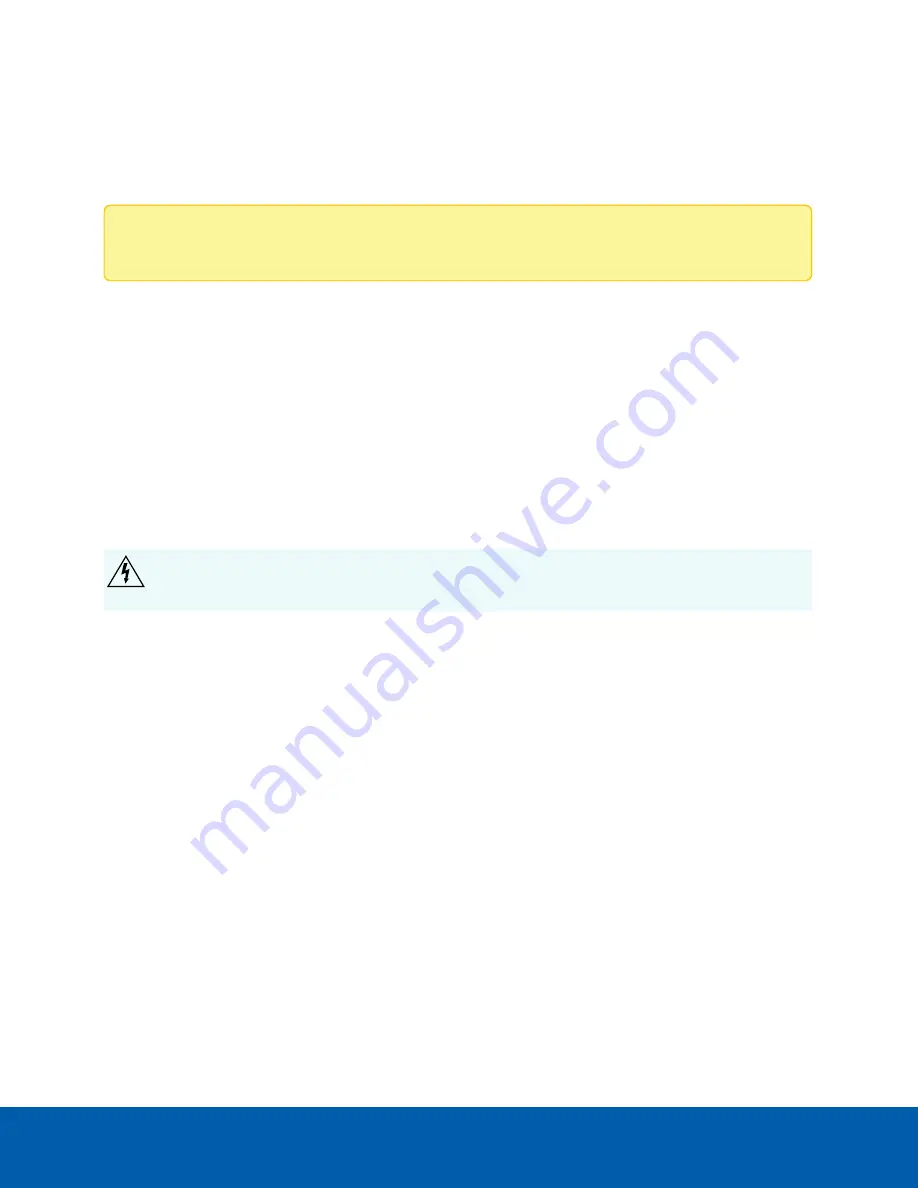
Cable Connections
Connecting External Power
Note:
This procedure is not required if Power over Ethernet (PoE) is used.
1. Remove as much insulation as required to splice the supplied power connector to the power adapter
wires (not included).
Do not nick or damage the wires.
2. Remove the dummy plug from the power receptacle on the top of the camera.
3. Attach the power connector to the receptacle on the camera.
The power connector pin details are:
1. Brown — Power, accepts either polarity
2. Not used
3. Blue — Power, accepts either polarity
WARNING —
This product is intended to be supplied by a UL Listed Power Unit marked “Class 2” or
“LPS” or “Limited Power Source” with output rated 24 V AC +/- 10%, 80 VA min. or 24 V DC +/- 10%,
57 W min.
Connecting to External Devices
External devices, including audio and video devices, are connected to the camera through the I/O cable.
The pinout for the I/O connector is shown here:
Cable Connections
14


























