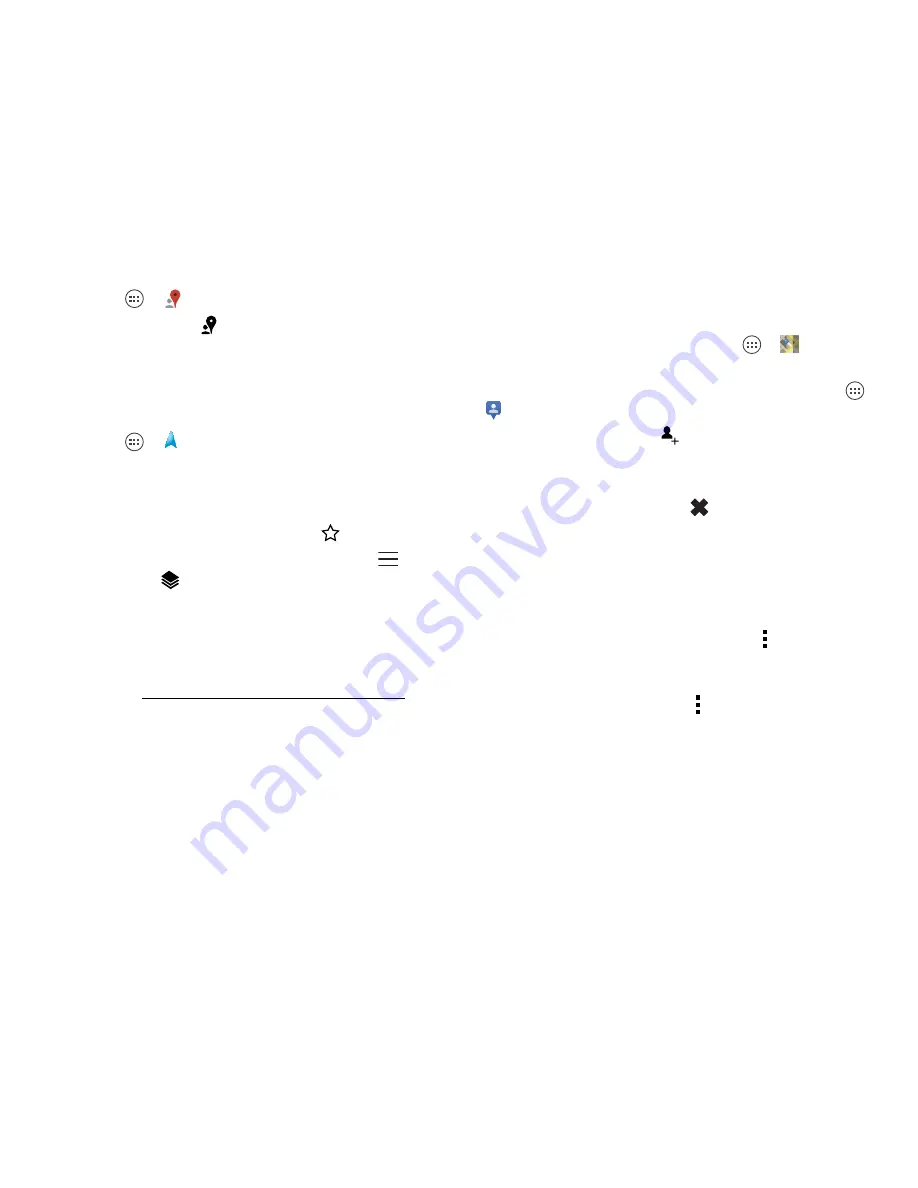
44
Locate & navigate
Find it:
Apps
>
Local
Tip:
In
Maps
, just touch
at the bottom.
Google Maps Navigation™ beta
Get spoken turn-by-turn directions to the destination you
specify.
Find it:
Apps
>
Navigation
Speak, type, or select your destination.
Navigation
shows a map and starts telling you directions.
Tip:
To add to your
STARRED
places, open Google
Maps™, find an address, then touch the
next to it.
To choose
Exit navigation
or other options, touch
at
the bottom. Touch
to show gas stations and other
points along the way.
Note:
Using a mobile device or accessory while driving
may cause distraction and may be illegal. Always obey
the laws and drive safely.
For more, go to www.google.com/mobile/navigation.
Google Latitude™
Google Latitude lets you see where your friends and
family are on Google Maps™. Plan to meet up, check
that they got home safely, or just stay in touch. Don’t
worry, your location is not shared unless you agree to it.
After you join Google Latitude, you can invite your
friends to view your location, or accept their invitations.
To join Google Latitude, touch Apps
>
Maps
, touch
Maps
at the top, then choose
Join Latitude
.
To use Google Latitude after you join, touch Apps
>
Latitude
:
•
To
add
friends, touch
.
Touch
Select from Contacts
or
Add via email address
.
Your friend will receive an email notice.
•
To
remove
friends, touch
next to their name.
•
To
share
your location when you receive a request,
you can choose
Accept and share back
(show your
location and see theirs),
Accept, but hide my location
(hide your location, but see theirs), or
Don’t accept
(hide both locations).
•
To
hide
your location, touch Menu
>
Location
Settings
>
Location reporting
>
Do not update your
location
.
•
To
sign out
, touch Menu
>
Location Settings
>
Sign out of Latitude
.






























