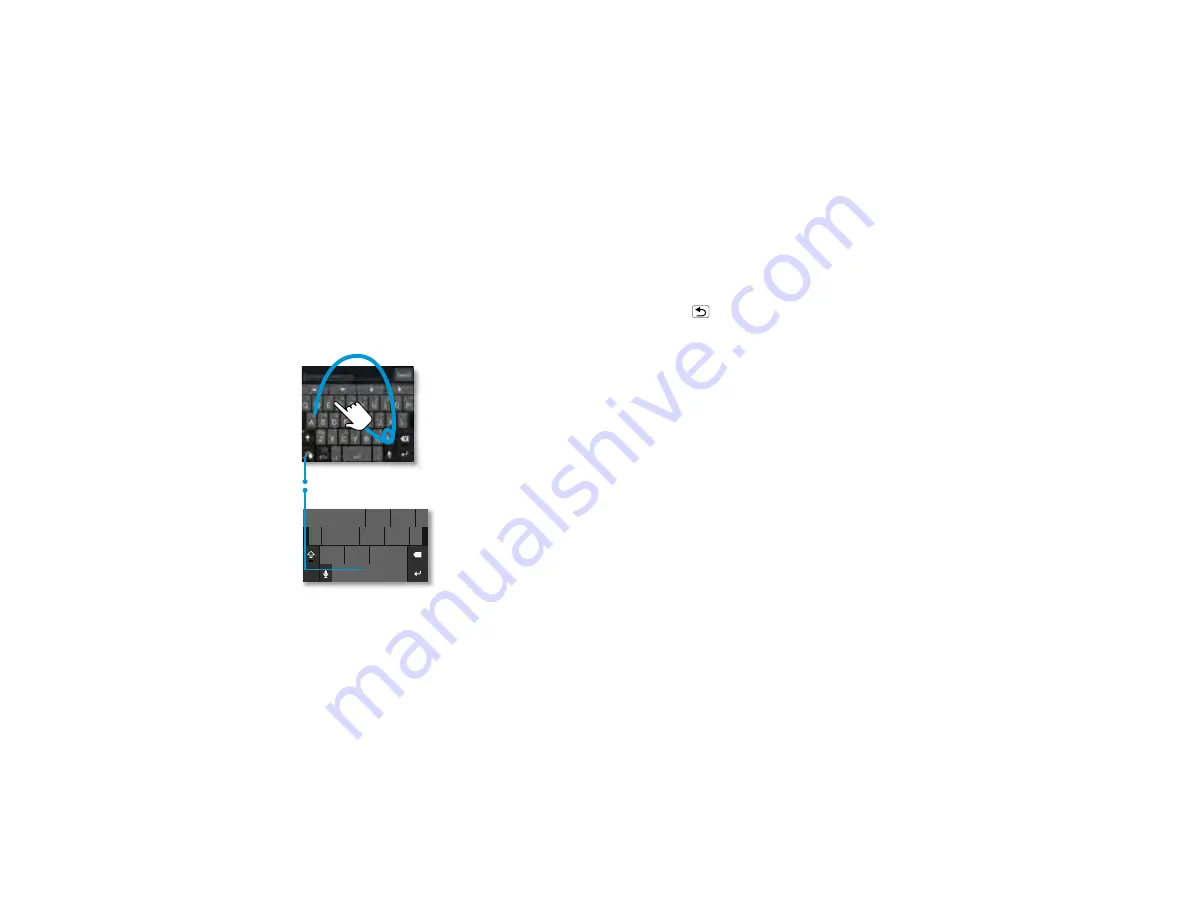
34
Text Entry
Text Entry
think keyboard, now think smaller
Quick Start: Text Entry
a s d
f
g h
j
k
l
q w e
r
t
y u
i
o p
1
2
3
4
5
6
7
8
9
0
z x c v b n m
.
?123
...
...
...
To switch keyboards, touch & hold.
Swype Keyboard:
To enter a word, just
trace a path through the
letters.
To capitalize, go above
the keypad.
For double letters, circle
the letter.
Motorola Keyboard:
Touch a key for each
letter, then touch
predicted words to
enter them.
a
e
n
a
e
n
When you touch a text box to enter text,
like in a message or search, you have
keyboard options (to close the keyboard,
touch Back
).
•
Choose a keyboard:
Touch and hold a
blank spot in a text box, then choose
Input Method
>
Swype
or
Multi-touch keyboard
.
Swype™ text entry:
Drag your finger
over the letters of a word, in one
continuous motion.
Multi-touch keyboard text entry:
Enter letters by touching them one at a
time.
Tips & tricks
•
Keyboard adaptation:
Your
touchscreen keyboard changes,
depending on whether you’re entering
a text message, email, or other text.
•
Copy & paste:
Double-tap a word to
highlight it (if needed, drag the ends of
















































