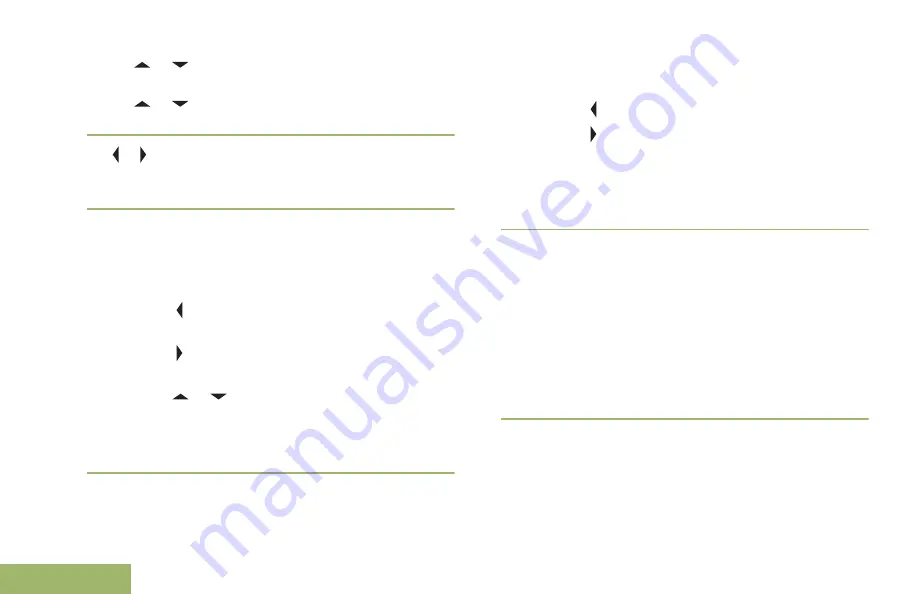
•
or to
[HOME]
and press the
Menu Select
button directly below
OPTN
.
•
or to
[DESTINATION]
and press the
Menu Select
button directly below
OPTN
.
4
or to
EDIT LOCATION
and press the
Menu
Select
button directly below
SEL
.
The first number blinks.
5
Utilize the following control buttons to select the
number/coordinates if required, then press the
Menu Select
button directly below
EDIT
to change
the number/coordinates.
• Press to move to the previous number/
coordinates.
• Press to move to the next number/
coordinates.
• Press or to change the North (N), South
(S), East (E) or West (W) direction.
A blinking cursor appears in the
EDIT LOCATION
screen.
6
Utilize the following control buttons or menu to
change the number/coordinates if required then
press the
Menu Select
button directly below
OK
once.
• Press to move one space to the left.
• Press to move one space to the right.
• Press the
Menu Select
button directly below
DEL
to delete any unwanted characters.
• Press the
Menu Select
button directly below
CNCL
to return to the previous screen
7
Press the
Menu Select
button directly below
OK
once complete setting up the new Home or
Destination.
One of the following scenarios occurs:
• The display shows
[HOME] UPDATED
and the
radio returns to the Waypoints main screen.
• The display shows
[DESTINATION] UPDATED
and the radio returns to the Waypoints main
screen.
Deleting a Single Saved Waypoint
Ensure your radio shows the current location on the
screen.
Advanced Features
108
English
Summary of Contents for ASTRO APX O5
Page 1: ......
Page 2: ......
Page 164: ...Notes Notes English ...
Page 165: ...Back_Cover_O5 fm Page 1 Friday November 7 2014 2 26 PM ...






























