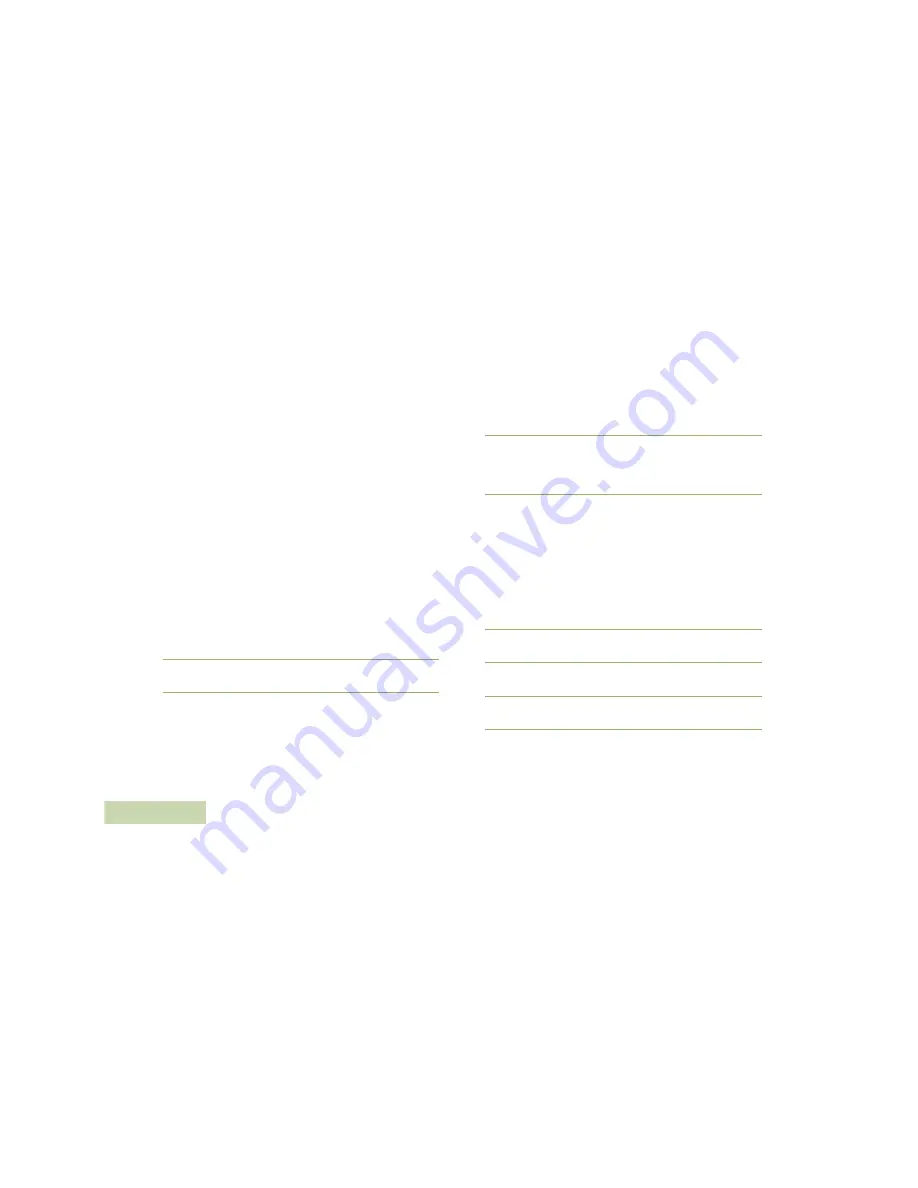
Advanced Features
English
86
While on the view message screen, press the
Menu Select
button directly below
Optn
,
Del
, or
Back
to access the option.
•
Select
Optn
to configure the message settings.
•
Select
Del
to delete the message.
•
Select
Back
to return to the previous screen.
Note:
The icon at the top right corner of the screen indicates
the status of the message. See
Text Messaging
Service (TMS) Icons
on page 24 for more information.
Replying to a Received Text Message
Note:
The original date and time stamp, address and
message content is automatically appended to the
reply message.
Procedure:
1
U
or
D
to the required aliases or ID and press the
Menu
Select
button below
Sel
to view the message.
2
Press the
Menu Select
button directly below
Rply
to reply to
a message.
3
U
or
D
to
Text Message
and press the
Menu Select
button directly below
Sel
.
OR
U
or
D
to
Quick Text
and press the
Menu Select
button
directly below
Sel
for a predefined message.
OR
U
or
D
to scroll through the list of messages and press the
Menu Select
button directly below
Sel
to select the required
message.
4
A blinking cursor appears on the
Compose
screen.
OR
The predefined message appears on the
Compose
screen,
with a blinking cursor at the end of it.
5
Use the keypad to type or edit your message.
Press
<
to move one space to the left.
Press
>
to move one space to the right.
Press the
Menu Select
button directly below
Del
to delete
any unwanted characters.
Press
*
to add a space.
Press
0
to toggle between mixed case mode, uppercase
mode, and lowercase mode.
Press
#
to toggle between numeric and letter mode.
6
Press the
Menu Select
button directly below
Optn
once you
have finished writing the message.
7
U
or
D
to
Send Message
and press the
Menu Select
button directly below
Sel
to send the message.
8
The display shows the
Send Message
screen and
Sending msg
.
Press the
Menu Select
button directly below
Back
at any time to
return to the previous screen.
Summary of Contents for ASTRO APX 7000
Page 1: ...APXTM TWO WAY RADIOS APX 7000 DUAL DISPLAY USER GUIDE ...
Page 2: ......
Page 175: ......






























