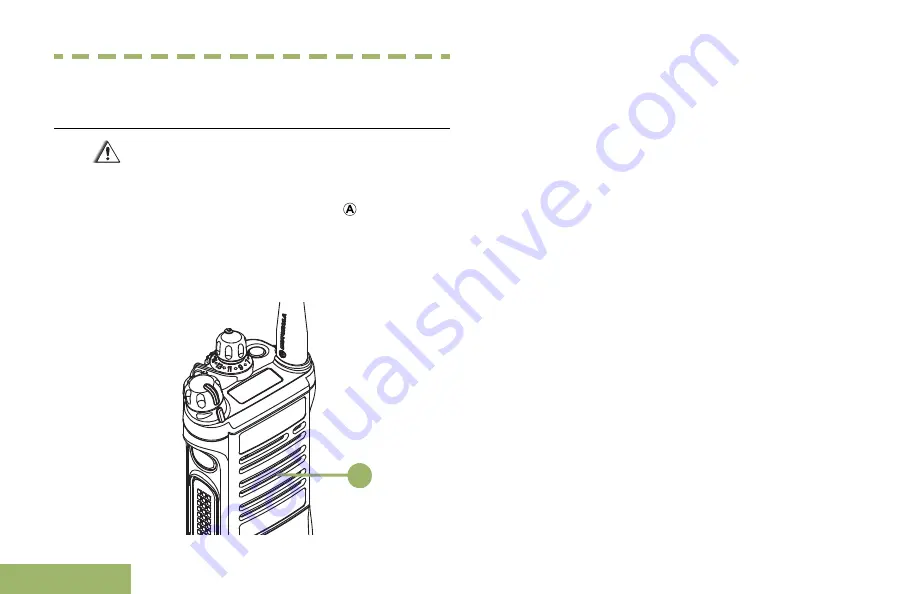
Helpful Tips
Radio Care
Caution:
• Your radio casting has a vent port that
allows for pressure equalization in the
radio. Never poke this vent with any
objects, such as needles, tweezers, or
screwdrivers.This could create leak paths
into the radio and the radio’s submergibility
will be lost.
A
• (For APX 7000/APX 7000L R Radios Only)
Your radio is designed to be submerged to
a maximum depth of 6 feet, with a
maximum submersion time of 2 hours.
Exceeding either maximum limit may result
in damage to the radio.
• (For APX 7000/APX 7000L R Radios Only)
Elastomer technology materials used for
seals in rugged portable radios can age
with time and environmental exposure.
Therefore, Motorola recommends that
rugged radios be checked annually as a
preventive measure in order to assure the
watertight integrity of the radio. Motorola
details the disassembly, test, and
reassembly procedures along with
necessary test equipment needed to
inspect, maintain and troubleshoot radio
seals in the radio’s service manual.
• If the radio battery contact area has been
submerged in water, dry and clean the
radio battery contacts before attaching a
battery to the radio. Otherwise, the water
could short-circuit the radio.
• If the radio has been submerged in water,
shake the radio well so that any water that
Helpful Tips
186
English
















































