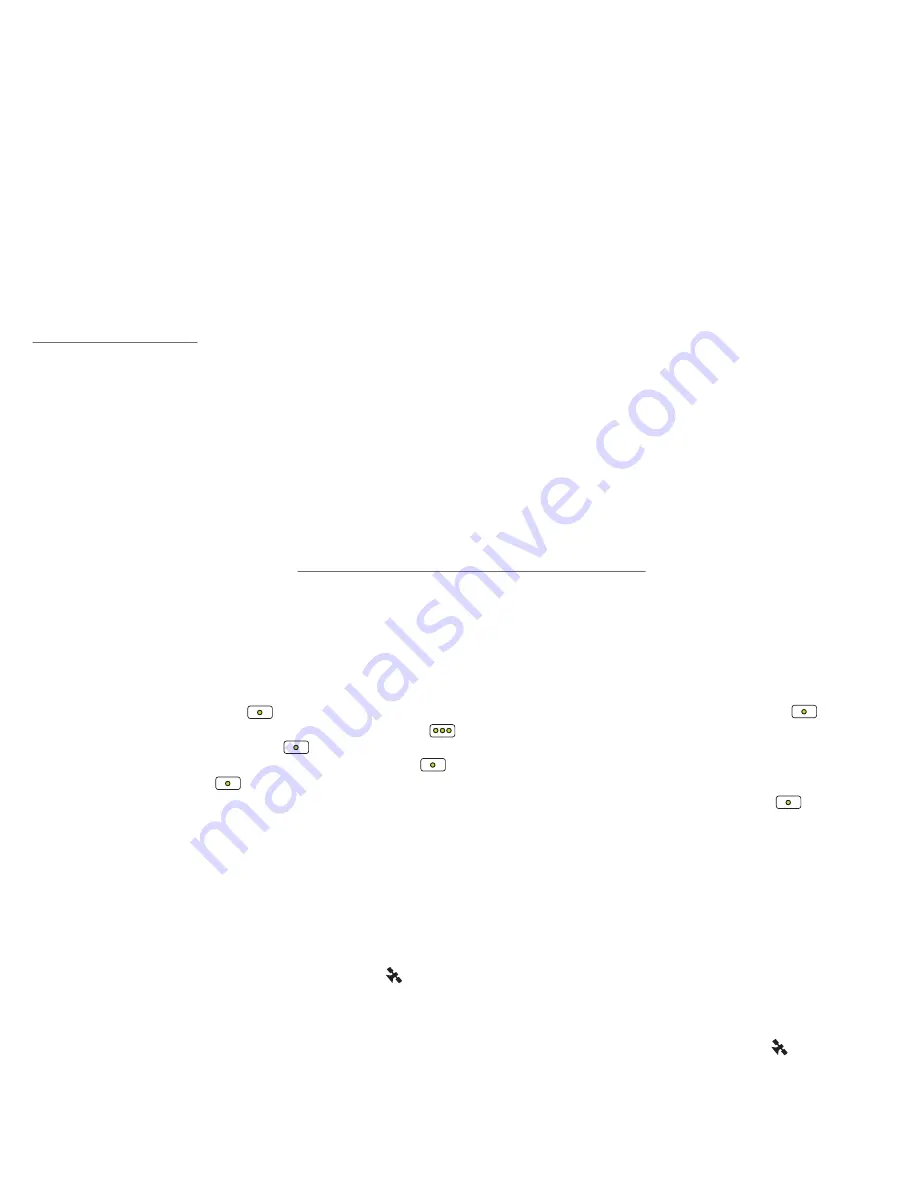
Dynamic Zone “DZ” APX 7000 radio
Dynamic Zone “DZ”
is available only in the APX series portable and mobile radios with the “RED-15” or later program
What is a Dynamic Zone
?
Dynamic Zone, allows users to program any radio channel in the radio, in any order, onto the DZ up to 16 slots.
This is useful, if you need to change zones and channels often. By pre-programming the DZ with your most used channels, you will
not need to change zones as often.
Multi band radios may have more than one Dynamic zone, (see the channel plan for multi band radios)
When programming a Dynamic Zone “DZ”, turn the volume down.
Newly issued radios come with the DZ empty. A empty channel will read “Blank” and make the “Empty List” tone, until it is programmed.
Programming a DZ is much like programming the Scan channels, if you stop or take too long during the programming process,
the radio will revert back to the beginning.
Before programming the DZ, determine which channels you want and what order you want them in
(use your channel plan to help find what you need).
Programming should start with channel 1.
Channel 1 should be your dispatch or home channel.
Example Dynamic Zone:
DZ
slot
- 1 2 3 4 5 6 7 8 9 10
Cont,,
to
16
Ch
name
-
SCC
CivicCtr
LCMC CRTRT1
CUSTDY1
SIMPLX1
empty empty empty empty Cont,,
to
16
(Zone
where
the
-
Z3 Z11 Z13 Z14 Z13 Z3
channel is actually located)
Dynamic Zone programming
:
1. Press and release the Zone key, using the ZnUp / ZnDn arrow pad, find Dynamic Zone “Dynamic 1” and press “Sel”
2. While on the Dynamic Zone, press and release the “ZnPr” key
arrow up/dn to the desired dynamic channel slot (1-16) &
press and release the “Edit” key
3. Highlight the “List Selection”, Press and release the “Sel” key, a Zone list will appear, arrow to the desired zone, press and
release the “Sel” key
4. Using the up/dn arrow pad, highlight the desired channel you want to add to your DZ, press and release the “Sel” key
5. The radio will read “Channel Updated” and revert to the DZ showing the name of the channel you entered and
which DZ channel slot (1 - 16) it is on.
6. Repeat as needed.
Keypad Button presets
:
Keypad buttons 0 thru 9, # and * can be user programmed to instantly move to any zone/channel in the radio with
a quick button press & release. Always set the “1” key to your “Dispatch” channel for ease of use.
Keypad Button presets programming:
Set the radio to the desired zone and channel.
Press and hold a keypad button on 0 - 9, * or # for 3 seconds, the radio will sound a short beep.
The chosen keypad button is now set for that channel
To use:
Quickly press & release the keypad button on 0 - 9, * or # to recall the pre-programmed channel.
Using the Keypad Button presets, you can switch the radio to other zones or channels quickly and easily.
Locking the keypad will prevent the use of Keypad button presets.
LA-RICS Motorola APX 7000 XE UHF, 7/800 Multi-Band Radio
LA-RICS Motorola APX 7000 XE UHF, 7/800 Multi-Band Radio
Cont
Cont,
3 June 2016
Communications Solutions 323-881-8033, JRH
A PDF of this can be found at http://intranet/intranet/bureaus/cfmb/communications/index.htm
Note: This information may change with out notice.
Page 3 of 3
GPS On and Off:
GPS location is available on the APX series radios and does slightly increase the drain on the battery.
As of this writing the GPS info is only available to the radio user and the GPS internal receiver can be turned off and on.
This may change at a later date with a new system.
To turn the GPS off or on:
1. The GPS indicates
ON
if the satellite symbol is flashing
3. Using the Left/Right arrow keypad find the word “LOC” on the screen, press and release the key below “LOC”.
4. Press and release the “Optn” key. Using the Up/Dn arrow keypad to highlight
“Turn off GPS”,
press and release “Sel” then “Exit”,
the satellite symbol will no longer be displayed.
5. To turn the GPS
ON
repeat the above steps and press
“ON”
next to the “Optn” key, the satellite symbol will reappear.





















