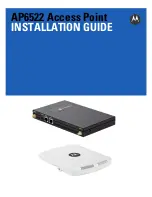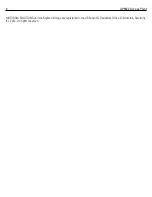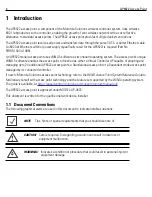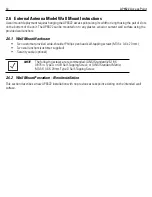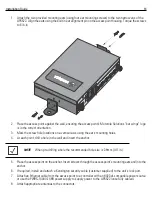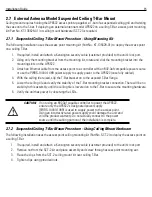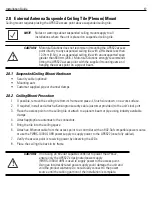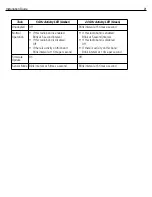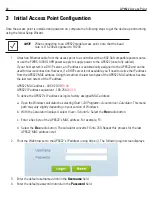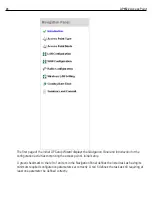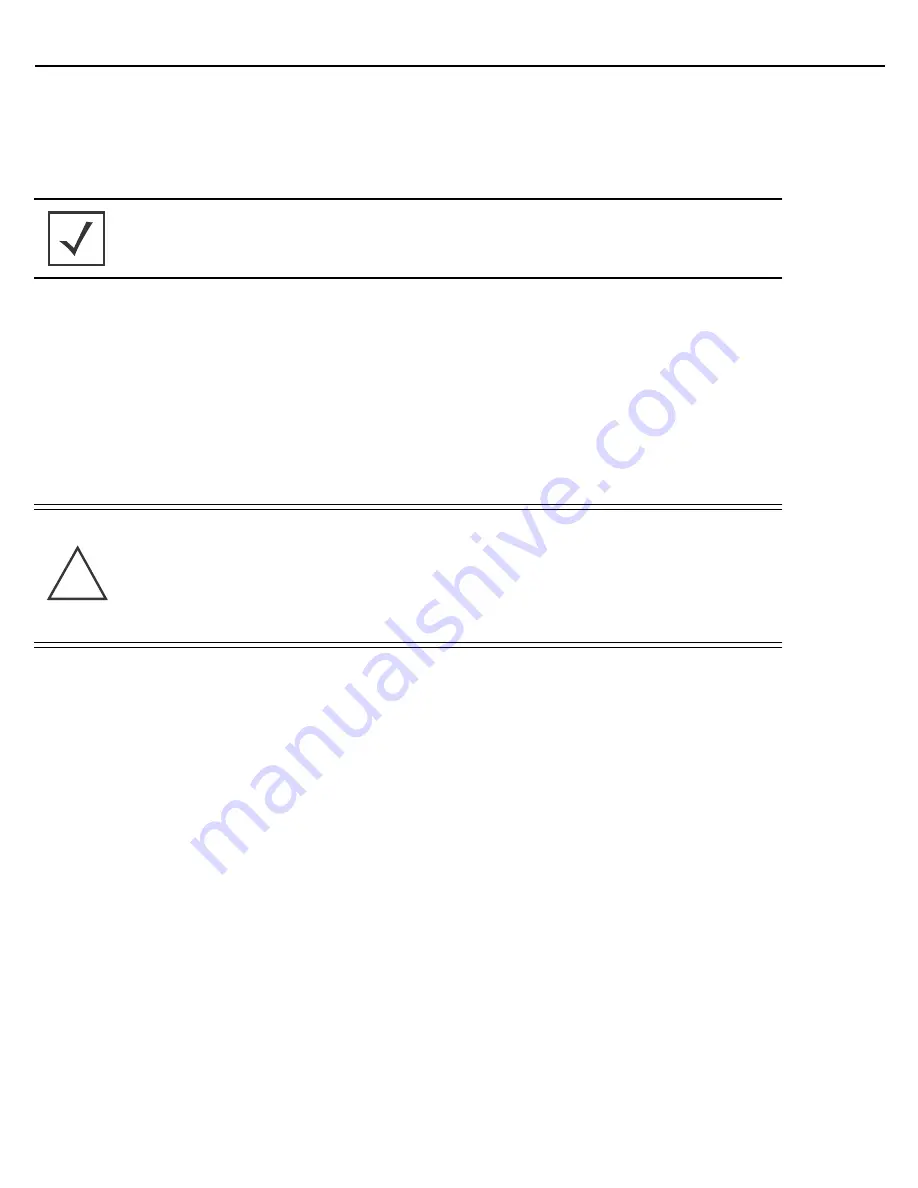
10
AP6522 Access Point
2.
Mark two points (for drill holes) 4.08 inches (103.7 mm) apart on a horizontal line.
3.
At each point, drill a hole in the wall, insert an anchor, screw into the anchor the wall mounting screw and
stop when there is 1mm between the screw head and the wall.
4.
If required, install and attach a Kensington security cable (customer supplied) to the unit’s lock port.
5.
Attach an Ethernet cable from the access point to a controller with an 802.3af-compatible power source
or use the PWRS-14000-148R power supply to supply power to the AP6522 (once fully cabled).
6.
Place the middle of each of the case’s mount slots over the screw heads.
7.
Slide the case down along the mounting surface to hang the mount slots on the screw heads.
8.
Verify the unit has power by observing that the LEDs are lit or flashing.
NOTE
When pre-drilling a hole the recommended hole size is 2.8mm (0.11in.).
CAUTION
If not using a 802.3af capable controller to power the AP6522, ensure
only the AP6522’s designated power supply (PWRS-14000-148R) is
used to supply power to the access point. Using an incorrectly rated
power supply could damage the unit and void the product warranty.
Do not actually connect to the power source until the cabling portion
of the installation is complete.
!
Summary of Contents for AP6522
Page 1: ...AP6522 Access Point INSTALLATION GUIDE ...
Page 54: ...54 AP6522 Access Point ...
Page 55: ...Installation Guide 55 ...