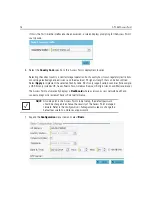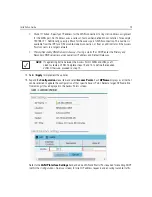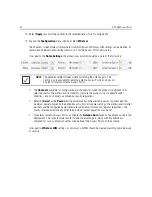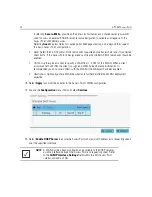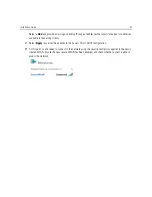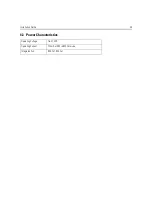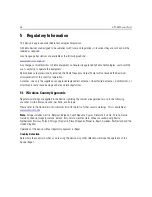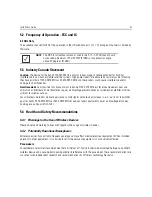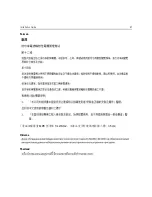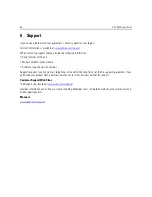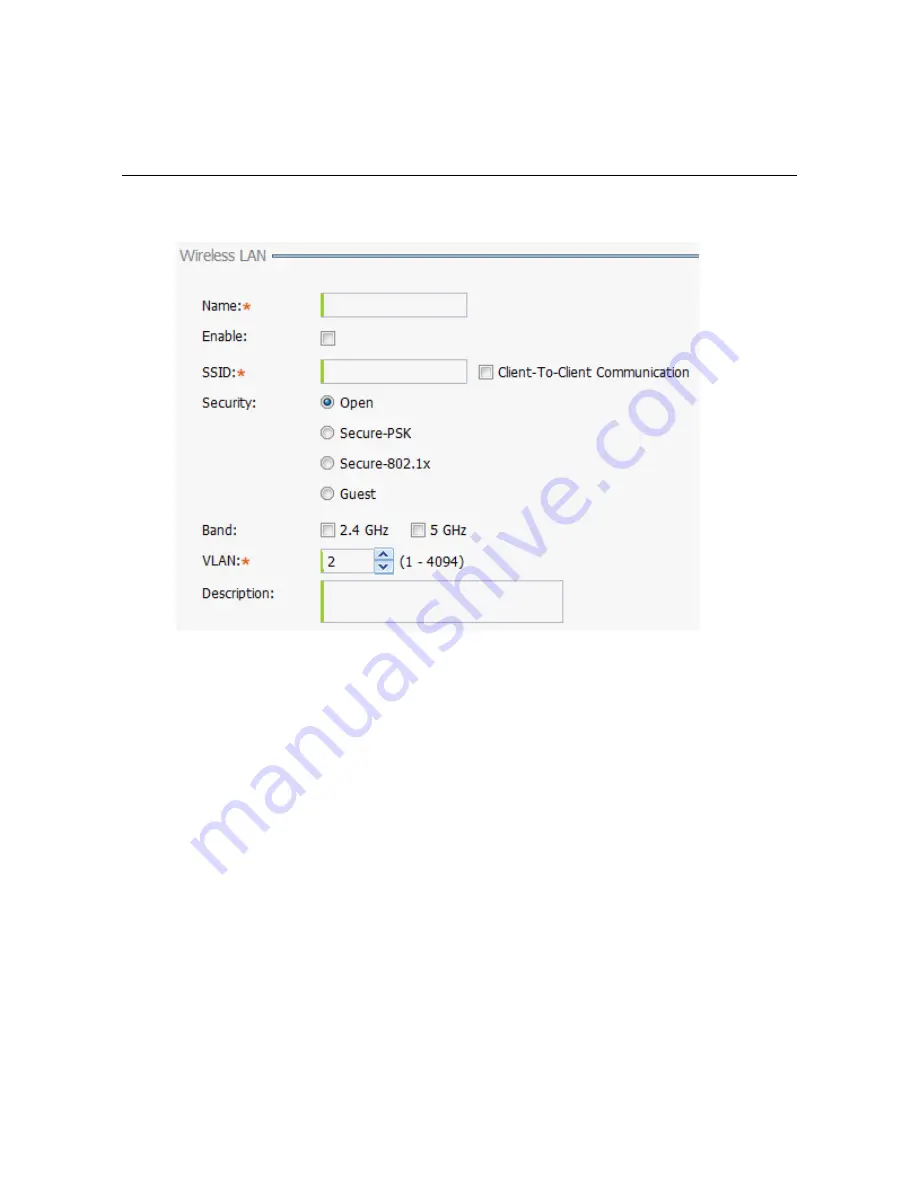
Installation Guide
41
16. To create a new WLAN, select
+ Add
from the upper, left-hand side of the
Wireless LAN
field.
17. Set the following configuration attributes for the new WLAN:
•
Name
- Provide a unique name for the WLAN as its network identifier. This is a required setting.
•
Enable -
Select this setting to enable this WLAN within the Access Point managed network and
provide some measure of data protection.
•
SSID
- Specify the WLAN's SSID. The WLAN SSID is case sensitive and alphanumeric. SSID length
should not exceed 32 characters. This is a required setting. Select
Client-To-Client
Communication
to enable client interoperability within this WLAN. The default is disabled,
meaning clients are
not
allowed to exchange packets with other clients. It does not necessarily
prevent clients on other WLANs from sending packets to this WLAN, but if this setting is disabled
on the other WLAN, clients are not permitted to interoperate at all.
•
WLAN Type -
The screen displays with the
Open
option selected. Naming and saving such a policy
(as is) would provide no security and might only make sense in a network wherein no sensitive data
is either transmitted or received. This default setting is
not
recommended.
If selecting
Secure-PSK
, enter a
WPA2 Key
to password protect the WLAN. Define whether the
key is entered in ASCII or HEX characters. Selecting
Show
to expose the key is not recommended.
Summary of Contents for AP-7562
Page 1: ...AP 7562 ACCESS POINT INSTALLATION GUIDE ...
Page 5: ...Installation Guide 5 ...
Page 53: ...Installation Guide 53 Taiwan 電磁波曝露量 MPE 標準值 1mW cm2 本產品使用時建議應距離人體 35 cm Ukraine Thailand ...
Page 65: ...Installation Guide 65 ...
Page 66: ...66 AP 7562 AccessPoint ...
Page 67: ...Installation Guide 67 ...