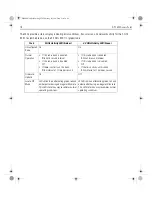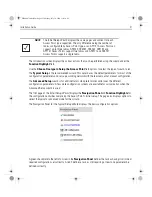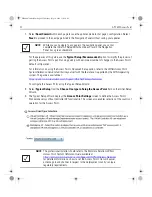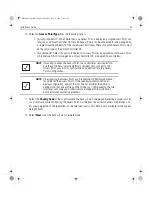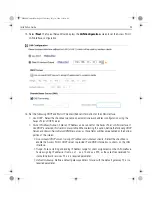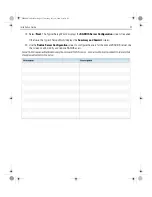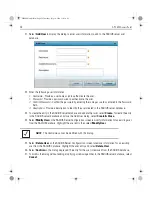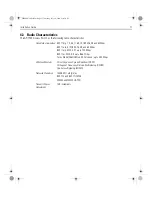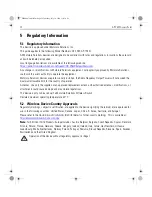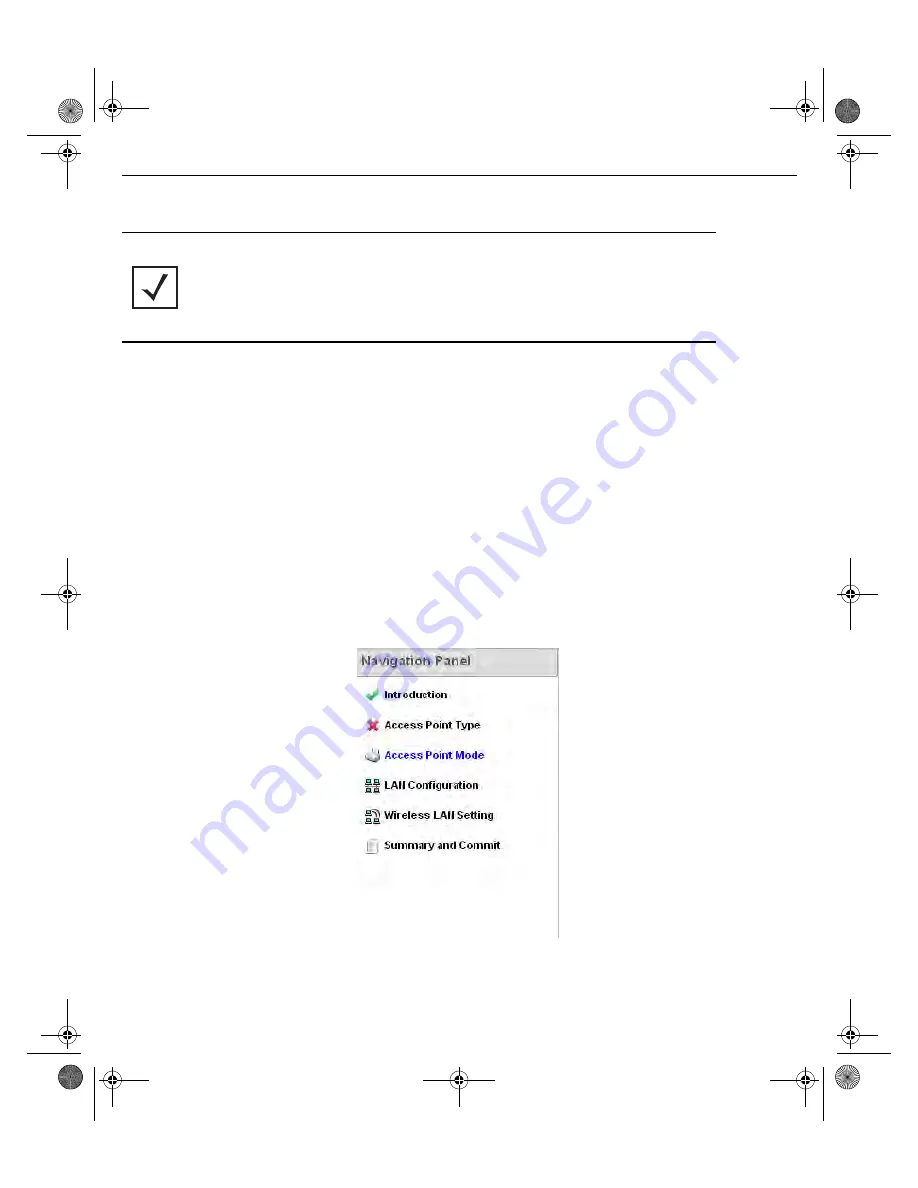
Installation Guide
21
The Introduction screen displays the various actions that can be performed using the wizard under the
Function Highlight
field.
Use the
Choose One type to Setup the Access Point
field options to select the type of wizard to run.
The
Typical Setup
is the recommended wizard. This wizard uses the default parameters for most of the
configuration parameters and sets up a working network with the least amount of manual configuration.
The
Advanced Setup
wizard is for administrators who prefer more control over the different
configuration parameters. A few more configuration screens are available for customization when the
Advanced Setup wizard is used.
The first page of the
Initial Setup Wizard
displays the
Navigation Panel
and
Function Highlights
for
the configuration activities comprising the Access Point's initial setup. This page also displays options to
select the typical or advanced mode for the wizard.
The Navigation Panel for the Typical Setup Wizard displays the basic configuration options.
A green checkmark to the left of an item in the
Navigation Panel
defines the task as having its minimum
required configuration set correctly. A red X defines a task as still requiring at least one parameter be
defined correctly.
NOTE
The Initial Setup Wizard displays the same pages and content for each
Access Point type supported. The only difference being the number of
radios configurable by Access Point type, as an AP7131 Access Point can
support up to three radios, AP6522, AP6532, AP6562, AP8132 and
AP7161 Access Points support two radios and AP6511 and AP6521
Access Points support a single radio.
MN000879A01B.fm Page 21 Thursday, July 10, 2014 11:01 AM
Summary of Contents for AP-7522
Page 1: ...AP 7522 Access Point INSTALLATION GUIDE MN000879A01B fm Page 1 Thursday July 10 2014 11 01 AM ...
Page 45: ...Installation Guide 45 MN000879A01B fm Page 45 Thursday July 10 2014 11 01 AM ...
Page 46: ...46 AP 7522 Access Point MN000879A01B fm Page 46 Thursday July 10 2014 11 01 AM ...
Page 47: ...Installation Guide 47 MN000879A01B fm Page 47 Thursday July 10 2014 11 01 AM ...