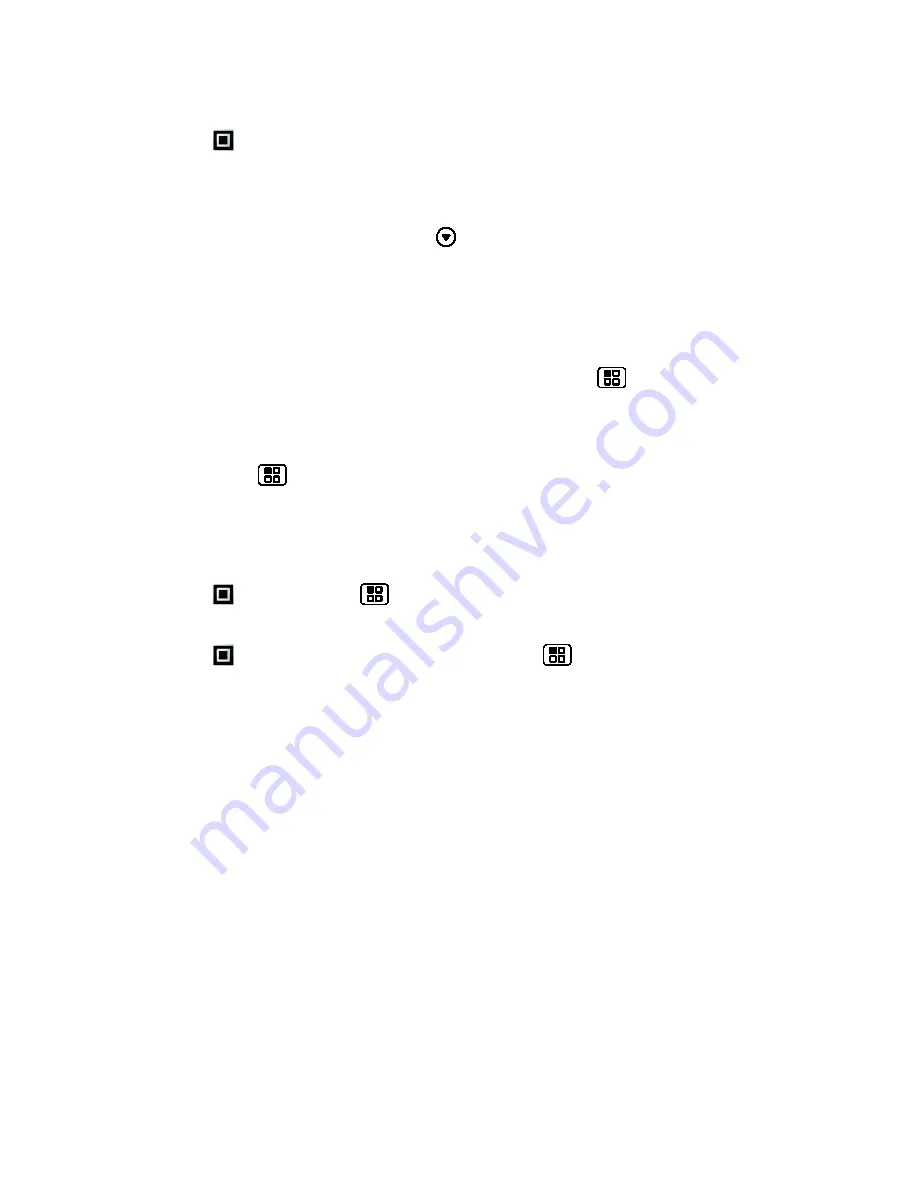
Sprint Basics
78
Manage Your Email Inbox
1. Touch
>
Messaging
.
2. Touch the message account you want to view (or touch
Universal Inbox
to view all
types of messages in one place).
3. For a single message account, touch
to switch to your
Trash
,
Outbox
,
Sent
, or
Bulk
folders.
Refresh an Email Account
Whatever your automatic synchronization settings are, you can synchronize your email
messages manually at any time.
► While in the account you want to synchronize, Touch Menu
>
Refresh
.
Delete Email Messages
1. Touch a message or messages that you want to delete.
2. Touch Menu
>
Delete
.
Edit Email Account Settings
You can edit settings for your individual email accounts, such as email address and password,
name display and signature, frequency of retrieval, and more.
► Touch >
> Menu
>
Email settings
.
—or—
► Touch >
Messaging
>
Universal Inbox
> Menu
>
Settings
>
.
Notifications
: Set whether to display an icon in the notification bar, play a specific
ringtone, and vibrate when you receive a message.
Email delivery
: Specify how often to sync mail, sync folders, download attachments,
or sync over Wi-Fi only.
Read options
: Set the text size for reading messages.
Clear search history
: Clear all email searches you’ve done.
List view options
: View previews, allow multi-select checkboxes to appear, and
change the view to order by date received, whether you’ve read it, and more.
Compose options
: Set your email font and message signature.
Display suggestions
: Show contact suggestions while you’re entering email
addresses.
Default email account
: Set a default email account if you have more than one.
Summary of Contents for ADMIRAL
Page 2: ......
Page 20: ...Phone Basics 8 ...






























