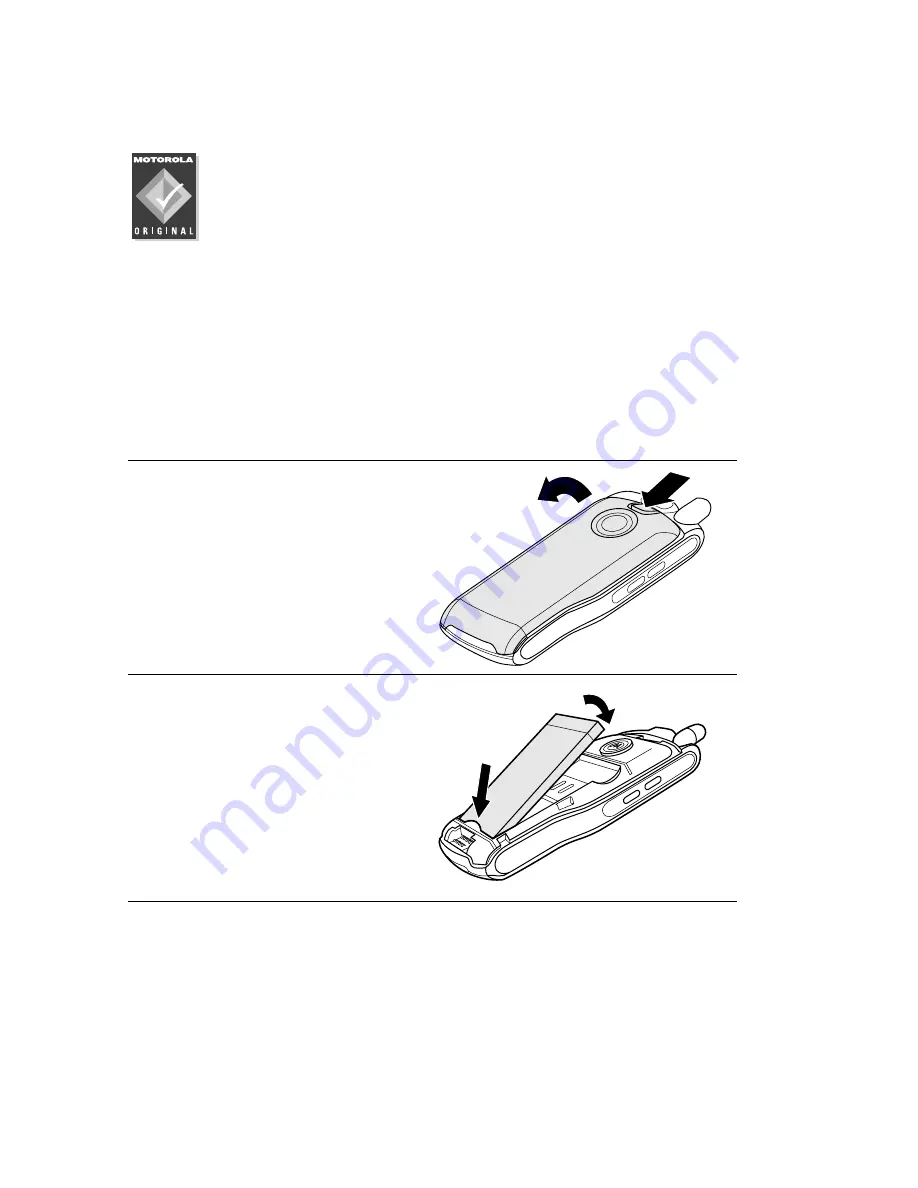
Getting Started - 25
Installing the Battery
You must install and charge the battery to use your phone.
Caution: Your phone is designed to be used only with
Motorola Original batteries and accessories. We
recommend that you store batteries in their protective
cases when not in use.
If your camera is installed, you need to remove it to access your
battery. See “Reinstalling the Camera” on page 22.
Do This
1
Remove the battery from its protective clear plastic
case.
2
If necessary, push
down the battery
door release latch
and lift the door off
the phone.
3
Insert the battery,
printed arrow first,
under the tab at the
bottom of the battery
compartment and
press the top of the
battery into place.
















































