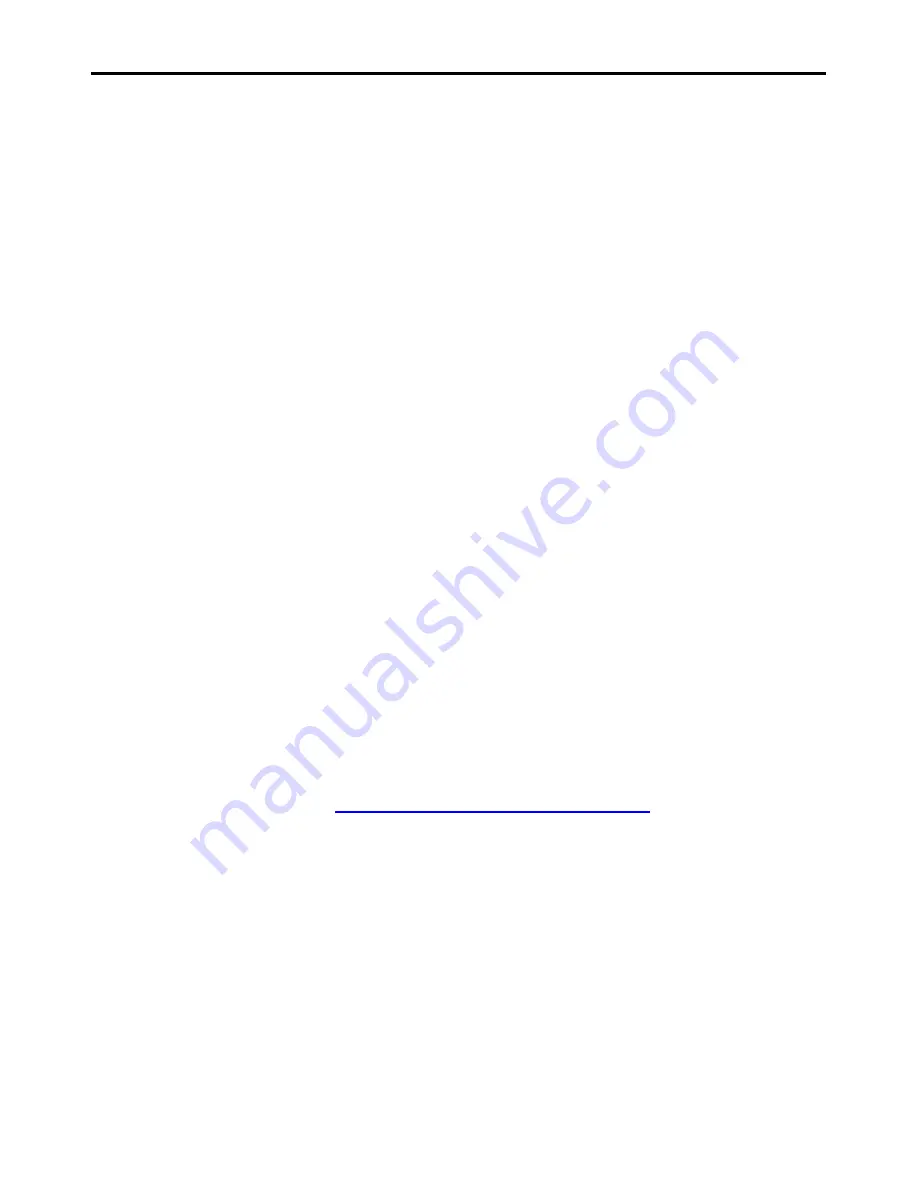
90
wireless
phone service is available).
Privacy & Data Security
Motorola understands that privacy and data security are
important to everyone.
Because some features of your mobile device may affect your
privacy or data security, please follow these recommendations
to enhance protection of your information:
• Monitor access
—Keep your mobile device with you and do
not leave it where others may have unmonitored access. Lock
your device’s keypad where this feature is available.
• Keep software up to date
—If Motorola or a
software/application vendor releases a patch or software fix for
your mobile device that updates the device’s security, install it
as soon as possible.
• Secure Personal Information
—
Your mobile device can
store personal information in various locations including your
SIM card, memory card, and phone memory. Be sure to
remove or clear all personal information before you recycle,
return, or give away your device. You can also backup your
personal data to transfer to a new device.
Note:
For information on how to backup or wipe data from your
mobile device, go to
www.motorola.com/support
• Online accounts
—Some mobile devices provide a Motorola
online account (such as MOTOBLUR). Go to your account for
information on how to manage the account, and how to use
security features such as remote wipe and device location
(where available).
• Applications
—Install third party applications from trusted
sources only. Applications can have access to private
information such as call data, location details and network
resources.
• Location-based information
—Location-based information
Summary of Contents for A1260
Page 1: ...1 User Guide A1260 APPLICANT MOTOROLA INC ...
Page 4: ...4 Memory card 64 Tools 65 Others 69 Secuirty 73 Service Repairs 74 Safety Regulatory Legal 75 ...
Page 60: ...60 legal advisor ...
Page 72: ...72 Find it Map Use this feature to get directions to a location Select a city to get started ...








































