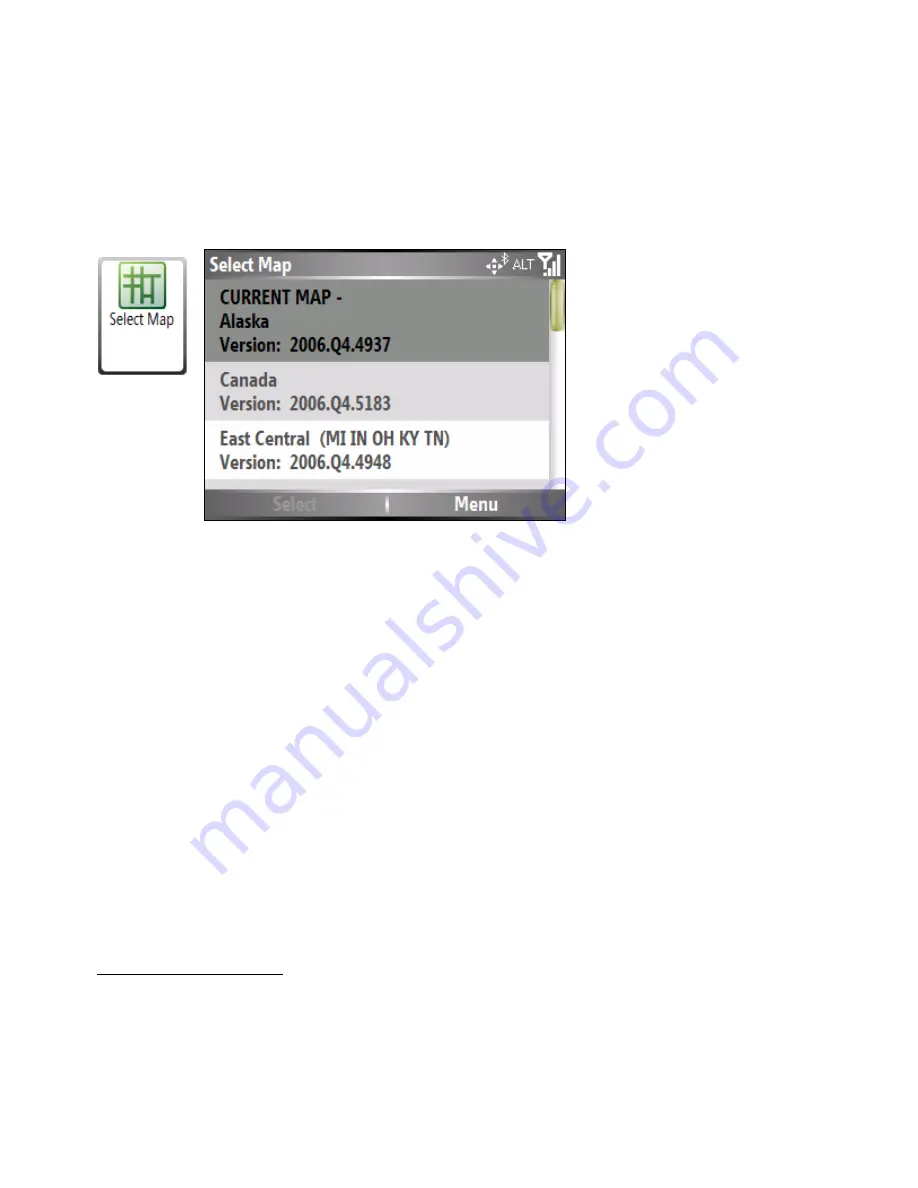
57
Select Map
With the
Map
screen, you can select other preinstalled maps so that you can use MOTONAV just about
anywhere in the world.
You can switch maps by selecting
Main Menu >
Settings
>
Select Map
. The
Select
Map
screen
appears, as shown below.
1
2
Highlight the map you want and click
Select
.
Help
The following options are available from the Help menu:
Support
If you have questions about MOTONAV or require assistance, please refer to the
contact information on this screen.
Tutorial
The Tutorial is an excellent way of becoming familiar with the different navigation
features available.
Start Demo
The
Start Demo
button lets MOTONAV show a simulated route. Many of the
MOTONAV navigation features are disabled when the Demo is running. You can
end the Demo by selecting
Help >
Stop Demo
.
About
Opens an information box, providing version and copyright information.
Shortcuts
Shows a list of hard button shortcuts.
MOTONAV Online
Connect to MOTONAV online.
Check for Updates
Update the MOTONAV software via GPRS or ActiveSync.
Checking for Updates
With the update feature, you can update the MOTONAV software “over the air” or, more precisely,
without being connected to a computer. Only the software program is updated, not the map data
or other program resources such as voice prompts. The software will check periodically (user
defined) for an update, and if one is found will allow the user to download and install it. The
update function will also inform the user if updated map data is available for download.
Summary of Contents for 89131N - Smartphone-Based GPS Navigation System T815
Page 1: ...Phone Based Navigation System T815 featuring MOTONAV User s Manual ...
Page 41: ...41 2 Fill in the My Traffic Sign Up form ...
Page 43: ...43 ...
Page 44: ...44 4 When done click the Save This Drive button ...
Page 46: ...46 6 To see details select the Details button ...
Page 59: ...59 4 When download is complete the following screen appears Select Yes ...





















