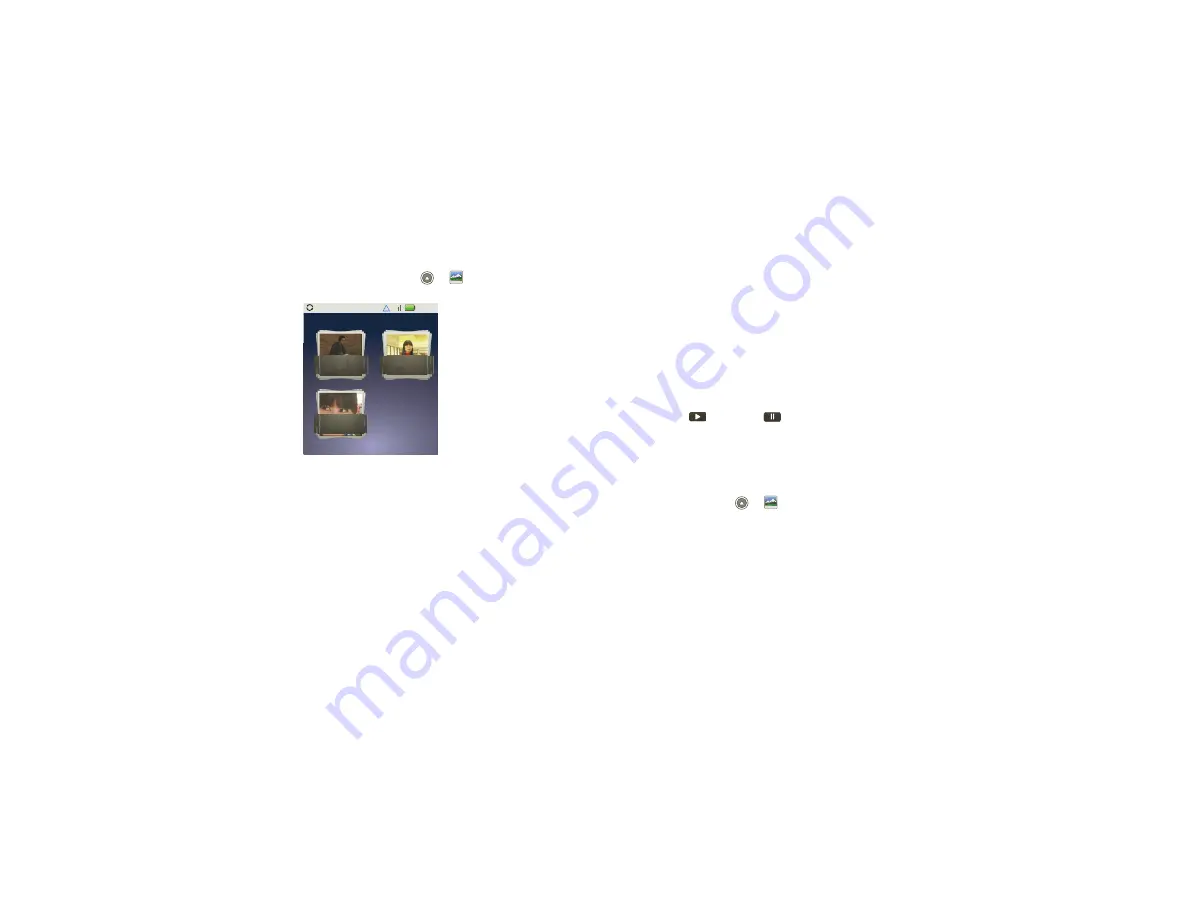
25
Photos & videos
View photos & videos
Find it:
Launcher icon
>
Gallery
Touch a folder to display all of its photos or videos.
option for the photos or videos you want to access.
•
Camera roll
—All of the captured photos and videos
on your phone.
•
My Tags
—Photos and videos grouped by tag.
•
Folders
—Photos and videos grouped by the folders
where they’re saved.
•
All photos
—All photos, no groupings.
•
All videos
—All videos, no groupings.
11:35
Gallery
Folders
2 folders
All photos
1 photos
All videos
3 videos
Note:
To see the controls while the video is playing,
touch the display.
View photos & videos
Tip:
Turn the phone sideways for a widescreen view.
The
Gallery
first displays photos and videos as
thumbnails. Scroll through the thumbnails by flicking
them up or down. Touch a thumbnail to select it for
viewing or playback.
W
hen you select a thumbnail, it is enlarged to normal
viewing size. Videos are paused at the beginning.
Touch the play
and pause
buttons on the
screen to control video playback.
Note:
To see the buttons while the video is playing,
touch the display.
Share photos & videos
Find it:
Launcher icon
>
Gallery
To send your photo in a message or post it online:
1
Select an image.
2
Touch and hold a photo or video, then touch
Share
.
3
Choose how you want to share—like
Bluetooth
,
,
Text Messaging
, and more.






























