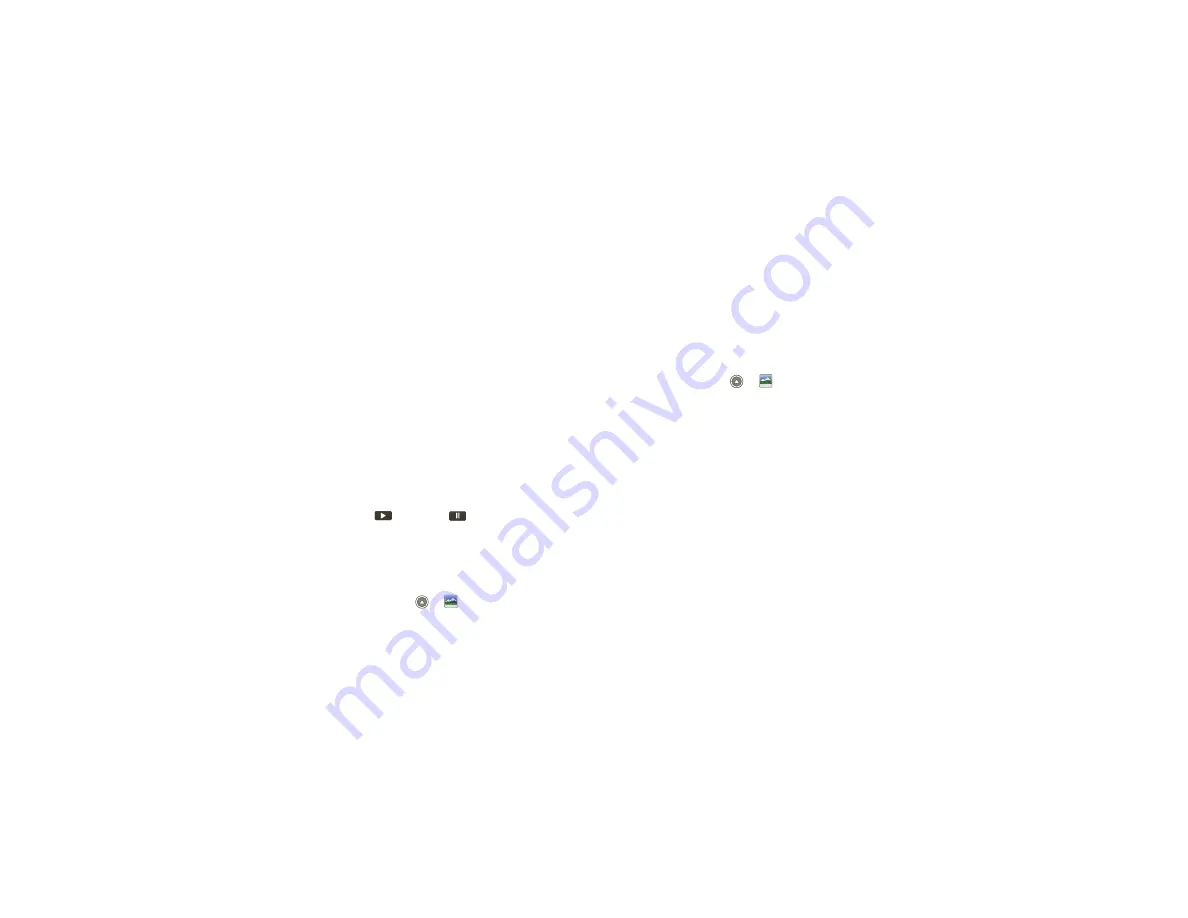
28
Photos & videos
•
Camera roll
—All of the captured photos and videos
on your phone.
•
My Tags
—Photos and videos grouped by tag.
•
Folders
—Photos and videos grouped by the folders
where they’re saved.
•
All photos
—All photos, no groupings.
•
All videos
—All videos, no groupings.
Select & view
Tip:
Turn the phone sideways for a widescreen view.
Touch the
Gallery
option (such as
Camera roll
or
Folders
) you want. Next, touch a folder name or tag
name if necessary. Photos and videos are displayed as
thumbnails. Touch a thumbnail to select it for viewing
or playback.
When you select a thumbnail, it is enlarged to normal
viewing size. Videos are paused at the beginning.
Touch the play
and pause
buttons on the
screen to control video playback.
Note:
To see the buttons while the video is playing,
touch the display.
Share photos & videos
Find it:
Launcher icon
>
Gallery
To send a photo or video in a message or post it online:
1
Touch the
Gallery
option (such as
Camera roll
or
Folders
) you want. Next, touch a folder name or tag
name if necessary.
2
Touch and hold a photo or video, then touch
Share
.
3
Choose how you want to share—like
Bluetooth
,
, or
Messaging
.
Manage photos & videos
Find it:
Launcher icon
>
Gallery
1
Touch the
Gallery
option (such as
Camera roll
or
Folders
) you want. Next, touch a folder name or tag
name if necessary.
2
Touch and hold a photo or video, then select
Quick
upload
,
Share
,
Edit
,
Delete
, and
More
(
Set as
,
).
Tip:
To copy photos to/from a computer, go to “USB
connection” on page 49.






























