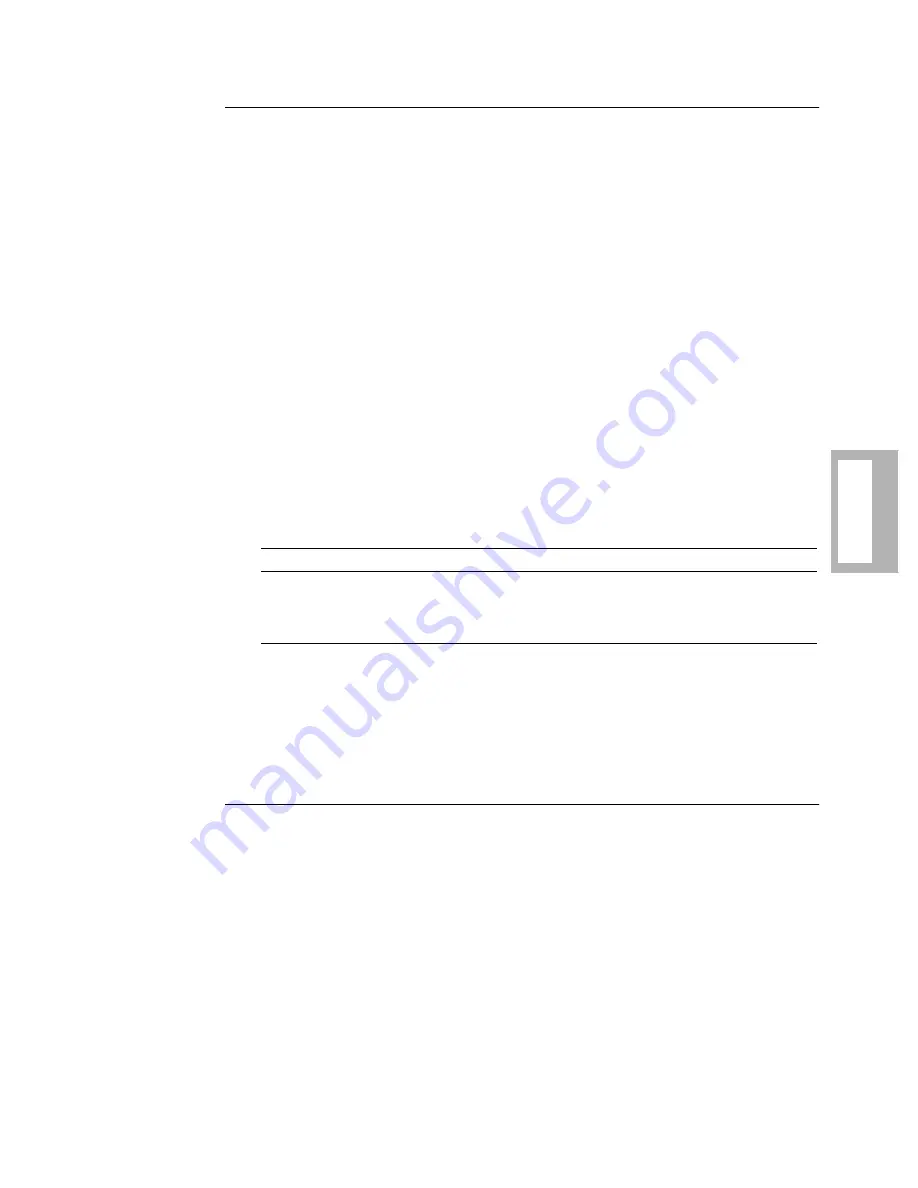
Using the AT Automatic Calling Interface 5-5
Using the
AT
A
C
U
Autobaud Feature
The modem automatically detects the speed and character format of the following
AT commands issued from your DTE:
• AT
• at
• A/
• a/
This means that any AT command you issue to the modem will cause the modem to
“Autobaud.” The exception is the lower-case “a/” and upper-case “A/”, from which
only speed can be detected. When the a/ or A/ commands are issued, the modem
assumes parity to be the same as that of the previous command.
NOTE: Autobaud does not operate when the modem is online in escape mode.
Autobauding works at the following DTE rates (bps):
Table 5-2 summarizes the 10-bit-total character formats for autobauding.
(Autobauding is valid only with 10-bit character formats.)
Result codes, such as RING, are sent at the last autobauded DTE speed and parity.
CONNECT result codes are also sent at the last autobauded DTE speed, even if the
call is established at a different speed. When the modem is turned on, the last
autobauded speed is saved. Because parity is saved within option sets, the parity
value that is saved in the power-up option set is the one that is active.
The Escape Sequence—(+++)
The escape sequence is used when the modem is online and you need to enter
commands to the modem without disconnecting. The escape sequence with guard
time protects against losing the connection while you send commands.
NOTE: Autobaud does not operate when the modem is in escape mode.
Once in command state, you can:
• Terminate a call
• Initiate and terminate a test
• Issue AT action commands
• Change your modem’s configuration
• Initiate a remote configuration session
• Read modem status using the AT
*
ST command
300
1200
2400
4800
7200
9600
12,000
14,400
16,800
19,200
21,600
24,000
26,400
28,800
38,400
57,600
115,200
Table 5-2.
Valid Autobauding Character Formats
Start Bit
Data Bits
Parity
Stop Bits
1
7
Even or Odd
1
1
7
None
2
1
7
Mark or Space
1
1
8
None
1
Summary of Contents for 3260
Page 10: ...x Contents continued ...
Page 18: ...xviii Using the Documentation Set continued ...
Page 22: ...xxii Motorola ISG Customer Information continued ...
Page 34: ...1 10 About the Modem About the Modem ...
Page 50: ...2 16 Installing the Modem Installing the Modem ...
Page 62: ......
Page 92: ...4 30 Configuring the Modem Configuring the Modem ...
Page 122: ......
Page 168: ......
Page 180: ......
Page 226: ...C 46 Country Specific Information Country Specific Information ...
















































