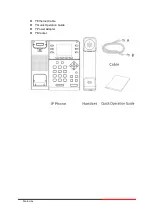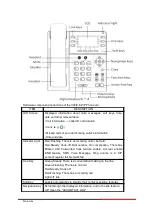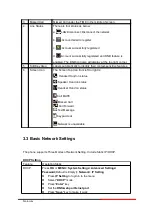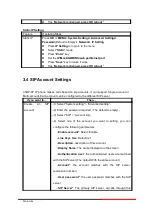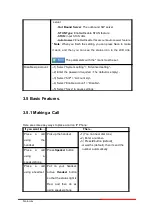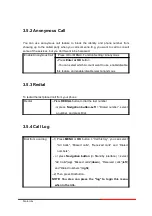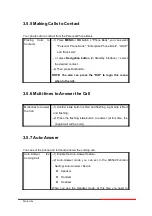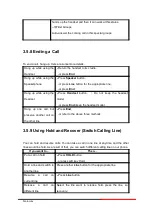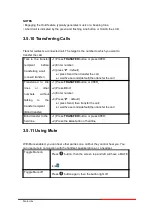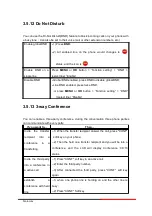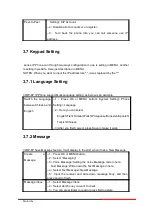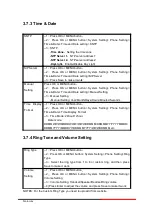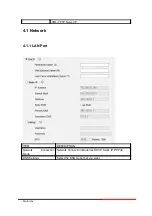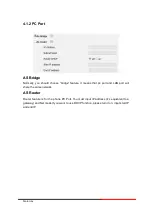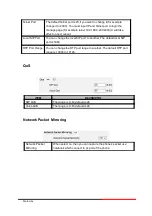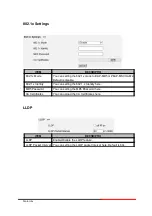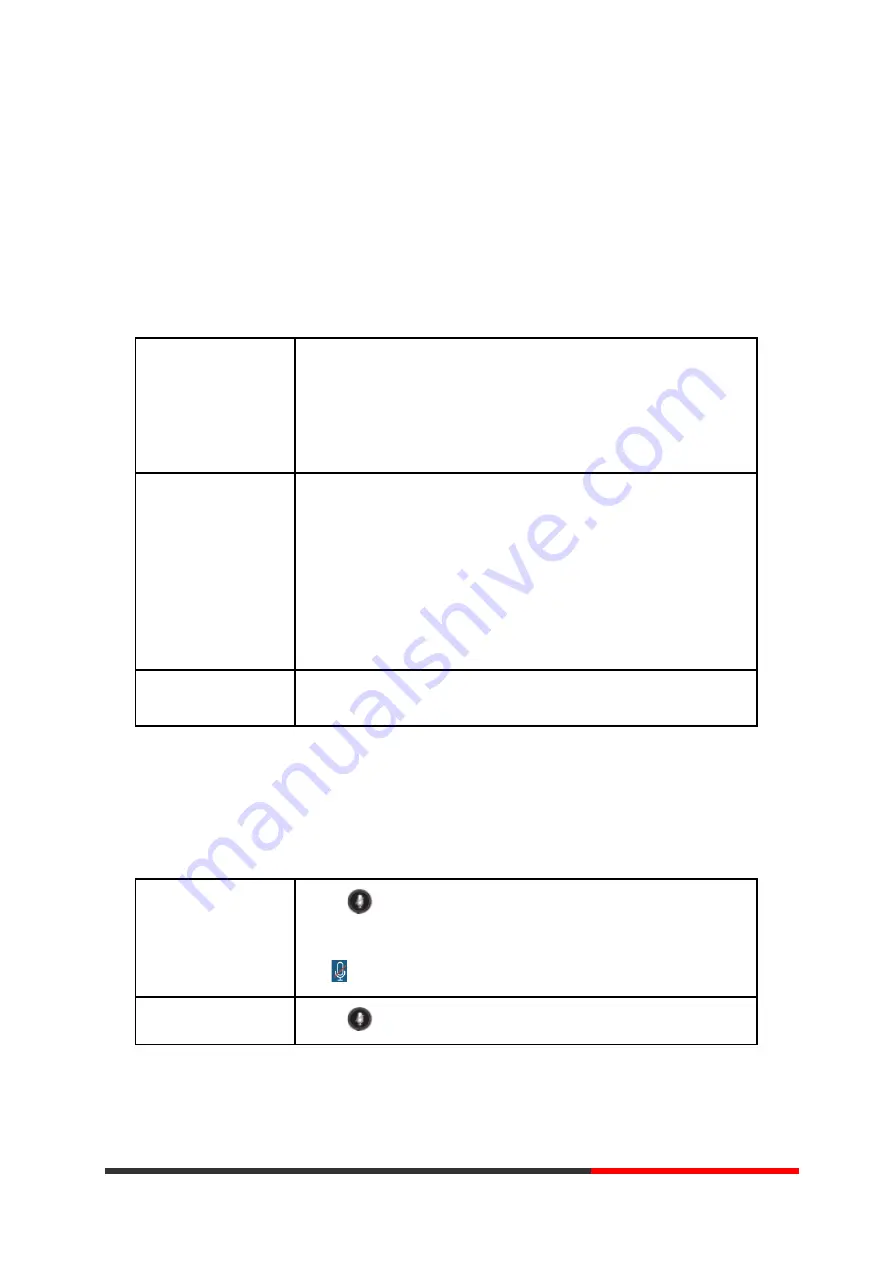
NOTES
•
Engaging the Hold feature typically generates music or a beeping tone.
• A held call is indicated by the green and flashing Line button or Hold in the LCD.
3.5.10 Transferring Calls
Transfer redirects a connected call. The target is the number to which you want to
transfer the call.
Talk to the transfer
recipient before
transferring a call
(consult transfer)
--1) Press
TRANSFER
button or press XFER;
--2) Enter number;
--3) press “
#”
(
default) ,
-or press Send then transfer the call,
-or wait five
seconds(default)then transfer the call
Transferred to idle
lines or other
numbers without
talking to the
transfer recipient
(Blind transfer)
--1) Press
TRANSFER
button or XFER
;
--2) Press Blind;
--3) Enter number;
--4) Press “
#”
(
default)
-or press Send, then transfer the call;
-or wait five seconds(default)then transfer the call
Blind transfer to the
held line
--1) Press
TRANSFER
button or press XFER;
--2) Press the
Line
button of held line
3.5.11 Using Mute
With Mute enabled, you can hear other parties on a call but they cannot hear you. You
can use mute in conjunction with the handset, speakerphone, or a headset.
Toggle Mute on
Press
button, then the screen top and left will have a MUTE
icon
Toggle Mute off
Press
button again, then the button light off
Motorola
Summary of Contents for 300IP-6P
Page 1: ...300IP 6P Smart VoIP Phone User Manual Motorola User Manual ...
Page 5: ... 1 Ethernet Cable 1 Quick Operation Guide 1 Power Adapter 1 Bracket Motorola ...
Page 36: ...5 2 Advanced Motorola ...
Page 37: ...ITEM DECSRIPTIO Motorola ...
Page 43: ...7 2 Features Motorola ...
Page 51: ...7 10 Dial Plan If you want to setup a dial plan you can click Dial Plan Motorola ...
Page 57: ...8 4 Blacklist You can add edit and delete contact in a Ban List on this web page Motorola ...
Page 67: ...Motorola ...