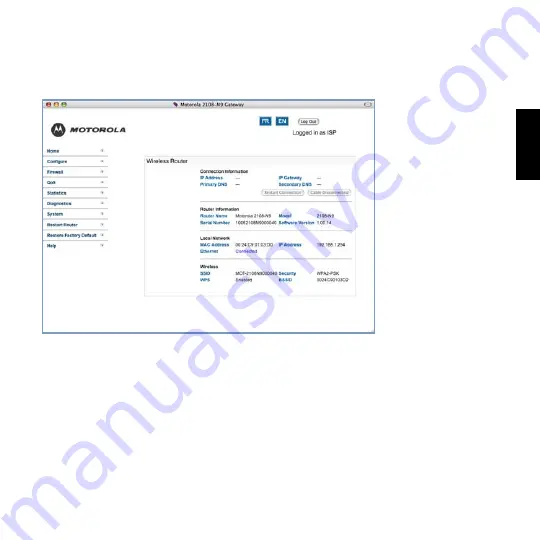
11
ENGLISH
4.
Check your connection.
Click the HOME link at the top-left of your browser’s GUI display. View this page to verify
that an internet connection has been established. If the connection is not successful,
check the data you entered and the cabling connected to Gateway's Ethernet ports.
Congratulations!
Your connection is up and running and you should be able to browse the
Internet by typing a URL address in your browser’s Address text box or by selecting any
of your favorite bookmarks.


















