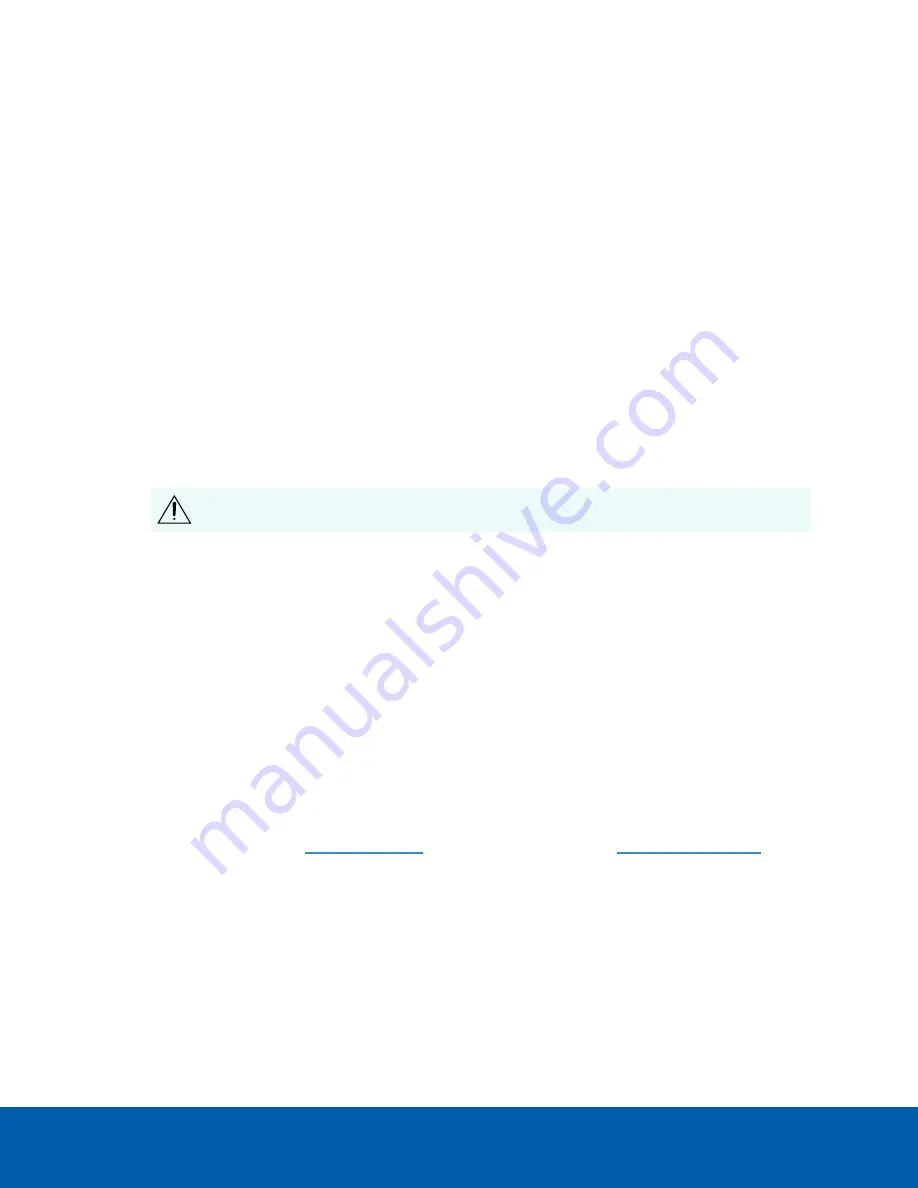
1. If available, adjust the zoom using the appropriate ring on the lens.
2. If the lens has an auto focus (AF) mode, set the lens switch to the AF position to allow the camera web
interface or ACC Client to control the camera’s focus.
a. Click
Auto Focus
to focus the lens.
b. If the preferred focus was not achieved, use the focus near and far buttons to adjust the focus.
(Optional) Configuring Onboard Storage
To use the camera’s onboard storage feature, you must insert 1 or 2 microSD cards into the microSD card
slots. Currently, the camera only supports 1 microSD card for onboard storage. For the location of the
microSD card slots, see
It is recommended that the microSD card have a capacity of 64 GB or more, and a write speed of class 10 or
better. If the microSD card does not meet the recommended capacity or write speed, the performance of
the onboard storage may suffer and result in the loss of frames or footage.
Ensure the microSD card is designed for continuous video recording or the microSD card life expectancy
may be adversely affected.
1. Insert the microSD card into the camera.
CAUTION —
Do not force the microSD card into the camera or you may damage the card
and the camera. The card can only be inserted in one direction.
2. Access the camera’s web interface to enable the onboard storage feature. For more information, see
the
Avigilon High Definition H4 and H5 IP Camera Web Interface User Guide
.
For More Information
Additional information about setting up and using the device is available in the following guides:
l
Avigilon Control Center Client User Guide
l
Web Interface User Guide — Avigilon High Definition H4 and H5 IP Cameras
l
Avigilon USB Wi-Fi Adapter System User Guide
l
Avigilon Camera Configuration Tool User Guide
l
Designing a Site with Avigilon Video Analytics
These guides are available on
and on the Avigilon website:
(Optional) Configuring Onboard Storage
10






















