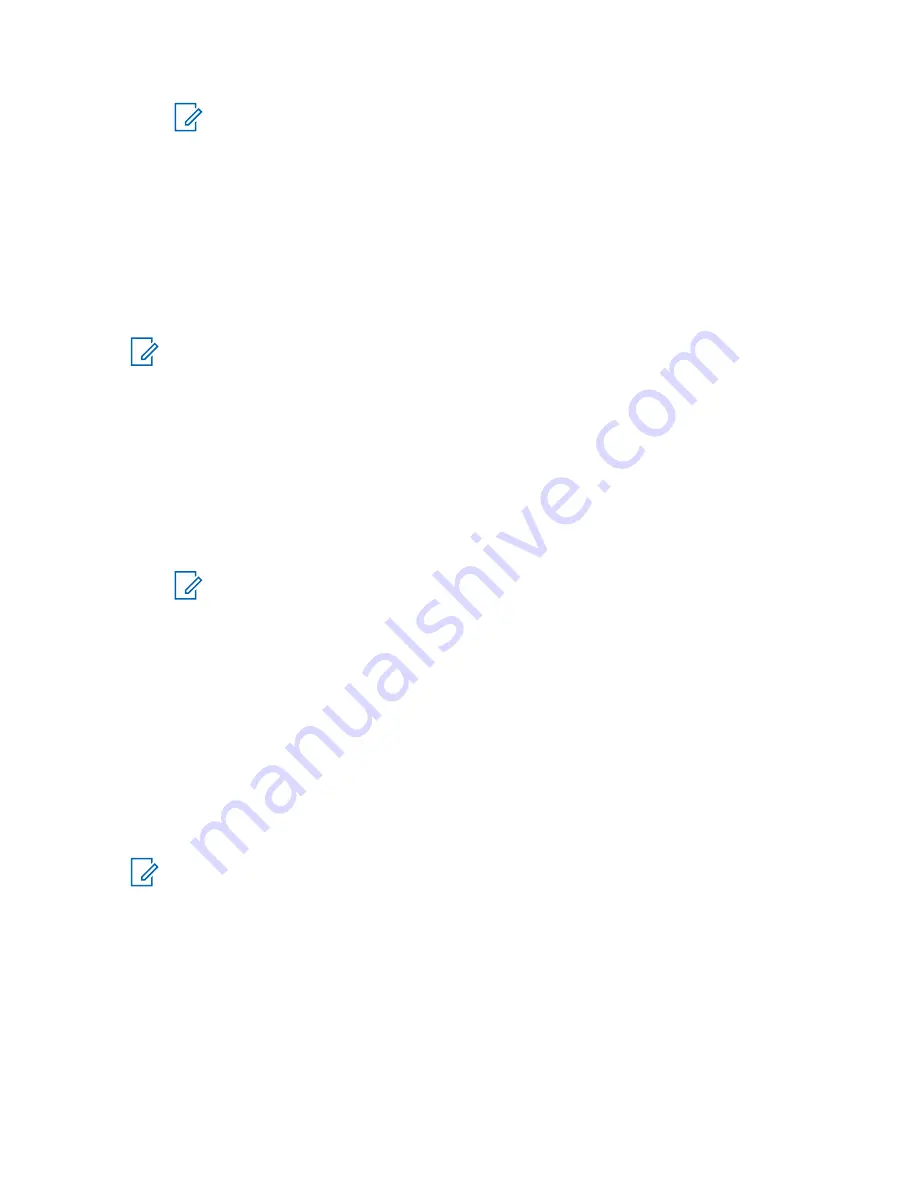
NOTICE:
If any issues occur during the upgrade process, manually remove the existing
version of the PRX 7000 Console Proxy software. See
Console Proxy Software on page 97
for details. Afterwards, repeat the upgrade
process.
Uninstalling the PRX 7000 Console Proxy Software
Perform this procedure to uninstall a previous installation of the PRX 7000 Console Proxy software that
was not installed incorrectly.
Prerequisites:
The proxy server software must be removed from the computer using the built-in
functionality of the operating system, for example, using
Programs and Features
under
Control
Panel
and selecting
Motorola Solutions PRX 7000 Server
.
NOTICE:
Executing the PRX 7000 Uninstall removes ONLY the PRX 7000 application package.
Other third-party packages installed by the master installer such as the Password Vault, 7zip,
OpenSSL, .NET runtimes, and CGD are not automatically removed and must be uninstalled
manually to remove them from the system.
Procedure:
1
Log on to the Windows as an administrator.
2
In the
Control Panel
of the Windows operating system, navigate to the
Programs and
Features
pane.
3
Select
Motorola Solutions PRX 7000 Server
.
4
Click
Uninstall
.
NOTICE:
During the uninstall process, the following error can appear:
ERROR 1306:
Another app has exclusive access to the file C:\...\Debug.mdb.
Please shutdown all other apps and retry.
If the error appears, wait one
minute, then click
Retry
.
5
Reboot the computer.
Remote Console Cannot Connect to the Proxy Server
Use the Console Dispatch Status application to check the state of the connection between the remote
MCC 7100 IP Dispatch Console and the PRX 7000 Console Proxy:
1
Open the PRX 7000 Console Dispatch Status, see
Console Dispatch Status (PRX 7000 Console
2
After connected, right-click on the IP address of a remote connection in the Remote OP Connection
List and select
Link Details
.
NOTICE:
If the link state shows zero bars, the connection is not established.
Check the following items if a remote MCC 7100 IP Dispatch Console cannot connect to the PRX 7000
Console Proxy server:
• Verify that a network path exists from the connecting remote MCC 7100 IP Dispatch Console to the
control room firewall.
• Verify (if using a VPN connection) that a network path exists from the VPN server to the control
room firewall.
• Verify that a proxy connection is configured on the connecting remote MCC 7100 IP Dispatch
Console. This verification can be done from the Status application.
MN000672A01-E
Chapter 3: PRX 7000 Console Proxy Setup and Installation
97
Summary of Contents for MCC 7100 IP
Page 2: ......
Page 4: ...This page intentionally left blank...
Page 6: ...This page intentionally left blank...
Page 8: ...This page intentionally left blank...
Page 16: ...Other System Updates and Considerations 168 MN000672A01 E Contents 16 Send Feedback...
Page 18: ...This page intentionally left blank...
Page 20: ...This page intentionally left blank...
Page 22: ...This page intentionally left blank...
Page 26: ...This page intentionally left blank...
Page 150: ...This page intentionally left blank...
Page 158: ...This page intentionally left blank...
Page 164: ...This page intentionally left blank...
Page 170: ...This page intentionally left blank...






























