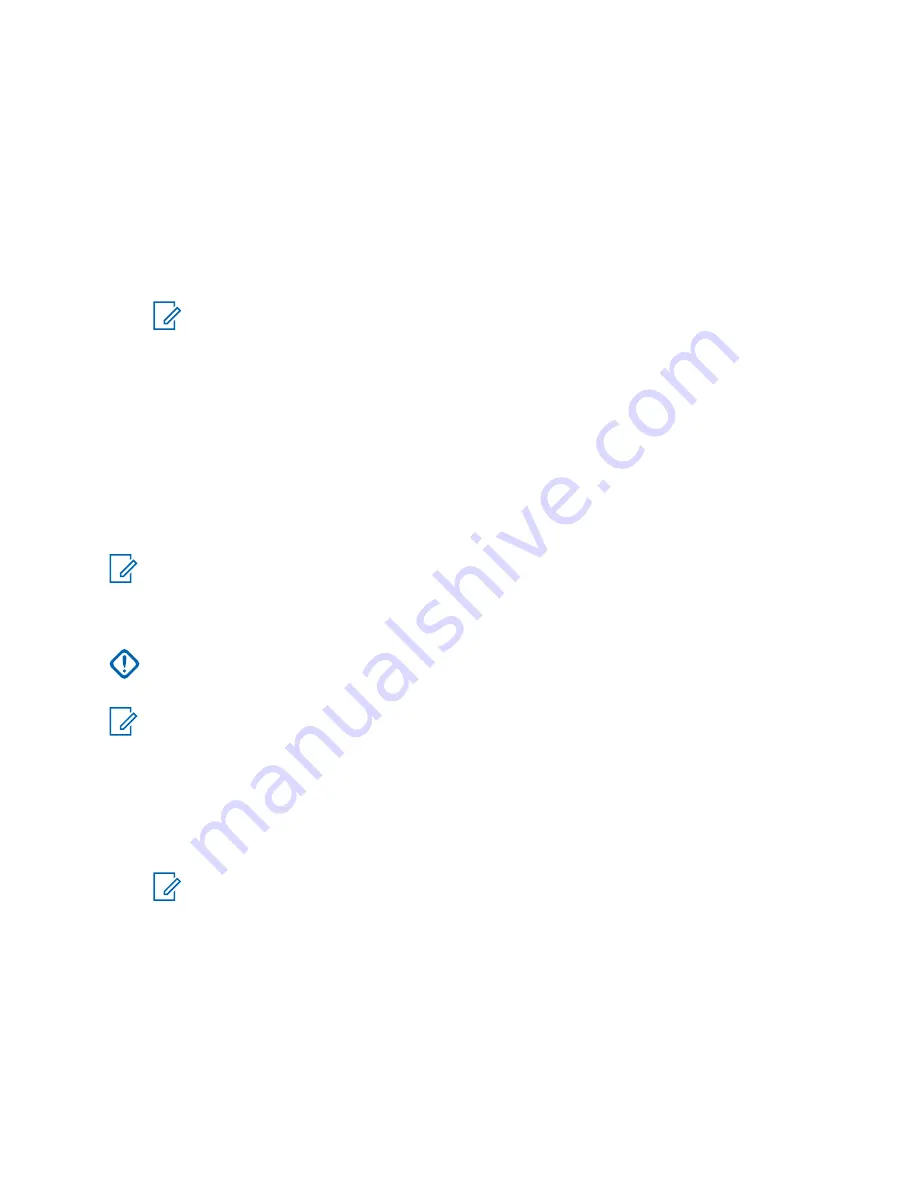
7000 Console Proxy is referring to the IP address of the server assigned in the Customer Enterprise
Network (CEN) and not the ASTRO
®
25 RNI configured IP address.
Procedure:
1
From the Windows
Start
menu, select
All Programs
→
Motorola
→
MCC 7100 Dispatch
→
Console Status
.
2
Select the
Proxy Server List
tab.
3
Click
Add
to create a proxy server entry.
4
In the
Host IP
field, enter the
<hostname>
or
<IP address>
for the PRX 7000 server.
NOTICE:
When using an IP address, use the NAT’d IP address of the CEN for the PRX
7000 Console Proxy. The proxy server is only included if a proxy is configured by
hostname in the Console Dispatch Status application.
5
Enter a text string to uniquely identify each proxy server entry.
Step example:
Site 55 Server
6
Click
Save
.
Setting Up the Domain for an MCC 7100 IP Dispatch Console Inside the
ASTRO Radio Network Infrastructure
After you configure the IP and Domain Name Service (DNS) information of the dispatch console, add
the MCC 7100 IP Dispatch Console to the console site Active Directory domain.
NOTICE:
This procedure is not applicable for ASTRO
®
25 Conventional System (K core).
Prerequisites:
Configure the DNS server IP addresses and DNS suffixes. See
Network Interface Card for an MCC 7100 IP Dispatch Console Inside the ASTRO RNI on page 51
.
IMPORTANT:
Apply a secure password to the Administrator account at this time. Failure to do
so may result in a security breach. Follow standard Microsoft procedures to change the
password on this account.
NOTICE:
A domain administrator account and password associated with this domain account
are required to join the Active Directory domain. For additional domain authentication
information, see the
Authentication Services
manual.
Procedure:
1
In the Windows operating system, navigate to
<systemdrive>
\Program Files (x86)\Motorola
\AAA\bin
2
Double-click
JoinADomain.exe
.
NOTICE:
If the Active Domain (AD) cannot be found, manually enter the domain name.
3
If the
User Account Control
window appears, click
Yes
.
4
In the
Join Active Directory Domain
window, enter the
<user name>
and
<password>
for
the domain account used to join the Windows-based device to the active directory domain.
The Organization Unit (OU) selection gets updated.
5
From the
Organization Unit (OU)
drop-down list, select the relevant organization unit.
The basic OUs are:
• Windows 7 MCC 7100 IP Consoles
MN000672A01-E
Chapter 2: MCC 7100 IP Dispatch Console Setup and Installation
66
Summary of Contents for MCC 7100 IP
Page 2: ......
Page 4: ...This page intentionally left blank...
Page 6: ...This page intentionally left blank...
Page 8: ...This page intentionally left blank...
Page 16: ...Other System Updates and Considerations 168 MN000672A01 E Contents 16 Send Feedback...
Page 18: ...This page intentionally left blank...
Page 20: ...This page intentionally left blank...
Page 22: ...This page intentionally left blank...
Page 26: ...This page intentionally left blank...
Page 150: ...This page intentionally left blank...
Page 158: ...This page intentionally left blank...
Page 164: ...This page intentionally left blank...
Page 170: ...This page intentionally left blank...






























