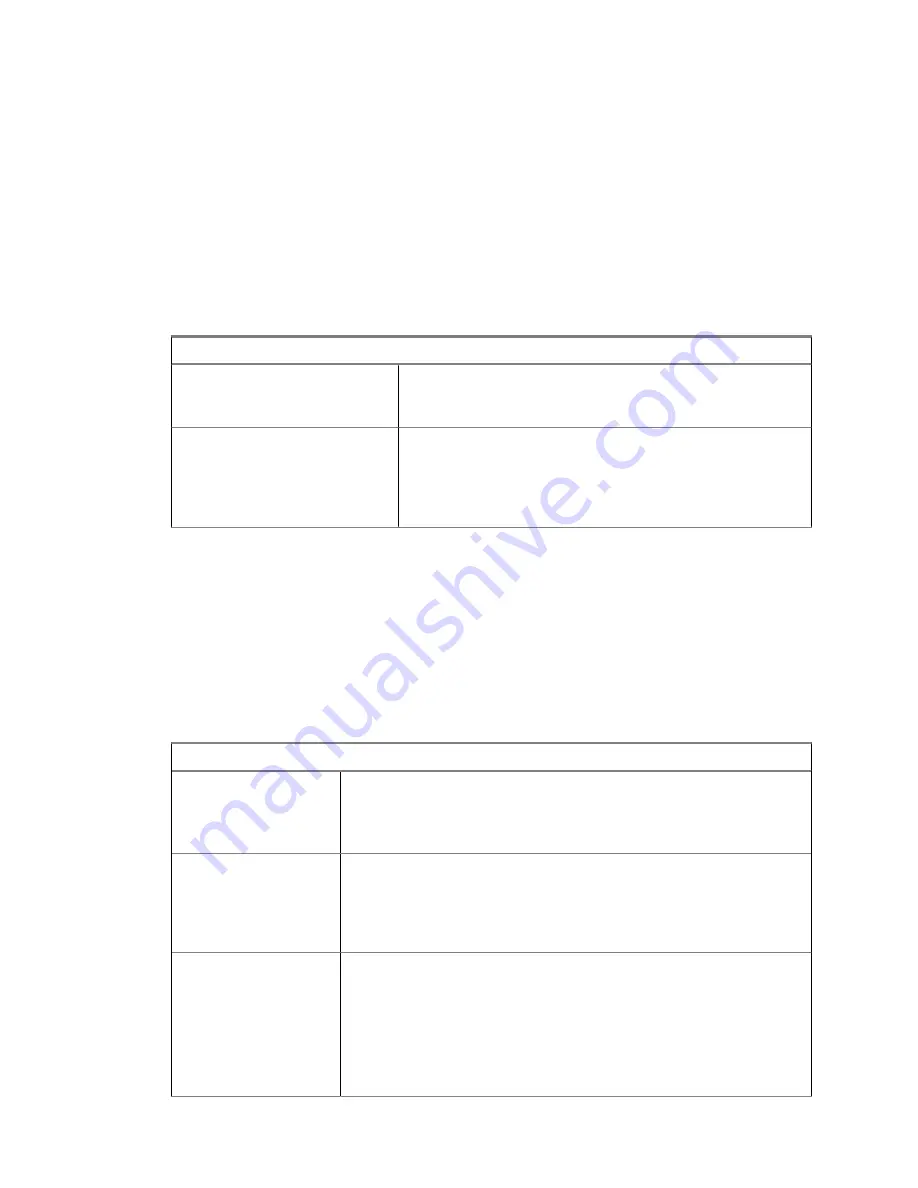
Instead, you can collapse and expand sections by selecting or clearing the section check boxes
in the
View
menu.
Managing Detail Columns in the Instant Recall Recorder Call List
The call list section consists of six columns that contain details about the recorded calls, for example,
the information about the duration of the calls and the aliases and IDs of the units that took part in the
calls. You can adjust the call list by changing the sequence of the columns and hiding the columns that
you do not need.
Procedure:
Adjust the call list to your needs by performing the following actions:
If…
Then…
If you want to change the
sequence of the columns in
the call list,
click the header of column that you want to move and drag
it to a new position.
If you want to hide a column
that you do not use,
perform the following actions:
a
Right-click any column header in the call list.
b
In the
sensitive
menu, clear the check box next to the
name of the column that you want to hide.
Playing Back Calls in the Instant Recall Recorder Application
Use the Instant Recall Recorder (IRR) application to play back the recorded calls. During a single
playback session, you can play back single calls, multiple calls, or portions of calls.
Procedure:
1
Start the IRR application.
See
Starting the Instant Recall Recorder Application on page 143
2
Play back the desired audio portion by performing one of the following actions:
If…
Then…
If you want to play
back a single call,
perform the following actions:
a
In the call list, highlight the call that you want to play back.
b
Click
Play
.
If you want to play
back multiple calls,
perform the following actions:
a
In the call list, select the check boxes for the calls that you want
to play back.
b
Click
Play
.
If you want to play
back a call from
somewhere in the
middle,
perform the following actions:
a
In the call list, highlight the call that you want to play back.
b
In the sound visualization section, double-click the waveform in
the place from which you want to start playing back the call.
Instead, you can move the thumb in the progress bar.
c
Click
Play
.
MN000672A01-E
Chapter 6: Instant Recall Recorder
145
Summary of Contents for MCC 7100 IP
Page 2: ......
Page 4: ...This page intentionally left blank...
Page 6: ...This page intentionally left blank...
Page 8: ...This page intentionally left blank...
Page 16: ...Other System Updates and Considerations 168 MN000672A01 E Contents 16 Send Feedback...
Page 18: ...This page intentionally left blank...
Page 20: ...This page intentionally left blank...
Page 22: ...This page intentionally left blank...
Page 26: ...This page intentionally left blank...
Page 150: ...This page intentionally left blank...
Page 158: ...This page intentionally left blank...
Page 164: ...This page intentionally left blank...
Page 170: ...This page intentionally left blank...






























