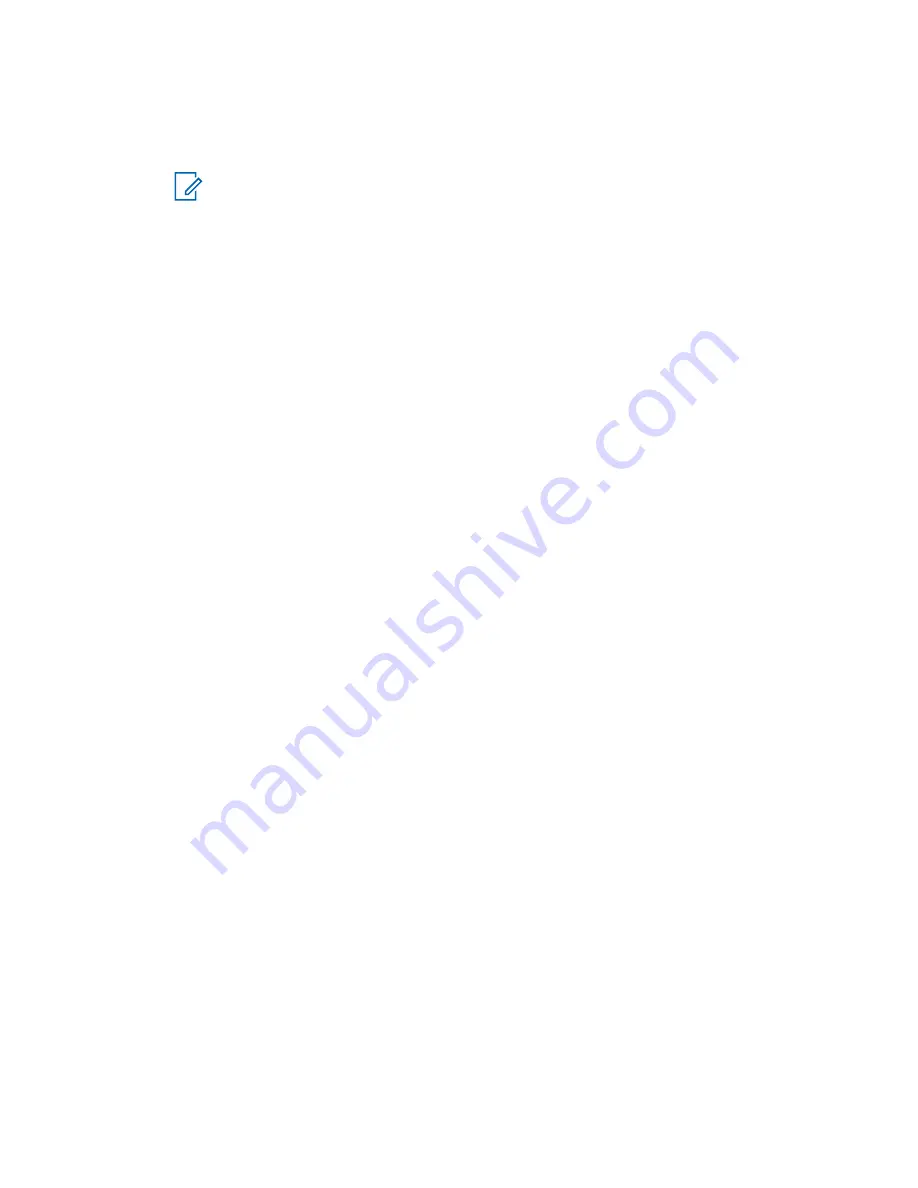
2
From the main menu, select
Settings
→
Configuration
.
3
From the
Configuration
dialog, in the
Recording Source
section, specify the audio type that
you want to record.
NOTICE:
Before you decide about the recorded audio type, learn more about the audio
types the IRR application records and about the audio types that are
not
within the scope
Audio Types Recorded by the Instant Recall Recorder
.
• To record the inbound calls on the selected resources only, select
Receive Audio
.
• To record more audio types, select
Receive and Transmit Audio
.
4
In the
Storage Options
section, specify where you want to store the recorded audio:
a
Click
Browse
.
b
In the
Browse For Folder
window, navigate to the folder in which you want to store the
audio.
The default location for storing the IRR audio is
C:\Users\
<username>
\AppData\Roaming
\Motorola MCC 7100\IRRSession
.
5
Decide whether you want to make it possible to save calls in a separate
.wav
file:
• To make the
Save to File
active, select the
Save to File Enabled
check box.
• To make the
Save to File
inactive, clear the
Save to File Enabled
check box.
6
Decide whether you want the location in which you store the recorded audio purged each time
you exit the IRR application:
• If you want the IRR audio purged each time you exit the IRR application, select the
Purge on
Exit
check box.
• If you want to keep the IRR audio after you exit the IRR application, clear the
Purge on Exit
check box.
7
Decide the time after which the IRR application deletes the stored audio by using the
Retention
Period
slider.
By moving the thumb of the
Retention Period
slider, you change the values in the
Record
Retention
and
Disk Space Used
fields. If it is more convenient, you can use the fields instead
of the slider.
8
From the
Output Devices
drop-down list, select the peripheral in which you want to hear the
played back IRR audio.
9
Save changes by clicking
OK
.
Instant Recall Recorder Basic Operations
Before you start using the Instant Recall Recorder (IRR) application, learn how to perform basic
operations and about the options it offers, especially about the customization options.
Starting the Instant Recall Recorder Application
You can start the Instant Recall Recorder (IRR) application directly from the Windows operating
system or from the Elite Dispatch application.
Procedure:
Start the IRR application by performing one of the following actions:
• To start the application from the Windows operating system, from the
Start
menu, select
All
Programs
→
Motorola
→
MCC 7100 Dispatch
→
Instant Recall Recorder
.
MN000672A01-E
Chapter 6: Instant Recall Recorder
143
Summary of Contents for MCC 7100 IP
Page 2: ......
Page 4: ...This page intentionally left blank...
Page 6: ...This page intentionally left blank...
Page 8: ...This page intentionally left blank...
Page 16: ...Other System Updates and Considerations 168 MN000672A01 E Contents 16 Send Feedback...
Page 18: ...This page intentionally left blank...
Page 20: ...This page intentionally left blank...
Page 22: ...This page intentionally left blank...
Page 26: ...This page intentionally left blank...
Page 150: ...This page intentionally left blank...
Page 158: ...This page intentionally left blank...
Page 164: ...This page intentionally left blank...
Page 170: ...This page intentionally left blank...






























