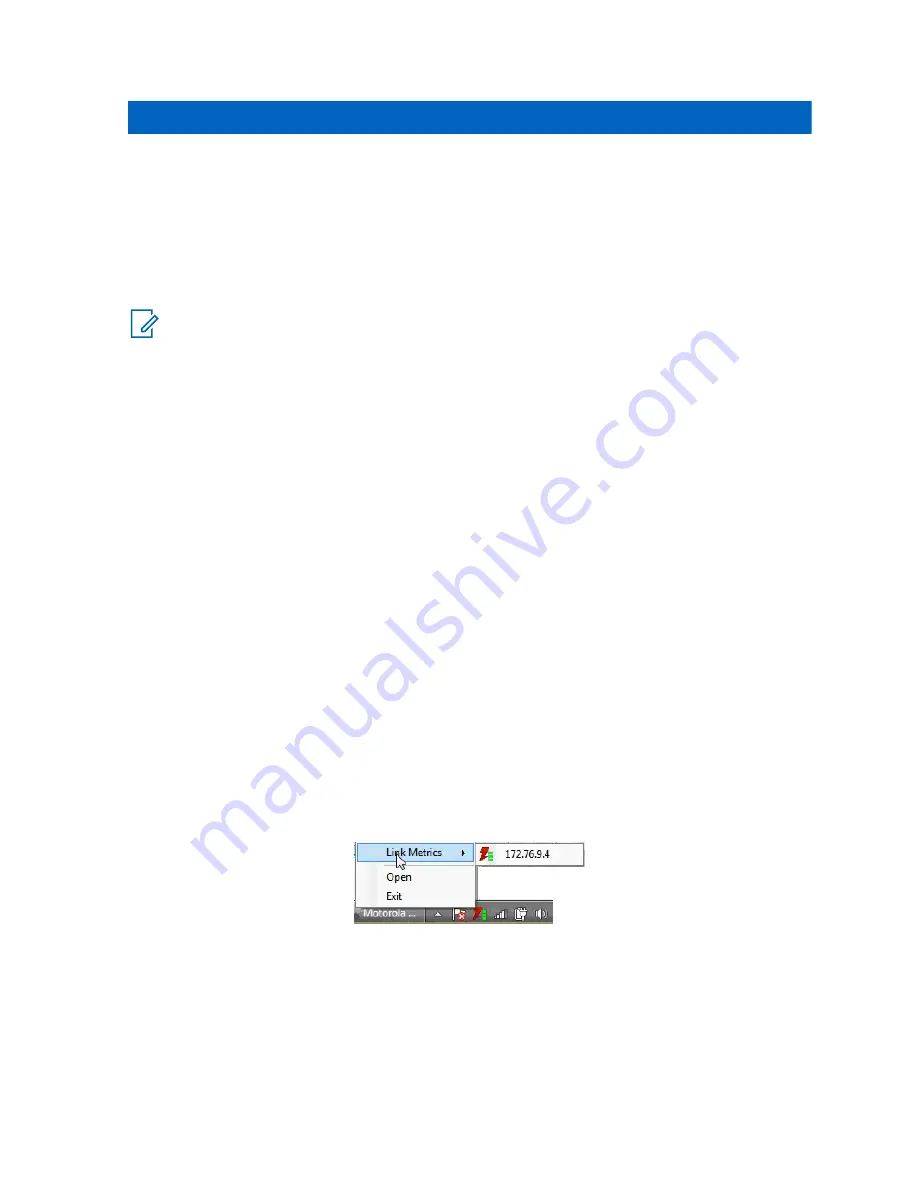
Chapter 5
Console Dispatch Status and
Peripheral Configuration Tool
This chapter provides descriptions and procedures for using the Console Dispatch Status and
Peripheral Configuration Tool.
NOTICE:
The Console Dispatch Status application is installed as part of the MCC 7100 IP
Dispatch Console and PRX 7000 Console Proxy software installations.
Console Dispatch Status (MCC 7100 IP Dispatch Console)
In an MCC 7100 IP Dispatch Console installation, use the Console Dispatch Status application to setup
and point to proxy server connections for MCC 7100 IP Dispatch Consoles deployed outside the
ASTRO
®
25 Radio Network Infrastructure (RNI). For inside the ASTRO
®
25 RNI configurations, the
Console Dispatch Status is used only for licensing and encryption.
Up to five proxy server connections can be configured in the Console Dispatch Status. After
configured, the Console Dispatch Status application can access any of the proxy server connections to
establish a secure link to the ASTRO
®
25 RNI. Only one proxy server connection can be accessed at
any time. Additional proxy server connections configured are used as a backup in case the current
connection is not available. The Console Dispatch Status application displays the status of the active
proxy connection. The status of inactive proxy server connections is unknown.
Launch the Console Dispatch Status application from the
Start
menu of the Windows operating system
by selecting
All Programs
→
Motorola
→
MCC 7100 Dispatch
→
Console Status
.
To exit the application, click
File
→
Exit
. Clicking
X
closes the window and places an icon in the
Windows taskbar. The
Help
menu launches the online help or opens the
About
window.
Console Dispatch Status Taskbar Icon
Use the
Console Dispatch Status
taskbar icon to monitor the Link Statistics, open the
Console
Dispatch Status
window, or close (
Exit
) the application. By default, the taskbar icon does not appear
in the Windows taskbar until the Console Dispatch Status application is opened and minimized. See
Customizing the Console Dispatch Status Taskbar Icon on page 119
Figure 12: Console Dispatch Status Taskbar Icon
Customizing the Console Dispatch Status Taskbar Icon
Customize the
Console Dispatch Status
taskbar icon so it can appear in the taskbar notification area.
Procedure:
1
Open the Console Dispatch Status application.
MN000672A01-E
Console Dispatch Status and Peripheral Configuration Tool
119
Summary of Contents for MCC 7100 IP
Page 2: ......
Page 4: ...This page intentionally left blank...
Page 6: ...This page intentionally left blank...
Page 8: ...This page intentionally left blank...
Page 16: ...Other System Updates and Considerations 168 MN000672A01 E Contents 16 Send Feedback...
Page 18: ...This page intentionally left blank...
Page 20: ...This page intentionally left blank...
Page 22: ...This page intentionally left blank...
Page 26: ...This page intentionally left blank...
Page 150: ...This page intentionally left blank...
Page 158: ...This page intentionally left blank...
Page 164: ...This page intentionally left blank...
Page 170: ...This page intentionally left blank...






























