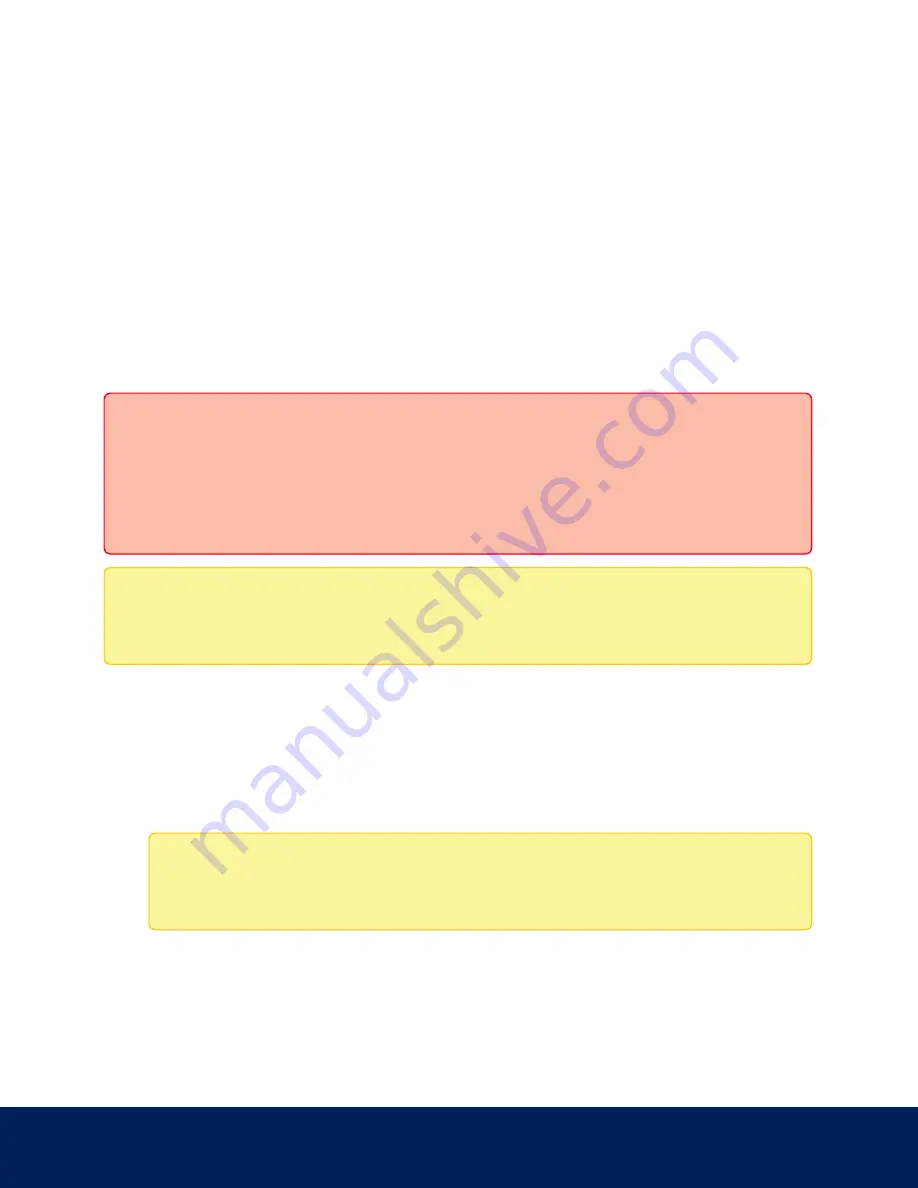
By default, the slider is set to the middle, or 50.
6. Click Apply to save your changes.
Compression and Image Rate
On the Compression and Image Rate page, you can change the camera’s compression and image quality settings for
sending video over the network.
To enable easy access and lower bandwidth usage, the web interface only displays video in JPEG format. The settings
on this page only affect the video transmitted to the network video management software.
IndigoVision High Definition H.264 IP cameras have dual stream capabilities. If the camera’s streaming format is set to
H.264, the camera's web interface can still display live video in JPEG format.
Important: IndigoVision Multisensor cameras have multiple camera heads in a single camera. Some settings
apply to the camera as a whole, and other settings apply to individual heads. Certain Multisensor camera
settings can be set globally for all of the heads on the All Heads tab, while other settings should be set for
each individual head, using the Head 1 to Head 4 tabs. When configuring a Multisensor camera, be sure to
check that you have configured both the global and the individual head settings.
Note: The camera may automatically adjust compression quality in order to abide by the bandwidth cap
specified.
1. In the Format drop-down list, select the preferred streaming format for displaying the camera video in the
network video management software.
If you are using the Onboard Storage feature, select H.264. For more information, see
.
2. In the Max Image Rate field, enter how many images per second you want the camera to stream over the
network.
Note: Adjusting the image rate across the 30 fps boundary will stop the video stream for a few
seconds.
If the camera is operating in High Framerate mode, then the maximum image rate is increased. For more
information on the High Framerate mode, see
3. In the Max Quality drop-down list, select the desired image quality level.
Compression and Image Rate
20






























