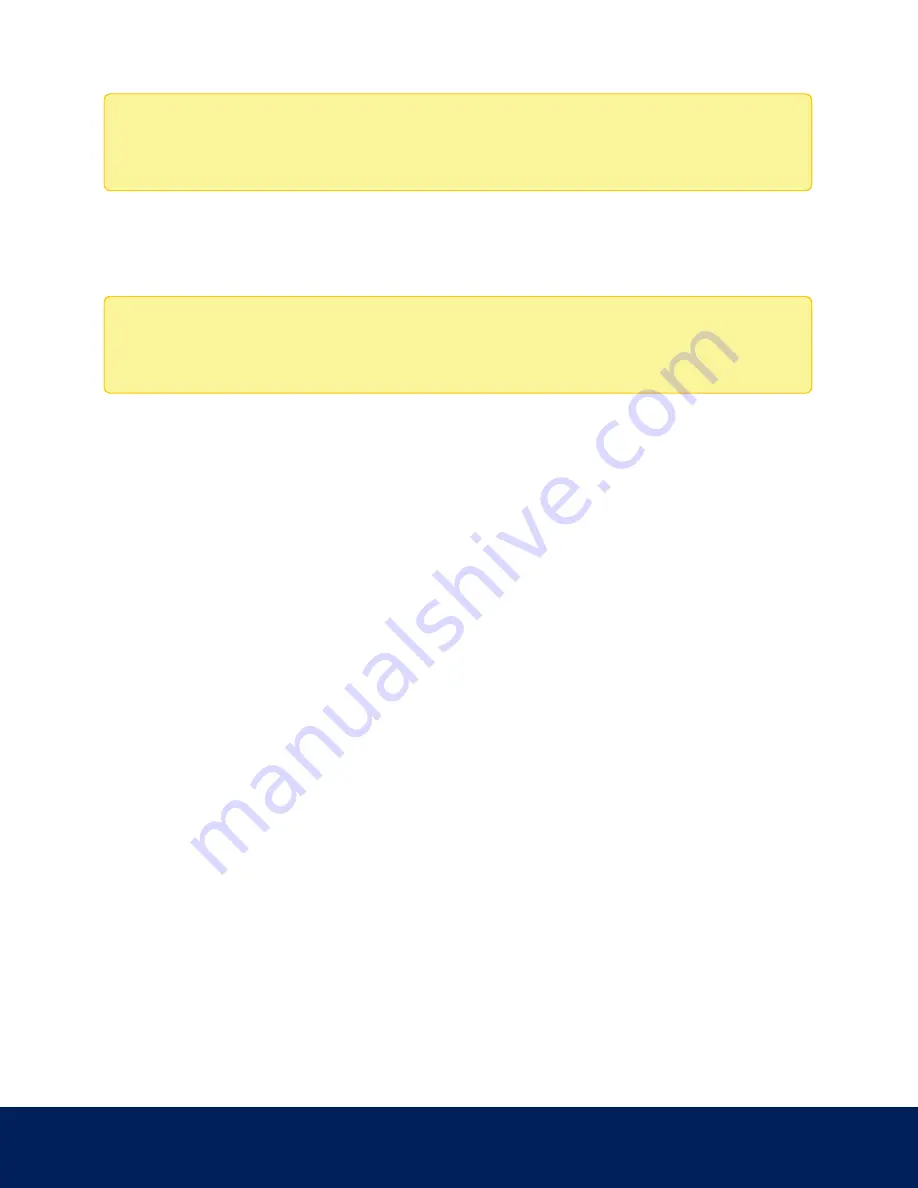
Note: For cameras with two microSD card slots, you will only be able to configure the microSD card that is
inserted first, in either card slot. The second microSD card slot is reserved for future features.
Enabling Onboard Storage
To use the camera’s onboard storage feature, you must first insert an SD card into the camera. Refer to the camera’s
installation manual for the location of the SD card slot.
Note: For cameras with two microSD card slots, you will only be able to configure the microSD card that is
inserted first, in either card slot. The second microSD card slot is reserved for future features.
1. On the Storage page, select the Enable Onboard Storage check box.
2. By default, the camera is set to only record to the SD card when it is unable to communicate with the network
video management server. If you prefer to have the camera record video to both the network video
management server and to the SD card, clear the Record only when server connection is interrupted check box
to disable the setting.
3. Select one of the following recording modes:
l
Continuous: the camera never stops recording to the SD card.
l
On Motion: the camera only records when there is motion in the scene.
The recorded video will be divided into files no more than five minutes in length or 100 MB in size.
4. On the Compression and Image Rate page, make sure the format is set to H.264 to maximize the SD card
recording capacity and performance.
Downloading Recorded Video from the Web Interface
Listed in the Recordings section are all the videos that have been recorded to the SD card.
It is recommended that you download recorded video from the web interface. However, if your bandwidth is limited,
you can choose to download the recorded video directly from the SD card.
To download recorded video from the web interface, perform the following:
1. On the Storage page, select the check box beside all the videos you want to download.
To help you find the video you want, you can filter the videos by date and time. Select the Filter check box then
select the time range.
2. Click Download.
The selected video files are automatically downloaded to your browser’s default Downloads folder. If you are
prompted by the browser, allow the download to occur.
Enabling Onboard Storage
26

























