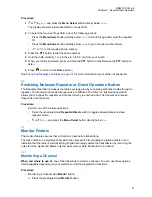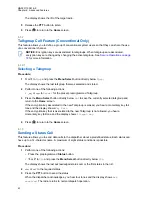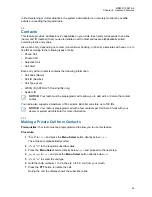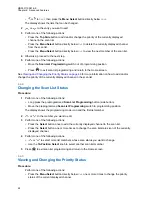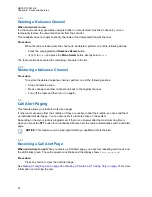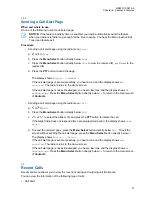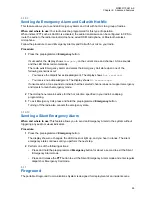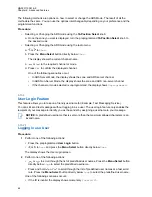• Press the
Select
button one or more times to toggle between different status of the Scan List
status icon of the current displayed channel.
The radio shows one of following priority status icons and scenarios:
• A
Scan
icon indicates that the current channel is in the scan list as a non-priority channel.
The LED lights up solid green.
• A
Priority-One Channel Scan
icon indicates that the current channel is in the scan list as
the Priority-One channel. The LED rapidly blinks green. You hear all traffic on the Priority-
One channel, regardless of traffic on non-priority channels.
• A
Priority-Two Channel Scan
icon indicates that the current channel is in the scan list as
the Priority-Two channel. The LED blinks green.
• No icon indicates that the current channel is deleted from the scan list.
6.5
Scan
This feature allows you to monitor traffic on different channels by scanning a preprogrammed list of
channels. Scanning is halted if you initiate a call and resumes when the call has ended.
6.5.1
Turning Scan On or Off
Procedure:
Perform one of the following actions:
• Press the preprogrammed
Scan
button to toggle
Scan On
or
Scan Off
to initiate or stop
scan.
•
or to
Scan
and press the
Menu Select
button directly below
Scan
.
If the scan is enabled, the display shows
Scan on
and the scan status icon.
If the scan is disabled, the display shows
Scan Off
.
The radio returns to the Home screen.
6.5.2
Making a Dynamic Priority Change (Conventional Scan Only)
When and where to use:
While the radio is scanning, the dynamic priority change feature allows you to temporarily change any
channel in a scan list (except for the Priority-One channel) to the Priority-Two channel.
This change remains in effect until scan is turned off. Scan then reverts to the default setting.
Procedure:
• Making a Dynamic Priority Change using the preprogrammed
Dynamic Priority
button:
a. When the radio locks onto the channel designated as the new Priority-Two channel, press
the preprogrammed
Dynamic Priority
button.
The radio continues scanning the remaining channels in the list.
MN003110A01-AK
Chapter 6: Advanced Features
49