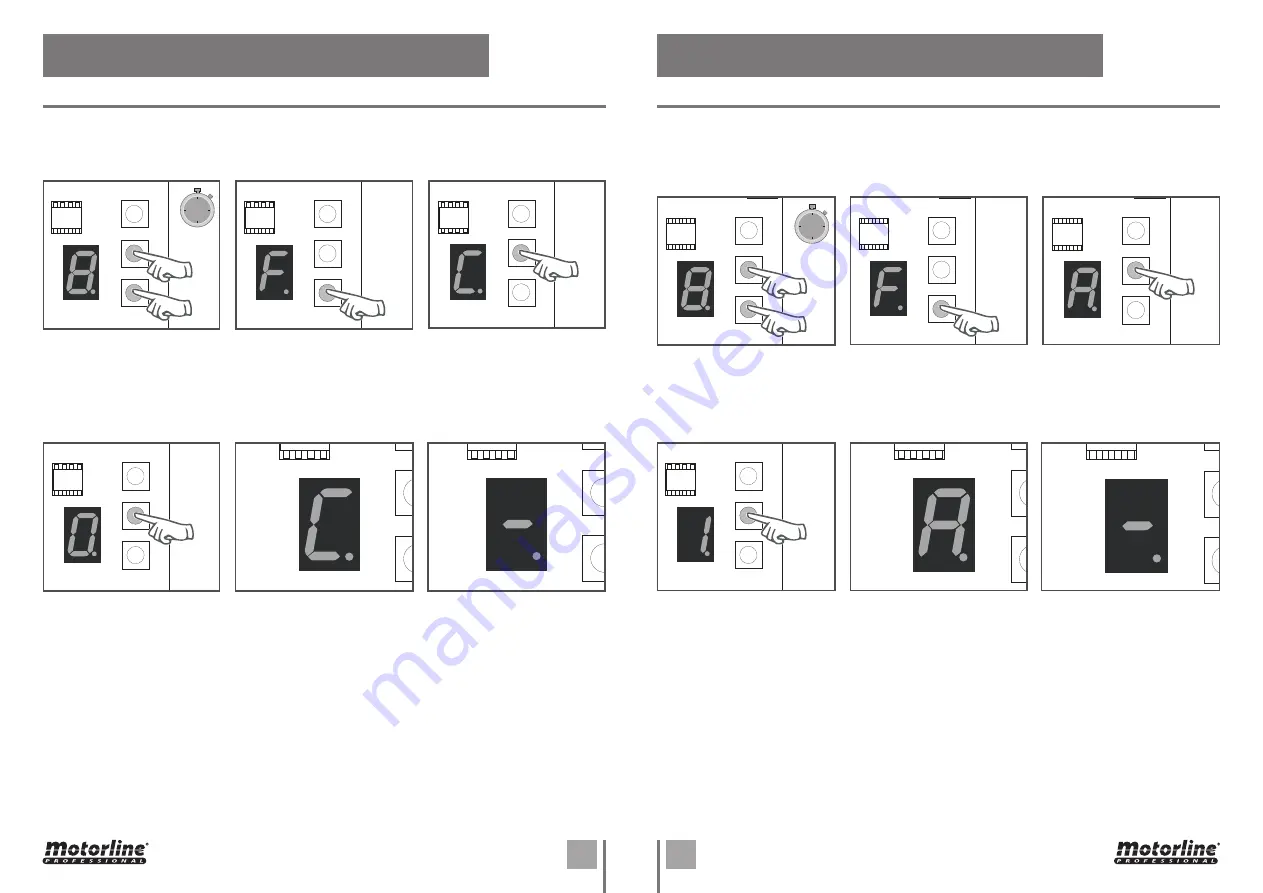
7A
7B
7A
7B
CMD
SET
SEL
5s
CMD
SET
SEL
CMD
SET
SEL
CMD
SET
SEL
CMD
SET
SEL
5s
CMD
SET
SEL
CMD
SET
SEL
CMD
SET
SEL
EN
EN
EN
EN
Option 0 disables the automatic closing, and the gate will close only if it receives an order
from a configured device.
Any option between 1 and 9, multiplied by 10, sets the automatic closing time, the minimum
is 10 seconds (number 1) and the maximum is 90 seconds (number 9).
1 •
Press the
SEL
and
SET
buttons simultaneously
for 5 sec. to access the
programming menu.
4 •
Use the
SEL
button to put
on the desired option. Press
the
SET
button once to save
this option.
2 •
The display will show F.
Press the
SEL
button as
many times as necessary
until the display shows
A
.
3 •
Press the
SET
button to
access the submenu.
5 •
The display will show
A
and the configuration was
successful.
6 •
To exit the programming
mode wait 10 sec. until (–)
appears.
05. FUNCTIONS
PROGRAMMING AUTOMATIC CLOSING
When photocells enabled, if any obstacle interrupt them (if the door is closing), the door will
reverse the direction.
0 - Disable | 1 - Enable | 2 - Present Man
1 •
Press the
SEL
and
SET
buttons simultaneously
for 5 sec. to access the
programming menu.
4 •
The display will show
0
(photocell and present man
disabled), 1 (photocells
activated) or 2 (present man
activated)
. Use the
SEL
key
to select the desired option
and press
SET
to confirm.
NOTE • Check the warning
in the connections scheme
(page 4A).
2 •
The display will show
F
.
Press the
SEL
button as
many times as necessary
until the display shows
C
.
5 •
The display shows
C
and the configuration is
successful.
3 •
Press the
SET
button to
access the submenu.
6 •
To exit the programming
mode wait 10 sec. until (–)
appears.
ENABLE/DISABLE SAFETY PHOTOCELLS AND PRESENT MAN
05. FUNCTIONS











