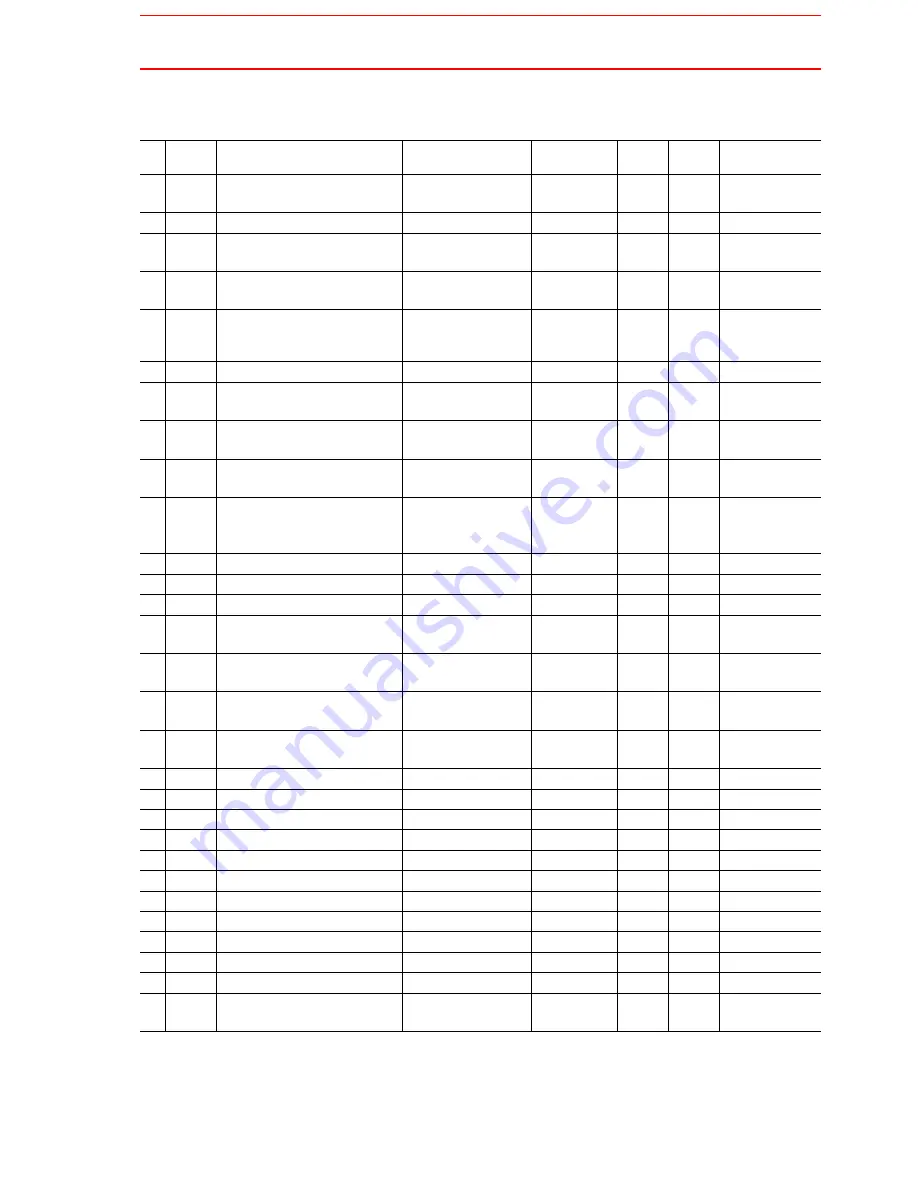
4.4 Recommended Spare Parts
4-29
*Specify application (Arc, General, Spot, Handling) of key sheet when No.29 “ Programming
Pendant” is ordered.
Recommended Spare Parts of XRC for SP100X
No Rank
Name
Type
Manufacturer
Qty
Qty per
unit
Remark
1
A
Battery
ER6VC3N 3.6V
Toshiba
Battery
1
1
2
A
Rack fan
JZNC-XZU02
Yaskawa
2
2
3
A
Backside Duct Fan
5915PC-22T-
B30-B00
Minebea
2
2
4
A
In-panel Fan on upper part
of Servo
3610PS-22T-
B30-B00
Minebea
3
3
5
A
Power Supply Fuse
ATDR30 30A
GOULD
3
3
Not used when
transformer not
provided
6
A
Power Supply Fuse
LPJ-40SP
BUSSMAN
3
6
7
A
Control Power Supply
Fuse
218005 5A 250V
LITTEL
10
2
8
A
DC24V Fuse
2183.15 3.15A
250V
LITTEL
10
2
9
A
Control Power Supply
Fuse in Power Supply Unit
326010 10A
LITTEL
2
2
10
A
Brake Fuse
GP40 4.0A 250V
Daito Com-
munication
Apparatus
10
2
11
A
Control Relay
LY2 DC24V
Omron
3
3
12
B
Converter
JUSP-ACP35JAA Yaskawa
1
1
13
B
Control Power Supply Unit JUSP-RCP01AAC SANRITZ
1
1
For Servo
14
B
SERVOPACK Control
Board
JASP-WRCA01
Yaskawa
1
1
15
B
Amplifier
JUSP-
WS60AAY18
Yaskawa
1
3
For S, L, U
axes
16
B
Amplifier
JUSP-
WS30AAY13
Yaskawa
1
1
For T axis
17
B
Control Power Supply Unit CPS-150F
Fuji Electric
Hi-Tech
1
1
For CPU Unit
18
B
System Control Board
JANCD-XCP01
Yaskawa
1
1
19
B
Communication Board
JANCD-XIF03
Yaskawa
1
1
20
B
Specific I/O Board 1
JARCR-XCI01
Yaskawa
1
1
21
B
Genenal I/O Board
JARCR-XCI03
Yaskawa
1
1
22
B
Specific I/O Board 2
JARCR-XCU01B
Yaskawa
1
1
23
B
Power On Board
JARCR-XCT01
Yaskawa
1
1
24
C
SERVOPACK
CACR-SP100AAB Yaskawa
1
1
25
C
CPU Unit
JZNC-XRK01B-1
Yaskawa
1
1
26
C
I/O Unit
JZRCR-XCO02B
Yaskawa
1
1
27
C
I/O Power On Unit
JZNC-XSU02
Yaskawa
1
1
28
C
Power Supply Unit
JZRCR-XPU10B
Yaskawa
1
1
29
C
Programming Pendant
JZNC-XPP02B
Yaskawa
1
1
With Cable
8m
Summary of Contents for SK300X
Page 2: ......
Page 4: ...SK300X Manipulator Manual XRC 2001 ii MOTOMAN NOTES...
Page 7: ...INTRODUCTION MOTOMAN 1 3 SK300X Manipulator Manual XRC 2001 NOTES...
Page 21: ...viii...
Page 25: ...xii...
Page 41: ...1 7 Notes on MOTOMAN Disposal 1 16...
Page 59: ...4 3 Connection Methods 4 12...
Page 67: ...6 1 Movement of the Axes 6 4...
Page 73: ...8 2...
Page 74: ......
Page 93: ...3 3 Location 3 6...
Page 99: ...4 2 Cable Connection 4 6...
Page 103: ...5 4 Dimensions and Working Range 5 4 Fig 10 b Dimesions and Working Range YR SK300 J1...
Page 104: ...5 4 Dimensions and Working Range 5 5 Fig 10 c Dimesions and Working Range YR SK300 J2...
Page 109: ...6 2 Wrist Flange 6 4...
Page 133: ...9 2 Notes on Maintenance Procedures 9 18...
Page 136: ...11 1 S Axis Driving Unit 11 1 11 Parts List 11 1 S Axis Driving Unit...
Page 138: ...11 2 L U Axis Driving Unit 1 11 3 11 2 L U Axis Driving Unit 1...
Page 140: ...11 3 L U Axis Driving Unit 2 11 5 11 3 L U Axis Driving Unit 2...
Page 234: ...2 8 General I O Signal Assignment 2 72...
Page 270: ...4 4 Recommended Spare Parts 4 30...
Page 285: ...xiv...
Page 286: ...Setup Diagnosis...
Page 287: ......
Page 289: ...1 2...
Page 297: ...2 1 Protection Through Security Mode Settings 2 8...
Page 395: ...3 17 File Initialize 3 98...
Page 417: ...4 2 Addition of Base and Station Axis 4 22...
Page 435: ...5 6 Position Data When Power is Turned ON OFF 5 18...
Page 436: ...Hardware...
Page 437: ......
Page 447: ...6 4 Equipment Configuration 6 10...
Page 456: ...8 8 Open Phase Check 8 8...
Page 476: ...9 4 Recommended Spare Parts 9 20...
Page 477: ...Alarm Error...
Page 478: ......
Page 523: ......
Page 524: ......
Page 525: ......
Page 526: ......
Page 527: ......
Page 528: ......
Page 529: ......
Page 530: ......
Page 531: ......
Page 532: ......
Page 533: ......
Page 534: ......
Page 535: ......
Page 536: ......
Page 537: ......
Page 538: ......
Page 539: ......
Page 540: ......
Page 541: ......
Page 542: ......
Page 543: ......
Page 544: ......
Page 545: ......
Page 546: ......
Page 547: ......
Page 548: ......
Page 549: ......
Page 550: ......
Page 551: ......
Page 552: ......
Page 553: ......
















































