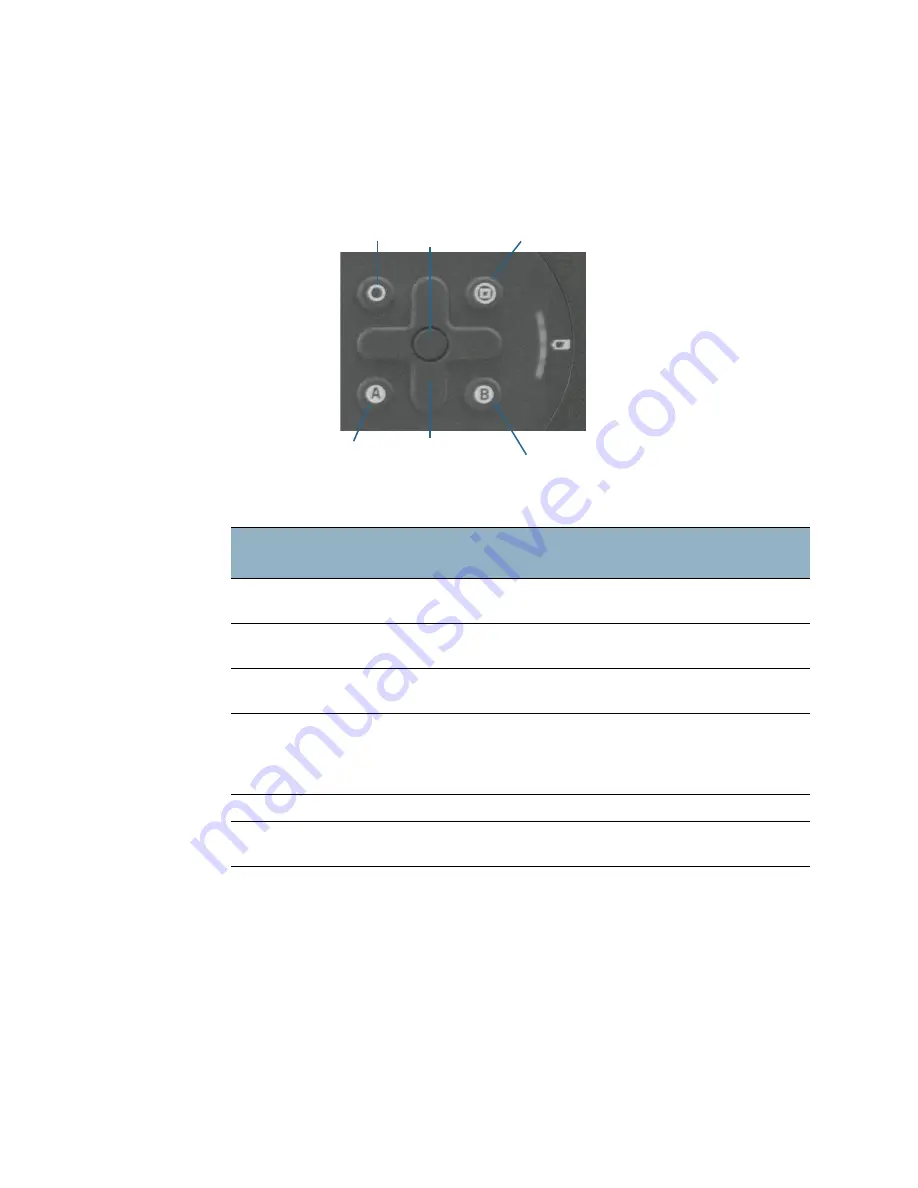
Chapter 2
Using your C5m/F5m
Using the front panel buttons 33
Using the front panel buttons
As you become more familiar with your Tablet PC, you can customize the buttons on the
front panel. You can configure the buttons to start your favorite program, run a command,
or enter a key combination.
The directional pad orientation rotates to match the display orientation. To move the
pointer in a certain direction, press that direction on the pad regardless of orientation. For
example, “up” in landscape orientation becomes “left” in portrait orientation.
To configure the front panel buttons:
1. Open Motion Tablet Center.
2. Tap
Tablet PC Settings
.
3. In the Tablet PC Settings screen, tap the
Buttons
tab.
Button
Primary
Secondary
(Fbutton)
Function
Activates secondary function for
other buttons.
N/A
Enter
Makes a selection—equivalent to
the
Enter
key.
Windows button
Motion Tablet
Center button
Starts Motion Tablet Center.
Opens Windows Journal™
Directional pad
Moves the pointer or navigates
through documents. Equivalent
to arrow keys on a keyboard.
Left = Shift+Tab
Right = Tab
Up = Page Up
Down = Page Down
A button
User-programmable
Rotates the display orientation.
B button
Activates the barcode reader (if
installed).
Cancels the current task—
equivalent to the
Esc
key.
Function
Motion Tablet
A button
Barcode reader
Directional pad
Enter
Center button
button
button






























