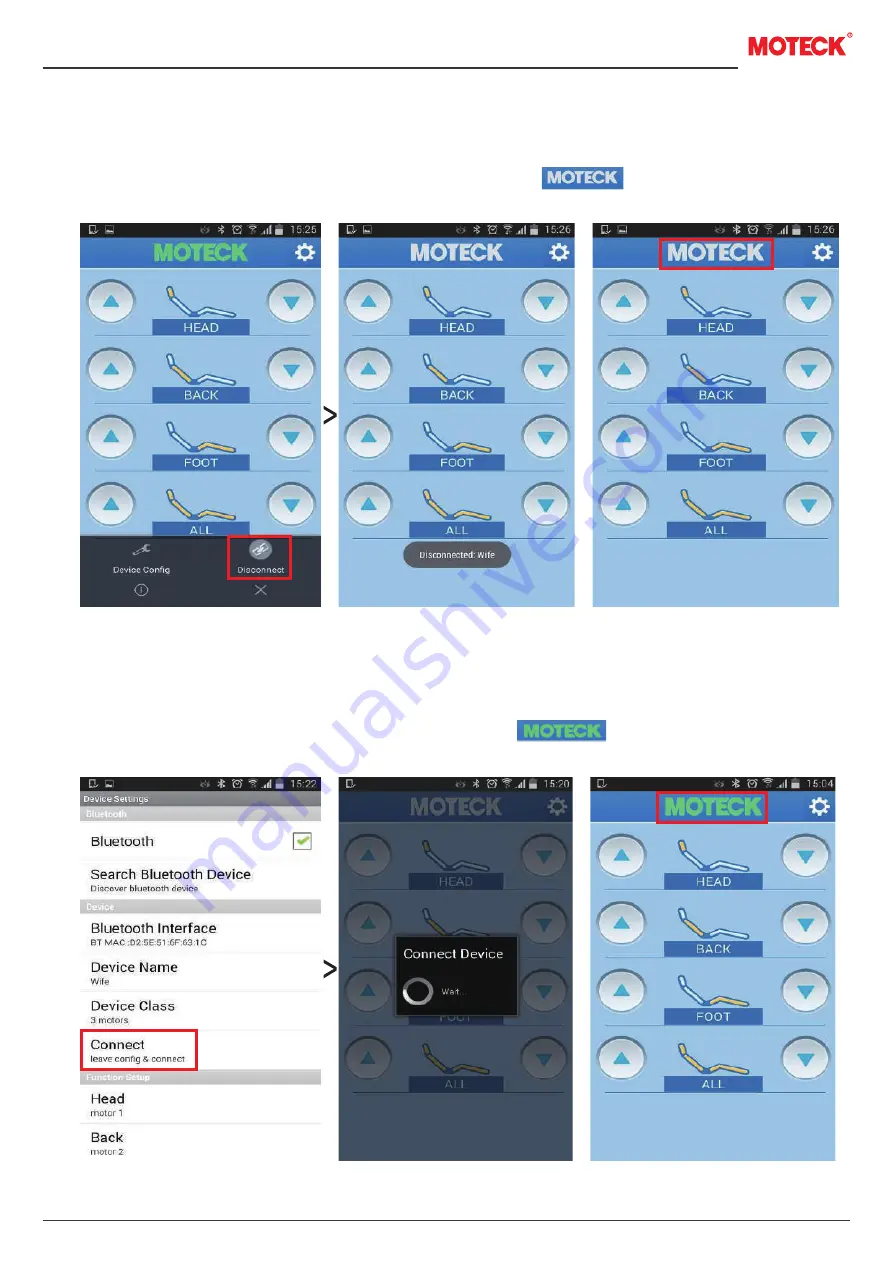
www.moteck.com
6
Step 8: Disconnection/ Reconnection
8.1 This is not a must step. But if necessary, you can click “ ” (menu button) and “
Disconnect
” to
disconnect the device
(Fig 20)
.
8.2 Once the disconnection is successful, the MOTECK Logo on the main page will
turn into white color
(Fig 21)
.
8.3 Click “
Connect
” to reconnect the device. Then you will see a pop-up window “
Wait…
”
(Fig 22)
.
8.4 Once the connection is successful, the MOTECK Logo on the main page will turn into
green color
(Fig 23)
.
Fig 21
…
Fig 20-2
Fig 20-1
Fig 22-1
Fig 22-2
Fig 23











