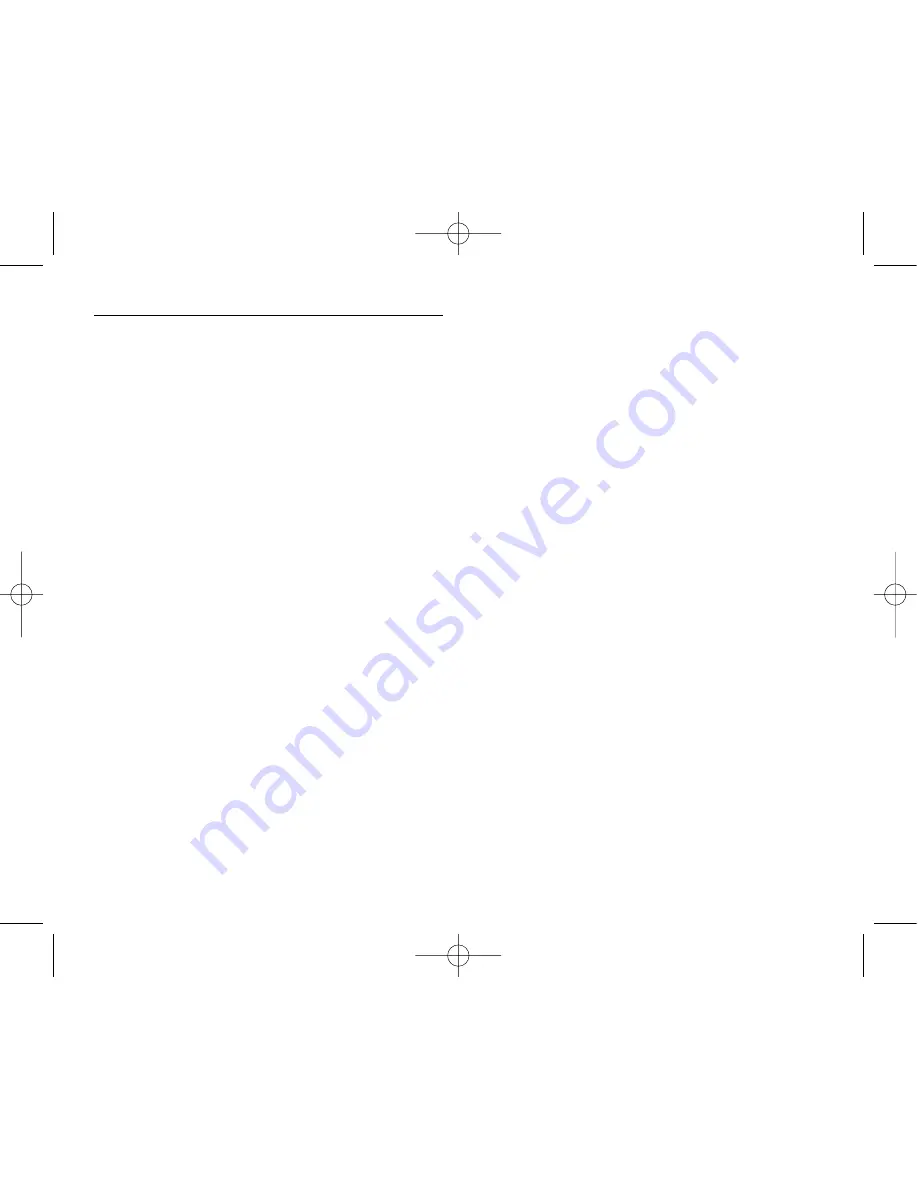
ADDITIONAL INFORMATION
BUTTON LOCK
•
Slide the HOLD switch in the direction of the POWER button to prevent
unintended button manipulation.
•
Slide the HOLD switch away from the POWER button to unlock
buttons.
BATTERIES
LOW BATTERY
The low battery message is displayed when the battery is too low to
operate.
CHARGING RECHARGEABLE BATTERIES
Make sure the batteries are rechargeable (chargeable batteries and
battery charger are not supplied), if they are:
•
Plug an AC/DC adaptor (not supplied) into the DC.5V jack socket.
•
The charging icon is displayed and the batteries are being charged.
•
When the charging operation is complete, the battery charging icon will blink.
•
Remove the AC/DC adaptor from the 29200/201.
FIRMWARE/FONT UPDATE
1
Connect 29200/201 into PC by USB cable.
2
Copy the firmware file (RP_EXCT.CNX) into root directory of USB mass-
storage.
3
In case of font update, copy the font file(RP_FONT.CNX) into root
directory of USB mass-storage.
4
Remove the USB cable.
5
As soon as escaping from USB mode, the 29200/201 starts to update
firmware or font data.
6
After updating firmware, the 29200/201 turns the power off
automatically. After updating font data will return to MP3 mode.
INSTALLING USB DRIVER FOR WINDOWS 98
The Windows 98 driver is supplied on a disc. Upload it onto the PC as
follows:
1
Copy the USB drive file to your HDD drive.
2
Turn on the 29200/201 and set it to MP3 mode.
3
Connect the USB cable (supplied) to PC.
4
Connect the USB cable to 29200/201.
5
Windows 98 will detect the USB device as a new hardware device
6
When prompted to add new hardware, select [Next].
7
When asked, select “Search for the best driver for your device” and
click [Next].
8
When asked for the driver location, specify driver path to [C:\DAB],
and click [Next].
9
When ready click on [Next], driver installation will begin automatically.
10
When driver installation is completed, click [Finish] to complete the
installation process.
The above installation procedure must be repeated two more times:
•
First for USB storage class device
•
Second for Internet audio device interface.
14
29200-201-160x130 29/7/05 11:24 am Page 14
















